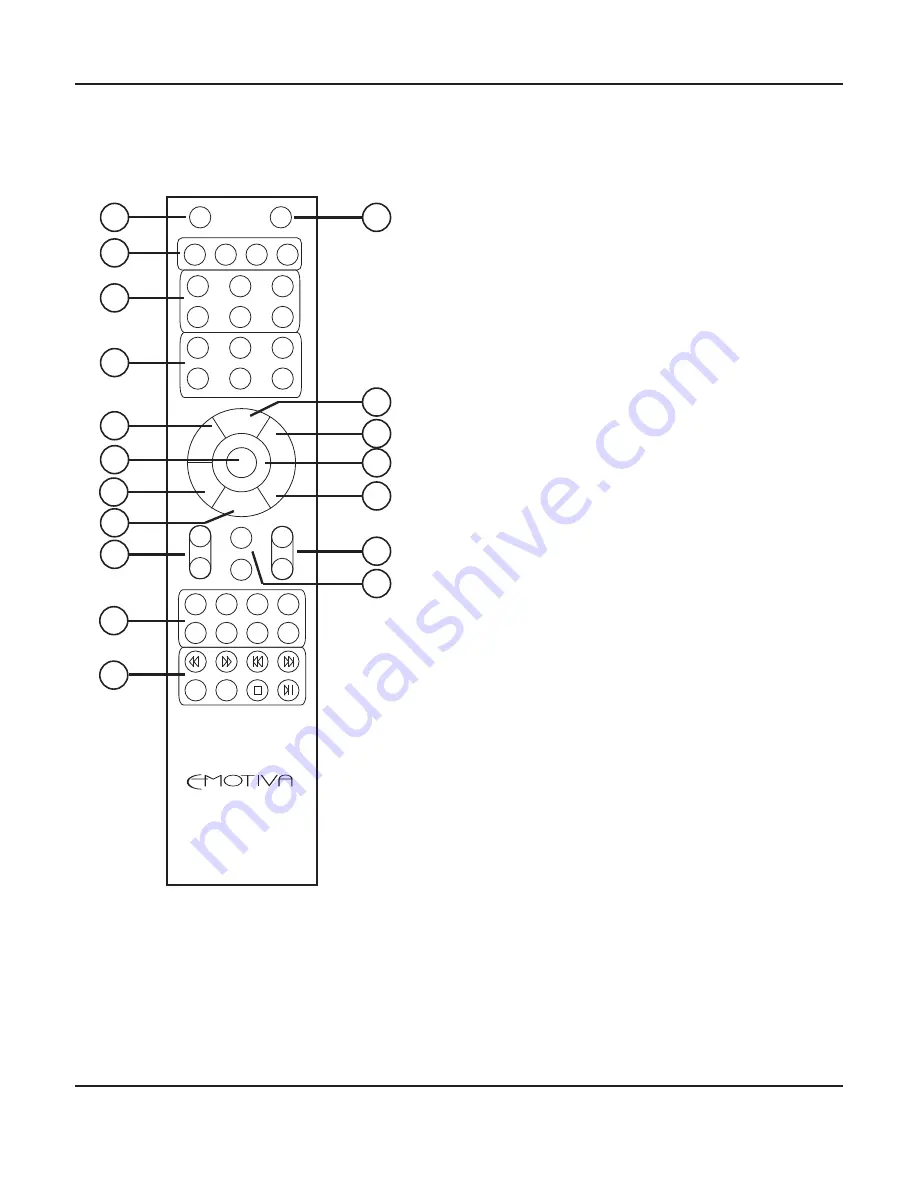
Page 16
Fusion 8100: User Manual
Fusion 8100 Remote Control
1
ON
DIRECT STEREO MODE MODE
- +
TV HDMI 1 HDMI 2
HDMI 3 HDMI 4 B
ON/OFF FREQ+ CH+
AM/FM FREQ- CH -
SUBTITLE AUDIO
B SUR SUR SUB CTR
+ Z2 +
- Z3 -
INPUT VOL
MENU
EXIT
ENTER
RE
TURN
MUTE
DIM
DISPLA
Y
8
10
7
11
6
5
12
4
3
2
18
17
16
14
13
9
15
CEC
FUSION 1
STANDBY
MODES
DIRECT INPUTS
TUNER
1. Standby Button
Press this button when the Fusion 8100 is On to
return it to Standby Mode.
2. Mode Buttons
Press the Direct and Stereo Mode Buttons to switch
the Fusion 8100 directly into those audio modes.
Press the Mode + and Mode - Buttons to step
through the valid surround sound decoding modes
available for the input that is currently selected.
(The modes you can choose from will depend on the
signal being received at the input.)
Note: When playing DVD and Blu-Ray discs, your
player and the disc itself will probably offer you a
choice of several audio modes. After you select one,
the Fusion 8100 will determine which type of audio
is being supplied by your source component, and
will ONLY allow you to choose audio modes that
are compatible with that input signal.
(For example, if you select “Dolby Digital” when
playing a disc, the Fusion 8100 will offer you digital
surround options compatible with that mode, but
NOT modes which are not compatible with it.)
3. Direct Input Selector Buttons
Press one of the Direct Input Selector Buttons
to switch the Fusion 8100 directly to that input.
The button with the “B” symbol is used to select a
Bluetooth wireless device.
















































