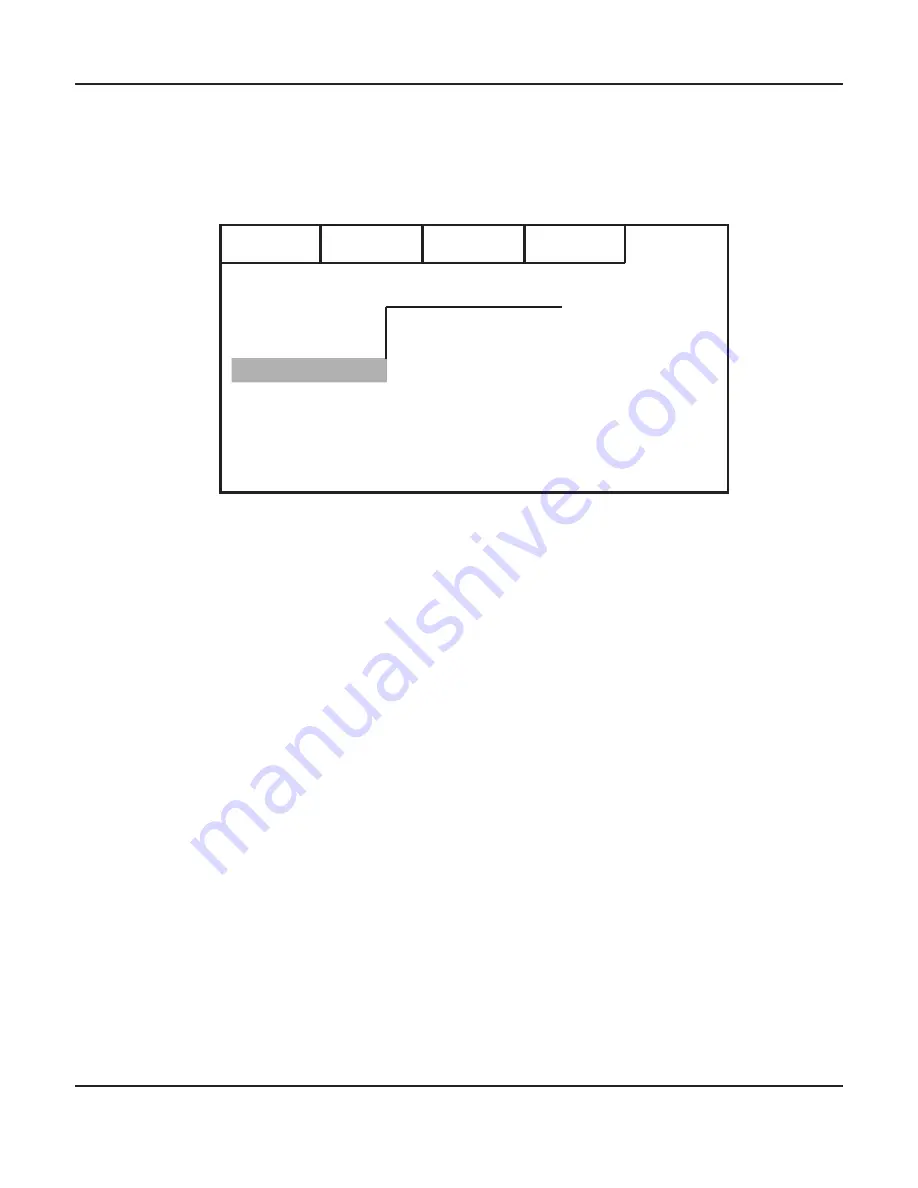
Page 38
Fusion 8100: User Manual
Setup / Auto Room EQ Submenu
The Setup / Auto Room EQ Submenu is used to initiate the Fusion Advanced Room Correction
System, and to select which equalization curve is in effect.
When the Fusion Advanced Room Correction System is run, it will create and save one room
equalization curve. In addition, you may manually create up to three additional room equalization
curves.
To run the Fusion Advanced Room Correction System, plug the calibrated microphone into the
Cal jack on the front panel of the Fusion 8100, select Auto Room/EQ on the menu, and press Enter.
Follow the onscreen prompts until the cailbration procedure is complete.
Once the Fusion Advanced Room Correction System has been run, you will be able to choose
between the results of your automatic room calibration (Auto EQ), up to three manually entered
calibration curves (Manual EQ 1, Manual EQ 2, and Manual EQ 3), and Flat (no equalization).
Note: After you run the Fusion Advanced Room Correction System, the EQ settings it generates
will be automaticaly selected as the current default EQ.
You will be able to preview what each EQ choice sounds like by moving the highlight over each
and pressing Enter. When you exit this screen by pressing Return, the EQ bank you currently have
selected will become the active default EQ bank for the Fusion 8100.
Pressing Enter a second time (when the selector is on the choice that is already active) will bring
you to the EQ Setup Submenu for that particular EQ bank (where you will be able to adjust the
actual EQ settings for that choice).
Input
Mode
Parameter
Zone
Setup
Version
Load Default
Auto Room/EQ
Speaker Setup
Option
Playback
Input Config
Flat
Manual EQ 2
Manual EQ 1
Manual EQ 3
Auto EQ
Auto Room/EQ






























