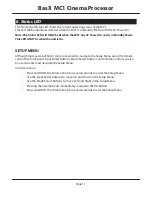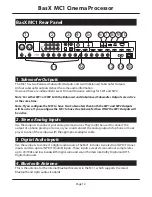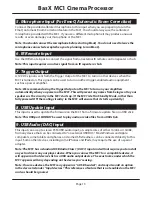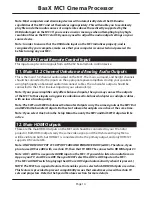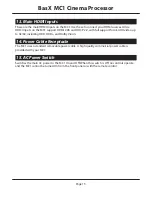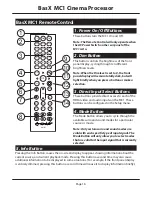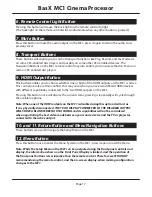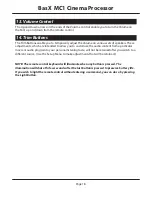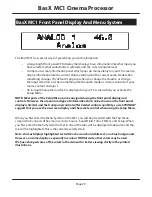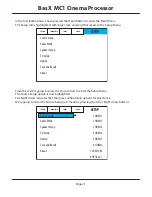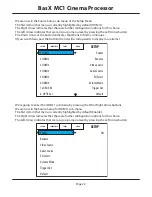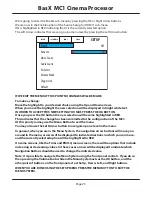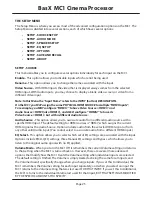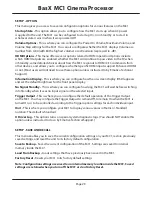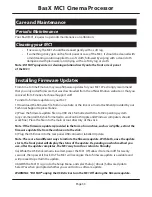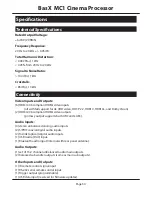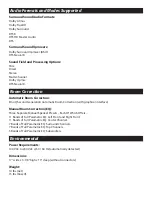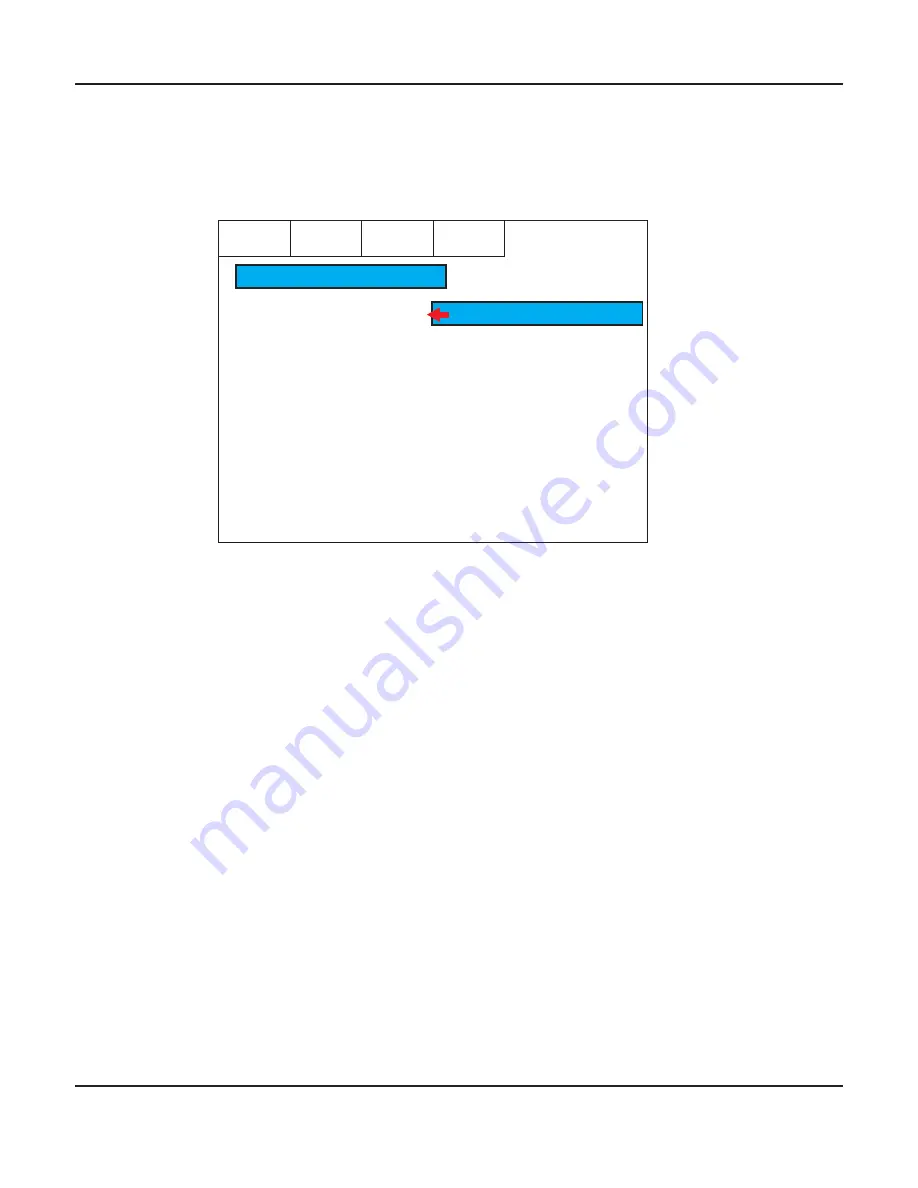
Page 23
BasX MC1 Cinema Processor
We’re going to enter the Enable sub-menu by pressing the OK or Right Arrow buttons.
We are now in the Enable option of the Source Setup for HDMI 1 sub-menu.
ON is highlighted in RED indicating that it is the currently selected option.
The Left Arrow indicates that we can go up a menu level by pressing the Left Arrow button.
SOURCE
SOUNDFIELD
TRIMS
EMO-Q
SETUP
Enable
Rename
Video Source
Audio Source
EQ Select
Volume Mode
Trigger Out
Default
OFF
ON
IF WE EXIT THE MENU AT THIS POINT NO CHANGES WILL BE MADE.
To make a change:
Move the highlight to your desired choice using the Up and Down arrows.
When you move the highlight the new selection will be displayed in bright white text.
IN ORDER TO ACCEPT THIS NEW SETTING YOU MUST PRESS THE OK BUTTON.
Once you press the OK button the new selection will become highlighted in RED.
This indicates that the change has been committed to the configuration of the MC1.
At this point you may use the Menu Button to exit the menu.
You may also use the Left Arrow button to navigate up one level in the menu.
In general, when you are in the Menu System, the navigation arrow buttons will move you
around in the menu, arrows will be displayed to indicate directions in which you can move,
and the currently selected option will be highlighted in RED.
On some screens, like the Trims and EMO-Q menu screens, there will be options that include
increasing or decreasing values. In these cases arrows will be displayed to indicate which
Navigation Buttons should be used to change the indicated value.
Note: It is possible to navigate the Menu System using the front panel controls. If you do so
then pressing the Volume knob while in the Menu System acts as the OK button, and the
other pairs of buttons on the front panel act as the Up, Down, Left, and Right buttons.
WHEN YOU ARE DONE USING THE SETUP MENU PRESS THE MENU BUTTON TO EXIT THE
MENU SYSTEM.
Summary of Contents for BASX MC1
Page 1: ...13 2 Channel Cinema Processor with Dolby Atmos and DTS X Technology User Manual...
Page 2: ......
Page 6: ......
Page 8: ...Page 2 BasX MC1 Cinema Processor...
Page 47: ......
Page 48: ......