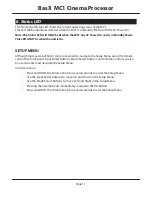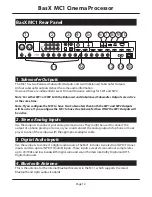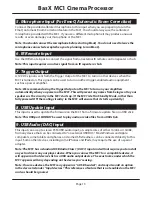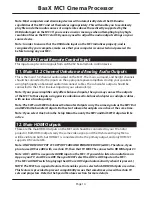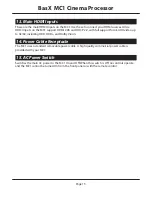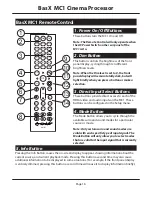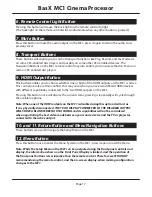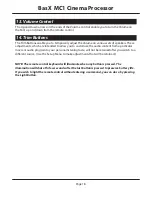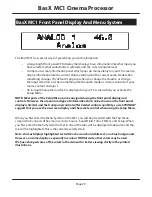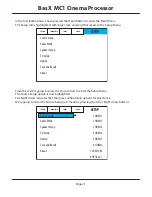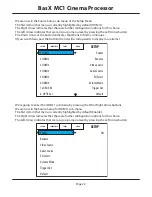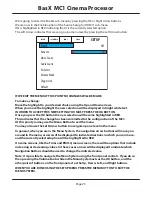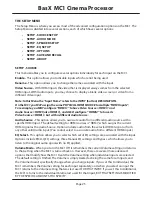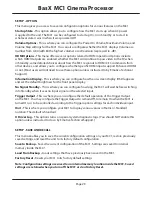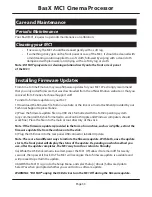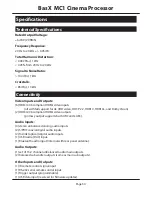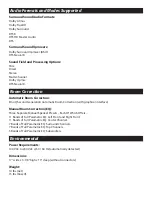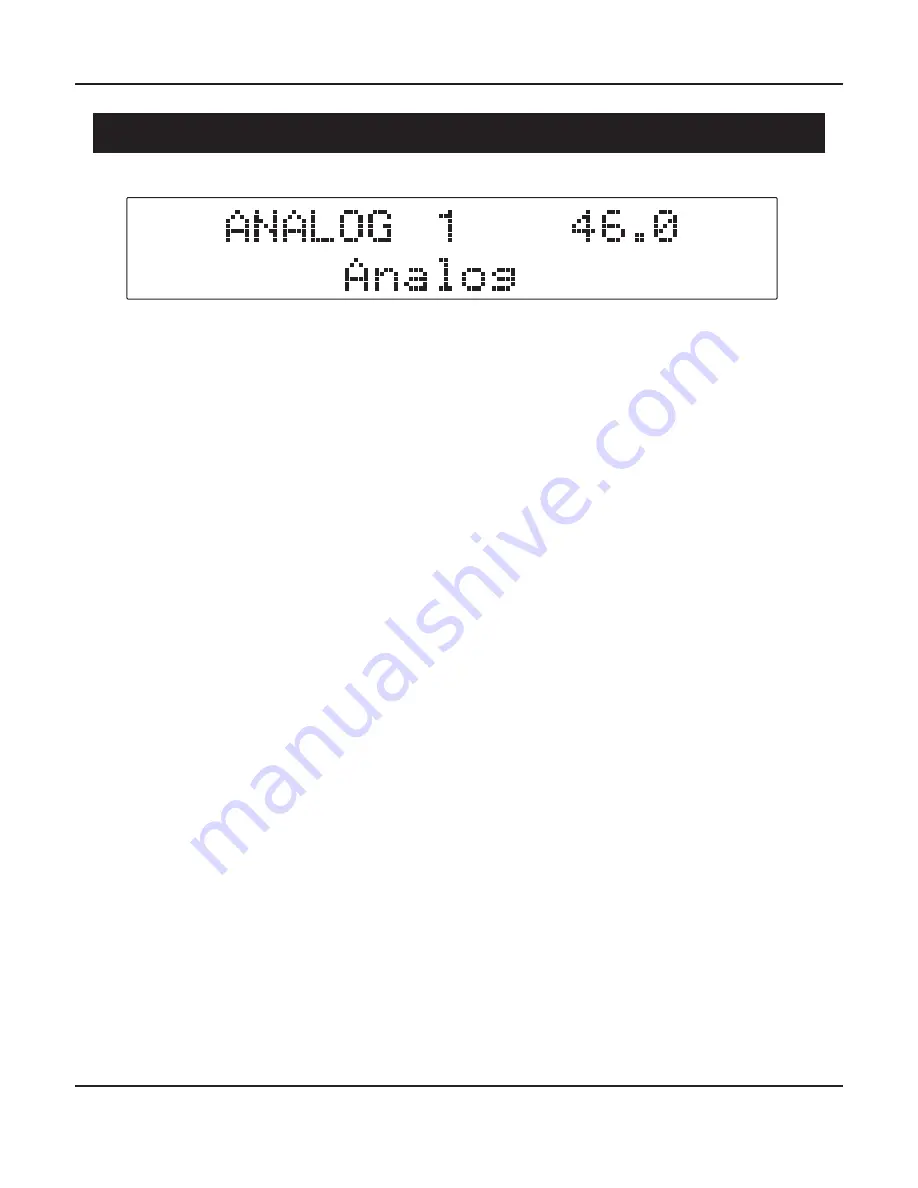
Page 20
BasX MC1 Cinema Processor
BasX MC1 Front Panel Display And Menu System
The BasX MC1 has several ways of presenting you with information:
• A large bright front panel VFD display that displays basic information like what Input you
have selected, what audio Mode is selected, and the current Volume level.
• A simple on-screen information panel which pops up momentarily on your TV screen to
display information like the current Volume setting and the current audio Mode when
something changes. (By default it pops up when you change the Volume, or change
the Input selection, or when something like the audio mode or video resolution of your
source content changes.)
• An in-depth Setup Menu which is displayed on your TV screen when you activate the
Setup Menu.
NOTE: Most parts of the Setup Menu can be navigated using the front panel display and
controls. However, the amount and type of information that can be shown on the front panel
display is limited, and the front panel controls offer limited control capability, so we STRONGLY
suggest that you use the on-screen display and the remote control when using the Setup Menu.
When you first enter the Menu System on the MC1 you will be presented with the Top Menu
screen which consists of five main sections: Source, SoundField, Trims, EMO-Q, and Setup. When
you first enter the Menu System the text in one of the tabs will be displayed double-size and the
tab will be highlighted. This is the currently selected tab.
Note: On most diplays highlighted text will be shown as bold white text on a blue background.
However, on some displays, especially in various HDR formats, other colors may be used.
We have changed some of the colors in the manual for better viewing clarity in the printed
illustrations.
Summary of Contents for BASX MC1
Page 1: ...13 2 Channel Cinema Processor with Dolby Atmos and DTS X Technology User Manual...
Page 2: ......
Page 6: ......
Page 8: ...Page 2 BasX MC1 Cinema Processor...
Page 47: ......
Page 48: ......