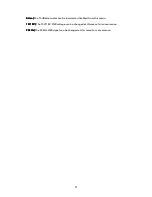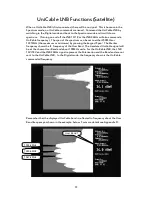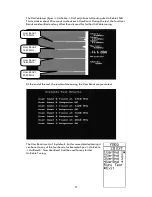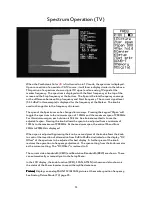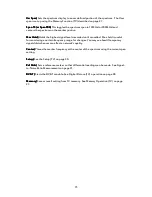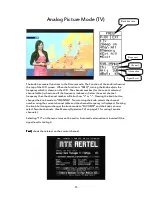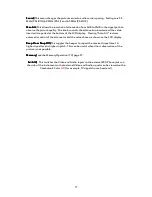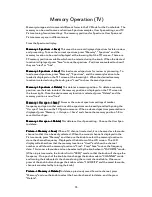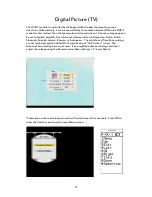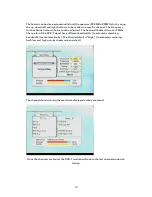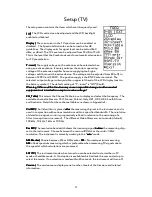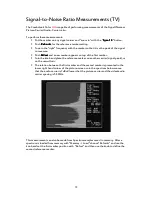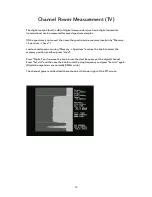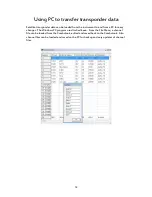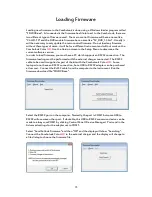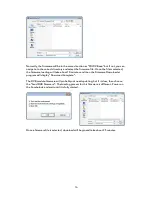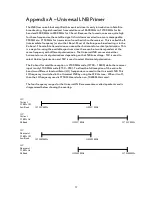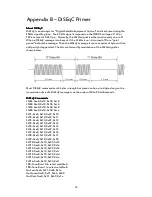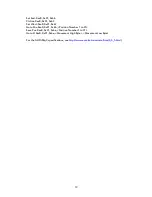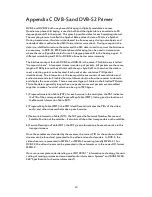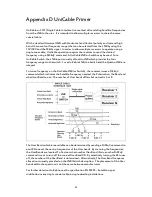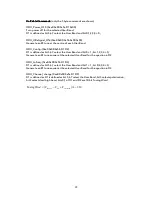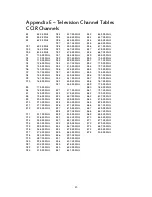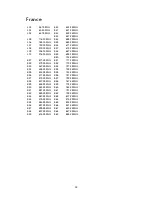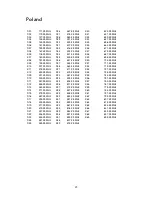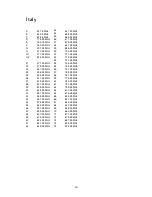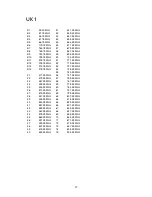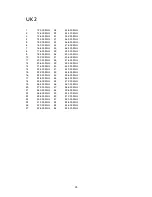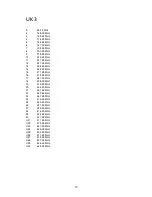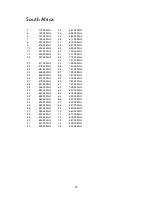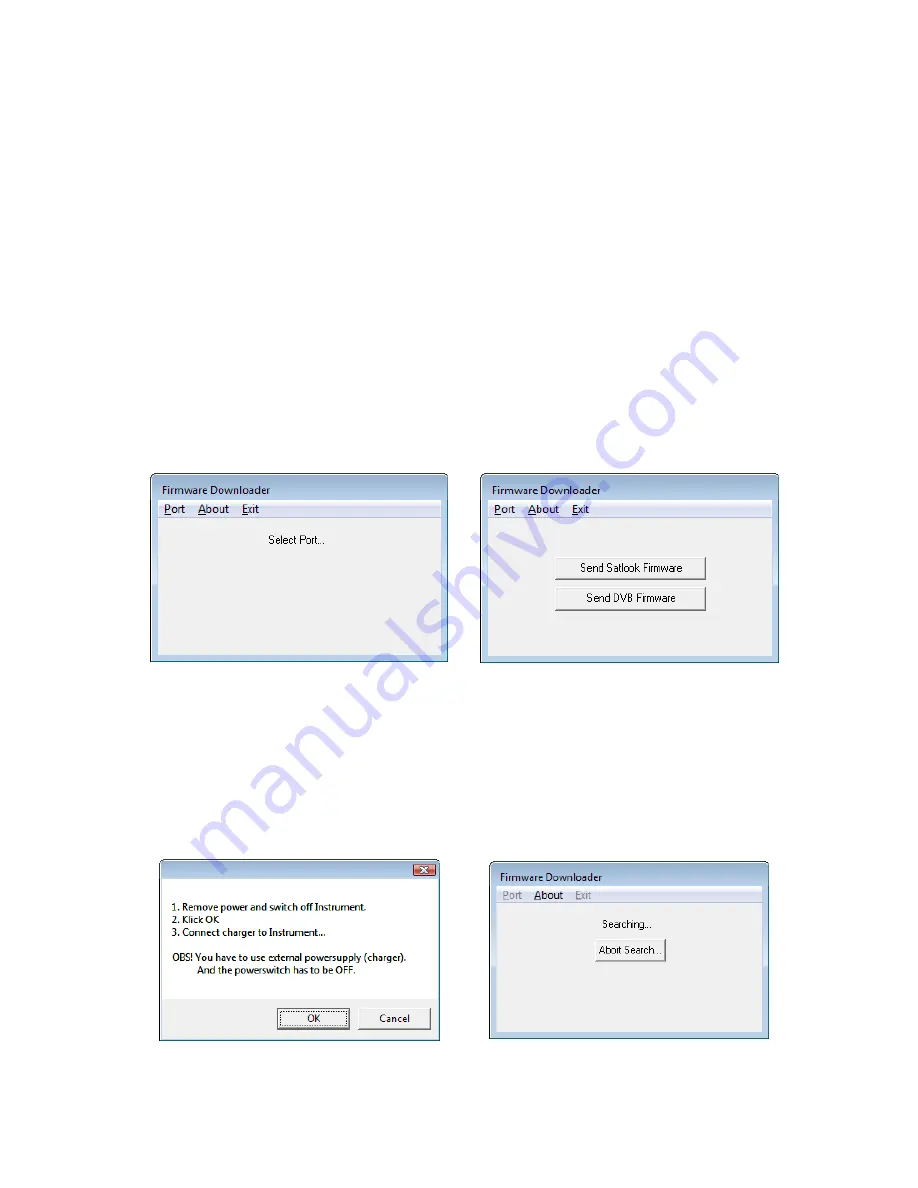
35
Loading Firmware
Loading new firmware to the Combolook is done using a Windows loader program called
“FDLDVB.exe”. Also needed is the firmware hex file to load. In the Combolook, there are
two different types of firmware used. The main control firmware will have a name like
“CL-HD-10” and the DVB module firmware has a name like “SC_DVB_1.3.bin”. Usually it
will be necessary to only update the main control firmware. Do not load any firmware
without these types of name, it will be for a different instrument and will not work on the
Combolook Color
HD
. Use the Version screen in the Setup Menu to determine the
current software version.
In order to load firmware, you must have a PC which supports an RS232 connection. The
firmware loading must be performed with the external charger connected. The RS232
cable to be used is supplied as part of the kit with the Combolook Color
HD
. Some
laptops do not have an RS232 connection, but a USB to RS232 adapter can be purchased
at low cost. Connect the Rs232 cable from the computer to the instrument. Run the
firmware download file “FDLDVB.exe”.
Select the RS232 port on the computer. Normally, the port is COM1 but some USB to
RS232 will use some other port. If desirable, this USB to RS232 conversion device can be
made to always use COM1 by clicking Control Panel / Device Manager / Ports and in the
Advanced settings for the adapter set to COM1.
Select “Send Satlook Firmware” and then “OK” and the display will show “Searching”.
Connect the Combolook Color
HD
to the external charger and the display will change to
a file dialog to choose the firmware file.