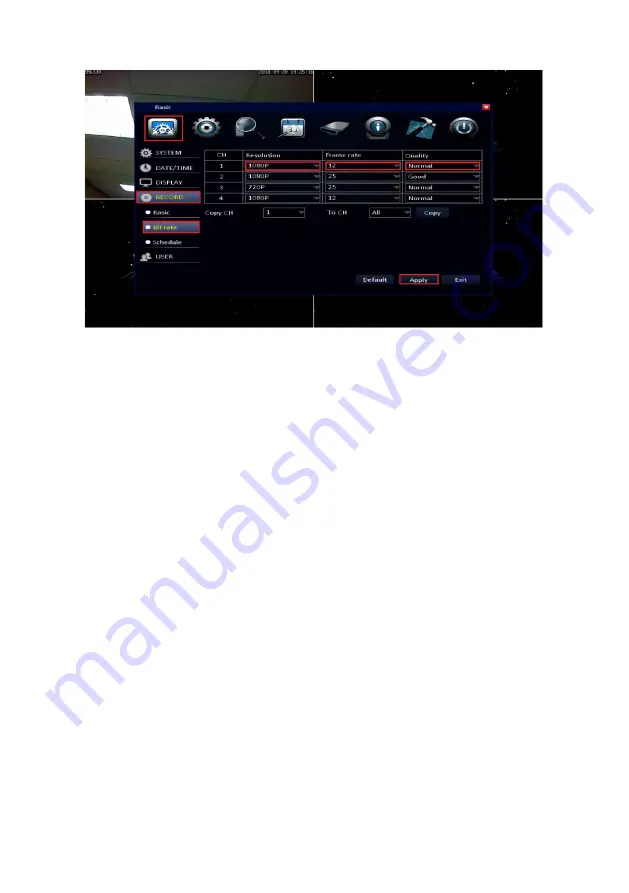
32
|
ENGLISH
5. Click ‘
Record’
.
6. Click ‘
Bit
rate’
.
7. Choose the desired resolution at ‘
Resolution’
.
8. At ‘
Frame
rate’
, you can select the frame rate (amount of images shown per
second). ‘
25’
is the highest frame rate possible and delivers the most fluent
images. The lower the frame rate, the less fluently the recorded image will appear.
A higher frame rate will consume more hard disk space.
9. Click ‘
Quality’
.
10. At ‘
Quality’
, you can select the quality of the image. Setting the quality to ‘
Best’
,
means the quality is as good as possible. However, setting a higher quality also
means more hard disk space will be used.
11. Click ‘
Apply’
.
12. Click ‘
OK’
at the ‘
Successfully
saved’
screen.
Summary of Contents for EM6304
Page 1: ...EM6304 Full HD Network Video Recorder...
Page 13: ...13 ENGLISH 4 Click Basic and then select User 5 Click Add user...
Page 44: ...44 ENGLISH 4 Click Advance 5 Click the Settings field below Trigger...
Page 59: ...59 ENGLISH 20 Set the security settings like below picture...
Page 63: ...63 ENGLISH 4 Click Local Settings...
Page 70: ...70 ENGLISH 6 Press Add and then select add device...
Page 71: ...71 ENGLISH The following screen will appear...
Page 72: ...72 ENGLISH...






























