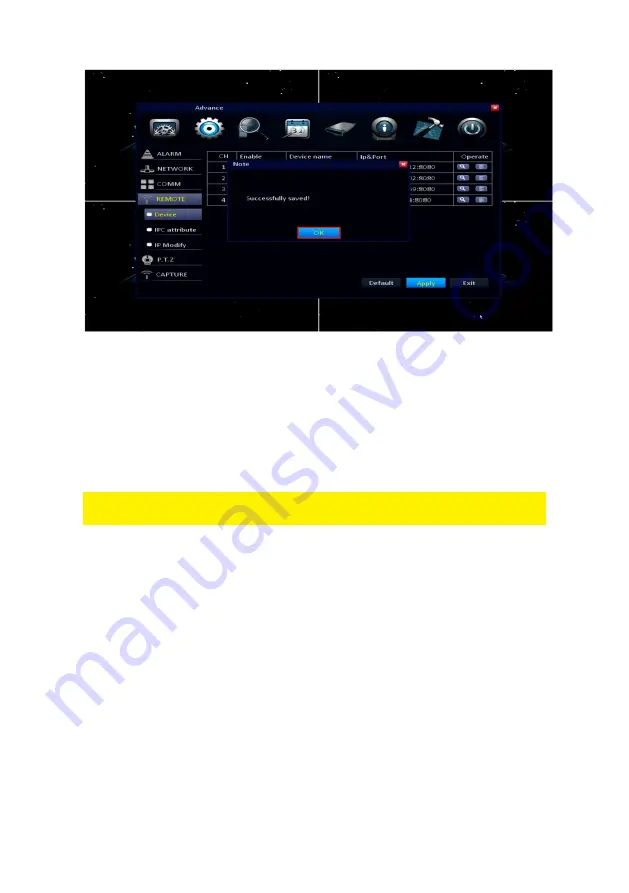
25
|
ENGLISH
10. Click “
OK
”.
11. The camera now has been added to the camera overview.
6.2 Checking the cameras image
1. Once the camera is connected, the image can be checked.
2. As soon as the surveillance recorder has been started, you will see that the
screen is divided into several squares. Each square represents a camera-input.
Double-click the square which represents the cameras image. To see the image in full
screen double click the square that represents the camera.
6.3 Setting up the surveillance recorder for PTZ usage
1. Make sure that the surveillance recorder is completely started, and you can see
the surveillance recorder’s image on your screen.
2. Click ‘
Start’
Summary of Contents for EM6304
Page 1: ...EM6304 Full HD Network Video Recorder...
Page 13: ...13 ENGLISH 4 Click Basic and then select User 5 Click Add user...
Page 44: ...44 ENGLISH 4 Click Advance 5 Click the Settings field below Trigger...
Page 59: ...59 ENGLISH 20 Set the security settings like below picture...
Page 63: ...63 ENGLISH 4 Click Local Settings...
Page 70: ...70 ENGLISH 6 Press Add and then select add device...
Page 71: ...71 ENGLISH The following screen will appear...
Page 72: ...72 ENGLISH...






























