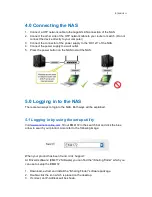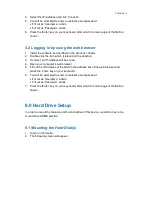4
|
FRANÇAIS
2.2 Procédure de mise en MARCHE/ARRÊT
Connectez l'alimentation à votre premier appareil et seulement ensuite branchez-la
sur la prise secteur. Pour allumer l'appareil, appuyez sur l'interrupteur d'alimentation
afin de démarrer le système. Il faut environ 1-2 minutes pour que l'appareil soit en
ligne mais la LED bleue du système (OS) indique quand le système est prêt.
Pour éteindre l'appareil en toute sécurité, appuyez et maintenez le bouton
d'alimentation pendant 3 secondes jusqu'à ce que la LED bleue du système (OS)
commence à clignoter. Le système arrête alors tous les services et environ 20
secondes plus tard, il se met hors tension. Si, pour une raison quelconque le système
ne répond pas, appuyez et maintenez le bouton d'alimentation pendant 6 secondes
pour forcer l'arrêt du système et couper l'alimentation.
3.0 Préparation de l’EM4172
3.1 Montage du(des) disque(s) dur(s)
Le NAS est capable d'utiliser un ou deux disques durs simultanément. Utilisez les
étapes suivantes pour monter le(s) disque(s) dur(s).
1. Placez le NAS à l'envers.
2. Repérez la vis en partie inférieure de la face avant et enlevez-la. Référez-vous
également à l'image ci-dessous :
3. Soulevez le panneau avant vers le haut et éloignez-le du boîtier. Référez-vous
également à l'image ci-dessous :
Summary of Contents for EM4172
Page 1: ...EM4172 myiSharing NAS ...
Page 2: ...EM4172 myiSharing NAS ...
Page 18: ...EM4172 myiSharing NAS ...
Page 33: ...EM4172 myiSharing NAS ...
Page 49: ...EM4172 myiSharing NAS ...
Page 64: ...16 ESPAÑOL EM4172 01 2013 ...
Page 65: ...EM4172 myiSharing NAS ...
Page 80: ...EM4172 myiSharing NAS ...
Page 95: ...EM4172 myiSharing NAS ...
Page 110: ......
Page 111: ......
Page 112: ......