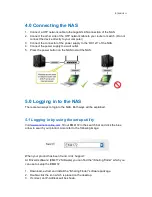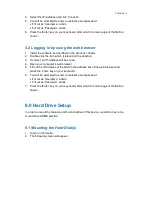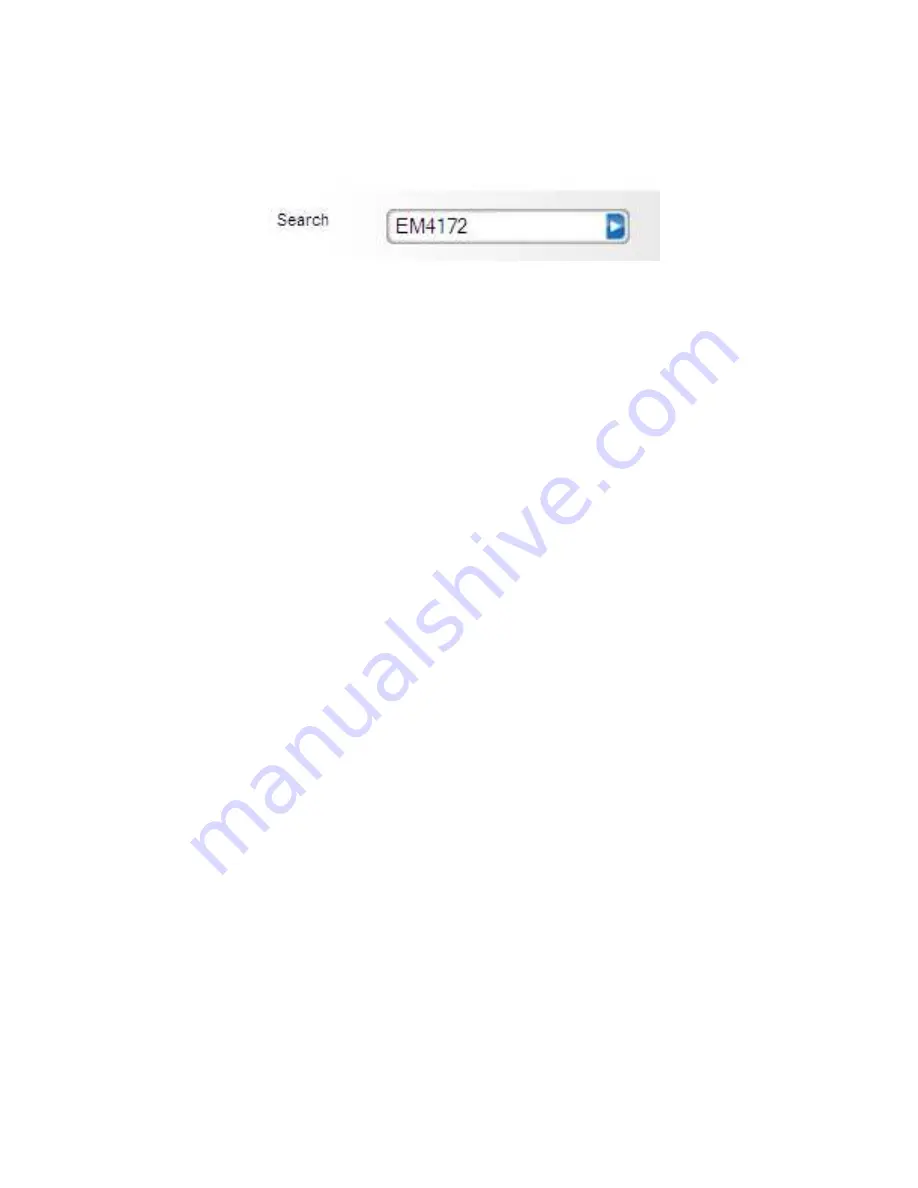
10
|
ENGLISH
2. Visit www.eminent-online.com, fill out EM4172 in the search bar and click the blue
arrow to search your product. Also refer to the following image:
3. When your product has been found, click ‘Support’.
4. At ‘Manuals‘, you can find the online advanced manual which you can use to
setup the EM4172.
8.0 How to access the NAS on your Android
or Apple device
8.1 Install the App on an Android device
Open the ‘Play Store’ on your Android device and search for myisharing.
Select the “Myisharing iSharing” App and press install. Once the installation is finished
you can use the App.
8.2 Install the App on an Apple device
Open the ‘App Store’ on your Apple device and search for myisharing.
Select the “Myisharing iSharing” App and press install. Once the installation is finished
you can use the App.
8.3 Setup the App to connect to your NAS
1. After starting the App, you will see a screen as shown below :
Summary of Contents for EM4172
Page 1: ...EM4172 myiSharing NAS ...
Page 2: ...EM4172 myiSharing NAS ...
Page 18: ...EM4172 myiSharing NAS ...
Page 33: ...EM4172 myiSharing NAS ...
Page 49: ...EM4172 myiSharing NAS ...
Page 64: ...16 ESPAÑOL EM4172 01 2013 ...
Page 65: ...EM4172 myiSharing NAS ...
Page 80: ...EM4172 myiSharing NAS ...
Page 95: ...EM4172 myiSharing NAS ...
Page 110: ......
Page 111: ......
Page 112: ......