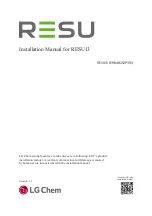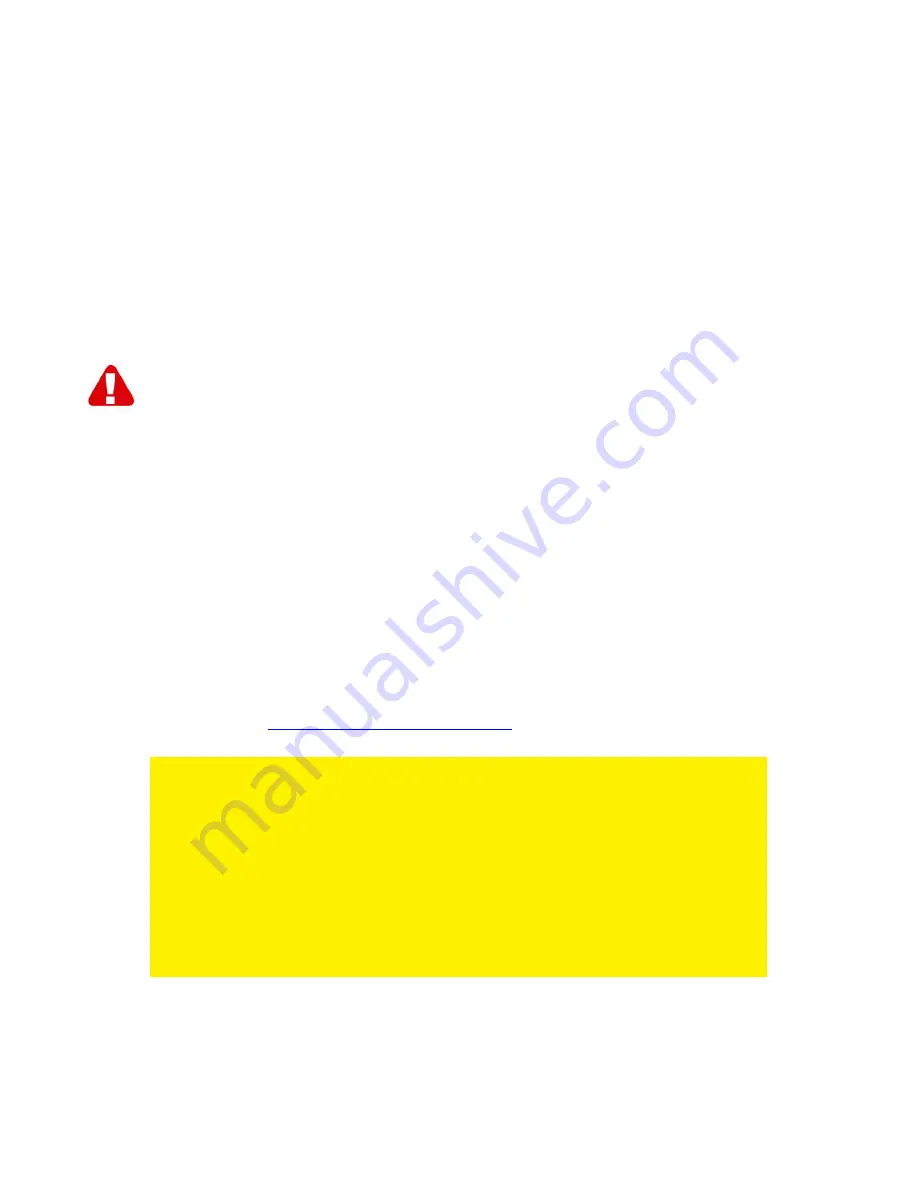
14
|
MAGYAR
Nagy Britannia
+44 (0)203 318 9998
Helyi hívás díja
Magyarország
1-4088902 (Budapestr
ő
l)
Helyi hívás díja
Magyarország
06-1-4088902
(Magyarországon vidékr
ő
l)
Helyi hívás díja
Magyarország
+36 1-4088902
(Nemzetközi)
Helyi hívás díja
* A táblázatban említett percdíjak nem tartalmazzák a mobilhívások költségét.
13.0 Figyelmeztetések és felhívások
Az Európai Parlament törvényei, irányelvei és jogszabályai értelmében bizonyos
(vezeték nélküli) eszközök használata az Európai Unió bizonyos tagállamaiban
korlátozások alá esik. Az ilyen eszközök használata az Európai Unió bizonyos
tagállamaiban tilos lehet. A korlátozásokat illet
ő
en érdekl
ő
djön a területileg illetékes
önkormányzatnál.
Mindig tartsa be a kézikönyv utasításait*, f
ő
leg az összeszerelést igényl
ő
eszközök
tekintetében.
Figyelem: Ez a legtöbb esetben elektronikus eszközökre is vonatkozik. A
hibás/helytelen használat (súlyos) személyi sérüléshez vezethet!
A javítást csak az Eminent képzett szakemberei végezhetik. A garancia azonnal
érvényét veszíti, ha a terméket saját maga próbálja megjavítani vagy azt
rendeltetésellenes használják. A b
ő
vebb garanciafeltételeket megtekintheti
weboldalunkon:
www.eminent-online.com/warranty
.
*Megjegyzés: Az Eminent használati utasításai a legnagyobb gonddal készültek.
Ezzel együtt, a technológiai fejlesztéseknek köszönhet
ő
en el
ő
fordulhat, hogy a
kinyomtatott használati utasítás nem a legújabb információkat tartalmazza.
Ha bármi problémát tapasztal a nyomtatott használati utasítással, els
ő
ként kérjük
ellen
ő
rizze a weboldalunkat, www.eminent-online.com, ahol megtalálhatja a
legfrissebb használati utasítást
Ezen kívül a gyakran feltett kérdések részben (FAQ Section) is találhat válaszokat,
megoldásokat a problémákra. Kiemelten javasoljuk, hogy a termék honlapján ezt a
részt is tanulmányozza át.
Summary of Contents for EM4172
Page 1: ...EM4172 myiSharing NAS ...
Page 2: ...EM4172 myiSharing NAS ...
Page 18: ...EM4172 myiSharing NAS ...
Page 33: ...EM4172 myiSharing NAS ...
Page 49: ...EM4172 myiSharing NAS ...
Page 64: ...16 ESPAÑOL EM4172 01 2013 ...
Page 65: ...EM4172 myiSharing NAS ...
Page 80: ...EM4172 myiSharing NAS ...
Page 95: ...EM4172 myiSharing NAS ...
Page 110: ......
Page 111: ......
Page 112: ......