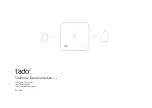SETTING THE TIME MANUALLY
When connecting the thermostat to Wi-Fi, the time will sync automatically. If not
connecting to Wi-Fi, follow these steps to set the time at the thermostat.
1
Turn Wi-Fi Off. (Refer to section “Turn Wi-Fi Off” on page 4).
2
Press and hold the “Schedule” button.
3
The screen will go blank and the time will start flashing at the top. Use the up
and down arrow buttons to rotate through the times until you get to the
appropriate time of day.
4
Press “Exit”.
SETTING A SCHEDULE
When connecting the thermostat to Wi-Fi, the schedule is programmed based
on time and temperature set points from the Sensi app. If you are not connecting to
Wi-Fi, follow these steps to set a basic 7 day schedule with 4 mandatory set points.
(More robust scheduling options are only available through the Sensi app.)
1
Turn Wi-Fi Off. (Refer to section “Turn Wi-Fi Off” on page 4).
2
Use the “Mode” button to set which type of schedule it will be: Heat or Cool.
3
Press and hold the “Schedule” button, until you see the time flash at the top of
the screen.
a
Adjust the time on the thermostat if needed, using the up and down
arrow buttons.
4
Press “Next”.
5
You will see a large number in the middle of the screen. This refers to your set point.
a
The time will be flashing at the top of the screen. Adjust the time of the first
set point using the up and down arrow buttons.
b
Press “Next”. The set point will be flashing. Adjust the set point
using the up and down arrow buttons.
c
Press “Next”.
d
Repeat steps a-c for the second, third and fourth set points.
6
Press “Exit”.
7
Make sure “Schedule” is set to “On” on
the thermostat.
EXAMPLE SCHEDULE
If you need to keep track of your time and
temperature set points, use this table.
Manual Settings
Sensi
TM
Wi-Fi Programmable Thermostat
|
MANUAL OPERATION
5
Start Time
Temp
1ST
2ND
3RD
4TH
1ST
2ND
3RD
4TH
Period
Daily
Daily
HEAT
COOL
Start Time
Temp
1ST
6:00AM
70F
2ND
8:00AM
62F
3RD
5:00PM
70F
4TH
10:00PM
62F
1ST
6:00AM
78F
2ND
8:00AM
85F
3RD
5:00PM
78F
4TH
10:00PM
82F
Period
Daily
Daily
HEAT
COOL
3
5
3
2
SAMPLE SCHEDULE
COMPLETE YOUR SCHEDULE