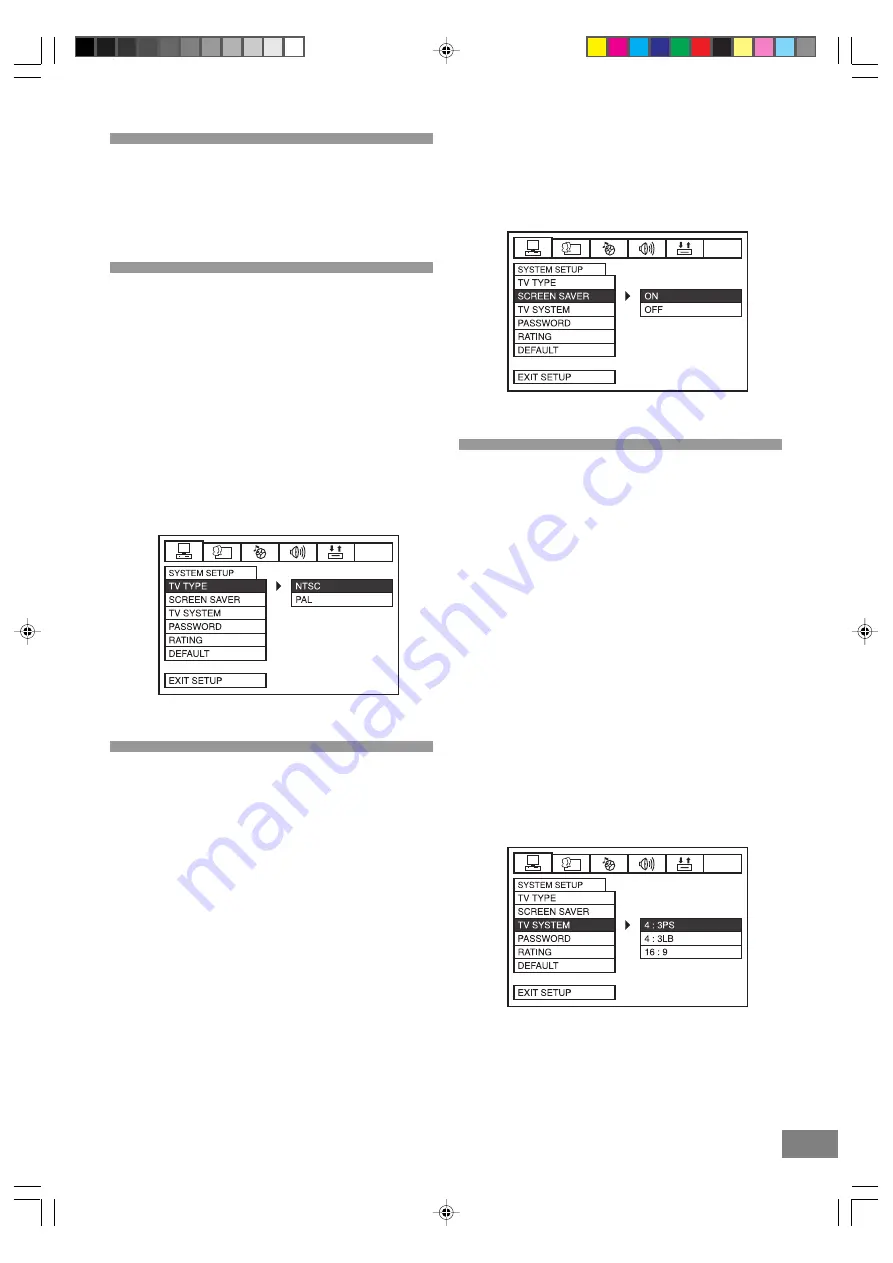
24
Settings and Adjustments
Once the initial setup has been completed, the player can
always be operated under the same conditions. The settings
will be retained in the memory, until the settings are changed.
TV Type
1. Press the SETUP button to enter the Setup Menu.
2. Use the (
<
,
>
) Navigation buttons to select SYSTEM
SETUP.
3. Use the (
Ù
,
Ú
) Navigation buttons to move the cursor to
the TV TYPE box.
4. Use the (
>
) Navigation button followed by the
(
Ù
,
Ú
) Navigation buttons to select between NTSC,
and PAL modes.
5. Press the ENTER button.
6. Select the EXIT SETUP box using the (
<
,
>
,
Ù
,
Ú
)
Navigation buttons and press ENTER to exit and save
setting.
Screen Saver
1. Press the SETUP button to enter the Setup Menu.
2. Use the (
<
,
>
) Navigation buttons to select SYSTEM
SETUP.
3. Use the (
Ù
,
Ú
) Navigation buttons to move the cursor to
the SCREEN SAVER box.
4. Use the (
>
) Navigation button followed by the
(
Ù
,
Ú
) Navigation buttons to select between ON and
OFF modes.
Note: If you turn the screen saver on, the screen saver
image appears when you leave the system in pause
or stop mode for more than 1 minute. The screen
saver is useful to prevent your display from becoming
damaged.
5. Press the ENTER button.
6. Select the EXIT SETUP box using the (
<
,
>
,
Ù
,
Ú
)
Navigation buttons and press ENTER to exit and save
setting.
TV System
1. Press the SETUP button to enter the Setup Menu.
2. Use the (
<
,
>
) Navigation buttons to select SYSTEM
SETUP.
3. Use the (
Ù
,
Ú
) Navigation buttons to move the cursor to
the TV SYSTEM box.
4. Use the (
>
) Navigation button followed by the (
Ù
,
Ú
)
Navigation buttons to select between 4:3PS (Pan & Scan),
4:3LB (Letterbox), and 16:9 (Wide) formats.
4: 3PS (Pan & Scan):
Video material formatted in the PAN & SCAN style is played
in that style (the left and right edges are cut off).
4: 3LB (Letterbox):
Video material not formatted in the Letterbox style is played
in the Pan & Scan style.
16: 9 (Widescreen):
Select this for a wide screen TV set.
5. Press the ENTER button.
6. Select the EXIT SETUP box using the (
<
,
>
,
Ù
,
Ú
)
Navigation buttons and press ENTER to exit and save
setting.
Dora DTE328_engP13-24.p65
7/27/05, 9:17 AM
24











































