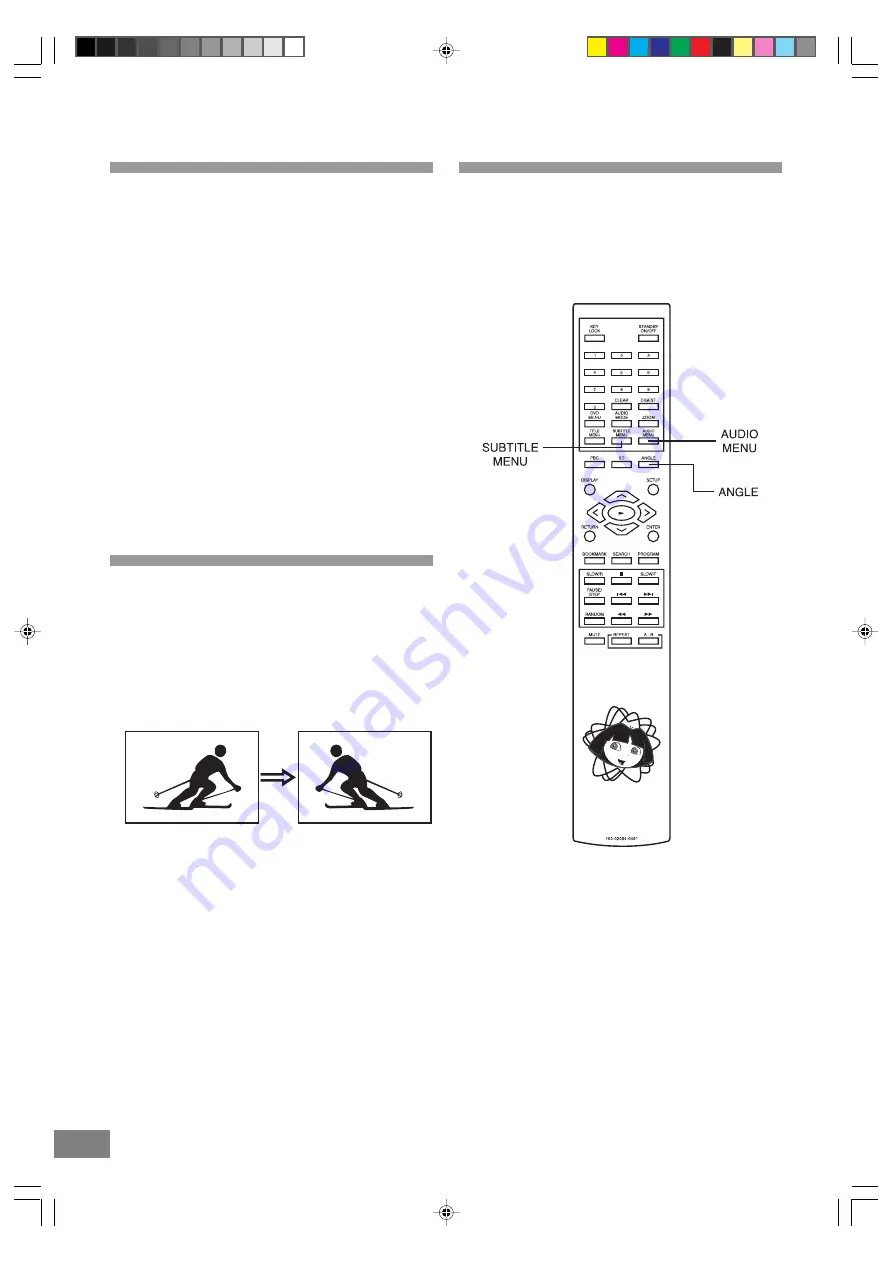
20
21
Convenient Functions
Changing Audio Soundtrack
Language
It is possible to change the audio soundtrack language from
English to a different language, if available. (This operation
works only with discs on which multiple audio soundtrack
languages are recorded.)
1. Press the AUDIO MENU button during play.
2. Press the AUDIO MENU button repeatedly to select the
preferred language.
For your reference
The choice of languages is limited to those that are
available on the disc being played. All discs do not have
all languages available.
When the power is turned on or the disc is removed, the
language heard is the one selected initially. If this language
is not recorded on the disc, only the language available on
the disc will be heard.
The unit is factory preset to ENGLISH.
Viewing from another angle
Some DVD discs may contain scenes which have been shot
simultaneously from a number of different angles. For these
discs, the same scene can be viewed from each of these
different angles using the ANGLE button. (The recorded angles
differ depending on the disc used.)
1. Press the ANGLE button during play.
2. Press the ANGLE button to select the preferred angle.
Note: This function will only work on discs where different angles
have been recorded.
Clearing & Displaying of Subtitles
If a disc has subtitles recorded on it, they can either be
displayed or cleared on the TV screen. (This operation
works only with discs on which the subtitle language is
recorded.)
Press the SUBTITLE MENU button during play.
Dora DTE328_engP13-24.p65
7/27/05, 9:17 AM
21




























