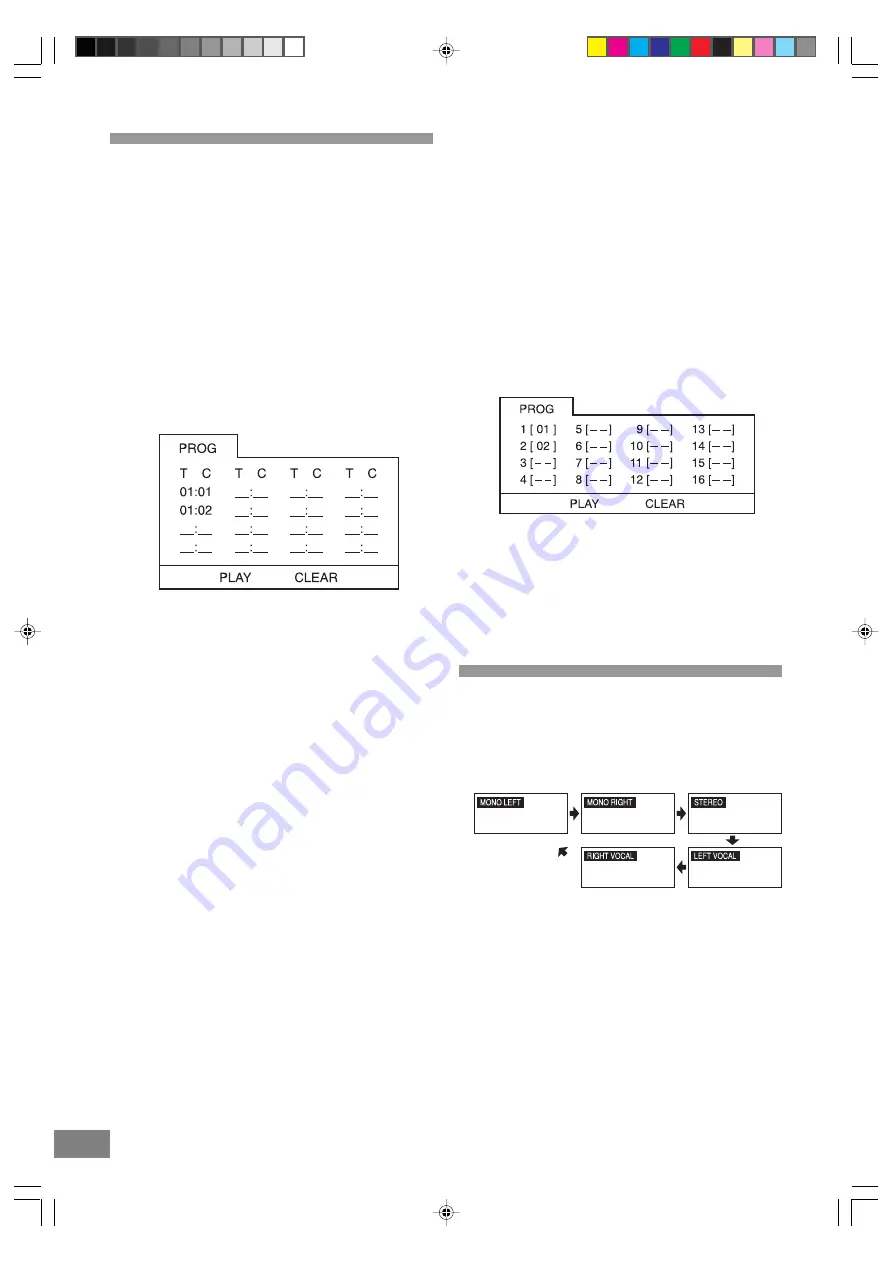
18
19
Program Play
Programmed Playback (DVD/CD)
This unit has a 16 tracks programmable memory that allows
you to program up to 16 tracks on any disc for playback in
any desired order. You may program 16 different tracks or
you may also program certain tracks to play more than
once Programmed Playback only work for CDs, it does not
work on MP3 CDs.
To perform programmed playback proceed as
follow:
For DVD
1. While in the Stop mode, press the PROGRAM button, the
Program menu will appear on the TV screen.
PROGRAMMING DVD
2. Press the Number button(s) to input 2 numbers for each
program track: one for Title, one for Chapter. After you input
2 numbers, press the (
<
,
>
,
Ù
,
Ú
) Navigation buttons
to move the cursor to the next program space for inputting
other numbers.
3. Repeat step 2 until all desired title & chapter have been
programmed (up to 16). You can repeat a title & chapter
more than once if desired.
4. Press the (
<
,
>
,
Ù
,
Ú
) Navigation buttons to select
"CLEAR" to erase all unwanted programmed tracks
simultaneously for reprogramming.
5. Press the (
<
,
>
,
Ù
,
Ú
) Navigation buttons to select "PLAY"
to begin programmed playback.
6. Playback will begin on the first title / chapter that you
programmed and the player will continue to play all of the
tracks that you programmed in the order in which you
programmed them.
For CD
1. Select the track to be programmed by using the Number
button(s) on the Remote Control.
2. Press the (
<
,
>
,
Ù
,
Ú
) Navigation buttons to move the
cursor to the next program space for inputting other track
numbers.
3. Press the (
<
,
>
,
Ù
,
Ú
) Navigation buttons to select
"CLEAR" to erase all unwanted programmed tracks
simultaneously for reprogramming.
4. Up to 16 tracks in total can be programmed for CD
programmed playback.
PROGRAMMING CD
5. Press the (
<
,
>
,
Ù
,
Ú
) Navigation buttons to select "PLAY"
to begin programmed playback.
To cancel the program function
Press the STOP
<
button twice or press the OPEN/CLOSE
button to cancel the program function.
Changing the Audio Output Signal
Audio CD's
1. Press the AUDIO MODE button repeatedly to choose
between MONO LEFT, MONO RIGHT, LEFT VOCAL,
RIGHT VOCAL and STEREO.
MONO LEFT and MONO RIGHT modes will combine the
original stero signal into one mono signal (use this mode
when playing on a mono TV).
LEFT VOCAL and RIGHT VOCAL modes allow you to output
either the left or right channel of a stereo signal (use
this mode when playing CDs with specific audio recorded
independently in each channel).
These functions work only for discs recorded with these
features.
Dora DTE328_engP13-24.p65
7/27/05, 9:17 AM
19






























