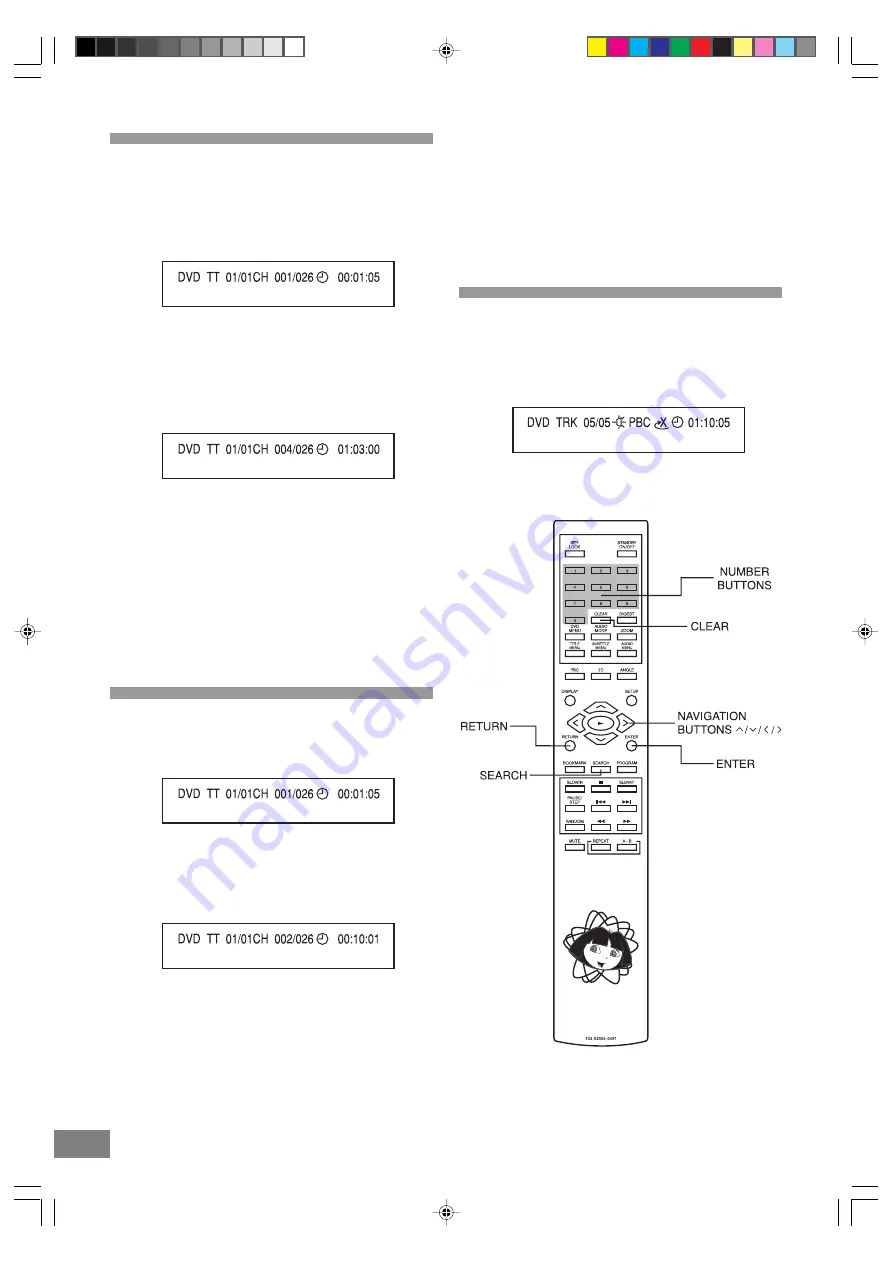
16
17
Selecting a Start Point using the Time
Code
Example: Viewing after 1 hour 3 minutes have elapsed from
the title start.
1. Press the SEARCH button once during play.
2. Press the Navigation (
>
) button to enter the time digits.
The cursor changes the color of the time digit.
3. Press the Number button(s) to specify the starting position.
Example: To specify "1 hour 3 min.00sec.", press '
>
', ' 0 ',
'
>
', ' 1 ',
'
>
', ' 0 ', '
>
', ' 3 ', '
>
', ' 0 ', and
'
>
', ' 0 '.
4. Press the ENTER button. Play now commences from the
specified position.
Notes:
This operation works only with discs for which the elapsed
playing time appears during playback.
For some discs, play may not start from the specified
position even when the steps above have been performed
correctly.
Depending on the disc used, it may not be possible to
perform these operations during DVD menu play.
Selecting Scenes by Title Number
Example: Viewing title ' 2 '
1. Press the SEARCH button during play.
2. Use the (
<
,
>
) Navigation buttons to move the cursor to
the Title box.
3. Press the Number button(s) to select the preferred title.
Example: To specify Title 2, press '
>
', ' 0 ', '
>
', ' 0 ', '
>
', ' 2 '.
4. Press the ENTER button. Play now commences from
Title 2.
Note: Depending on the disc used, it may not be possible to
perform these operations during DVD menu play.
For your reference
"INVALID KEY" appears on the TV screen if the number selected
does not exist on the disc.
If an unintentional NUMBER button is pressed, you can
press the CLEAR button or the RETURN button and re-enter
the desired number.
Selecting by Track Number
1. Press the Navigation (
>
)
button to enter the track digit.
2. Press the Number button(s) to select the preferred track.
Example: To specify track 5, press '
>
', ' 0 ', '
>
', ' 5 '.
3. Press the ENTER button. Play now commences from
track 5.
Dora DTE328_engP13-24.p65
7/27/05, 9:17 AM
17
















































