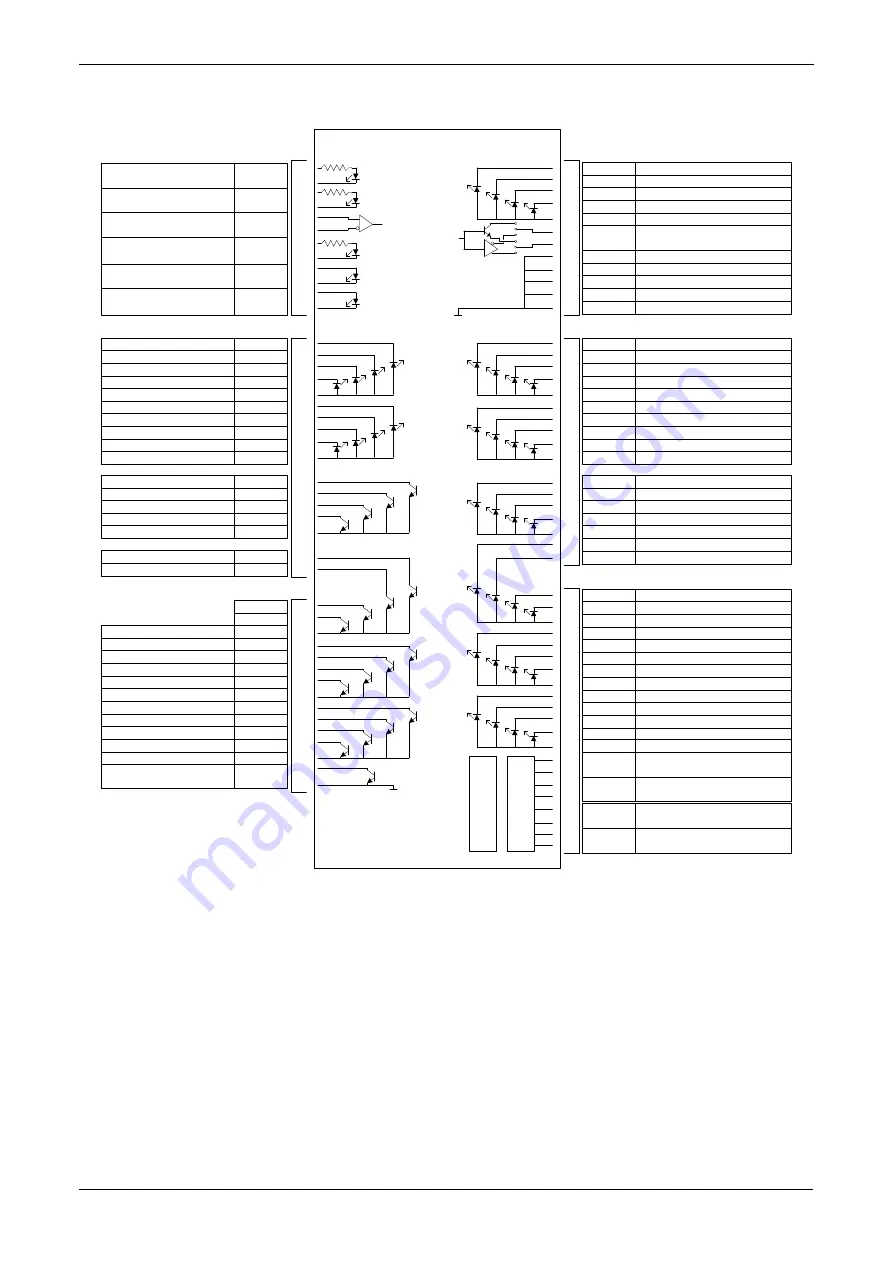
S600 Instruction Manual
SERVICE
SERVICE
SERVICE
SERVICE
SERVICE
SERVICE
P154 IIO 2
1
14
2
15
3
16
8
20
9
21
10
22
20
21
22
23
24
25
26
27
28
29
31
32
33
34
35
36
37
37
36
35
34
33
32
31
30
29
28
27
26
25
24
5
0V
0V
SKT D
SKT E
SKT F
DIG OUT 1+
DIG OUT 4+
COMMON GND
DIG OUT 5+
DIG OUT 6+
DIG OUT 7+
DIG OUT 8+
COMMON GND
DIG OUT 9+
DIG OUT 10+
DIG OUT 11+
DIG OUT 12+
COMMON GND
PIM PULSE +
OUTPUT -
17
5
18
26
4
11
23
12
13
19
24
25
1
2
3
4
5
6
7
8
9
10
13
14
15
16
17
18
19
19
18
17
16
15
14
13
12
11
10
9
8
7
4
23
3
22
2
21
1
20
HIT
HIT
SKT D
SKT E
SKT F
SWITCH 1 -
SWITCH 2 -
SWITCH 3 -
SWITCH 4 -
VE
+ RAW PULSE
- OUTPUT
GND
GND
GND
GND
GND
DIG IN 17 -
DIG IN 18 -
DIG IN 19 -
DIG IN 20 -
VE
DIG IN 5 -
DIG IN 6 -
DIG IN 7 -
DIG IN 8 -
VE
DIG IN 9 -
DIG IN 10 -
DIG IN 11 -
DIG IN 12 -
VE
DIG IN 13 -
DIG IN 14 -
DIG IN 15 -
DIG IN 16 -
VE
+ DUAL PULSE
-
CHANNEL 1
+ DUAL PULSE
-
CHANNEL 2
+ DUAL PULSE
-
CHANNEL 3
+ DUAL PULSE
-
CHANNEL 4
+
DENSITY 1
-
RAW PULSE +
INPUT 1 -
DIG OUT 2+
DIG OUT 3+
3K3
3K3
3K3
0V
LINKS
RAW PULSE +
INPUT 2 -
RAW PULSE +
INPUT 3 -
PIM LOOP +
INPUT -
+
DENSITY 2
-
DIG IN 25 -
DIG IN 26 -
DIG IN 27 -
DIG IN 28 -
VE
DIG IN 29 -
DIG IN 30 -
DIG IN 31 -
DIG IN 32 -
VE
PULSE OUT 1+
PULSE OUT 2+
PULSE OUT 3+
PULSE OUT 4+
COMMON GND
DIG IN 1 -
DIG IN 2 -
DIG IN 3 -
DIG IN 4 -
VE
DIG IN 21 -
DIG IN 22 -
DIG IN 23 -
DIG IN 24 -
VE
OV
OV
OV
+24V
+24V
PULSE OUT 2+
+24V
+24V
+24V
+24V
+24V
+24V
+24V
6
Figure 4-22. P154 Prover Board Terminations
4.2.1 Digital Inputs (DIGIN)
Each plug-in board has 32 optically-isolated digital inputs (DIGIN).
The digital inputs have been grouped into four banks of 4-off single-
ended inputs with one common feed.
The sample period is 500 milliseconds.
The DIGIN channels use the SKT-E and SKT-F connectors located on
the backplate of the P154 board. Refer to Tables 4-15 and 4-16 for the
DIGIN pin connections.
4-18 I/O
Revised
Jan-07
















































