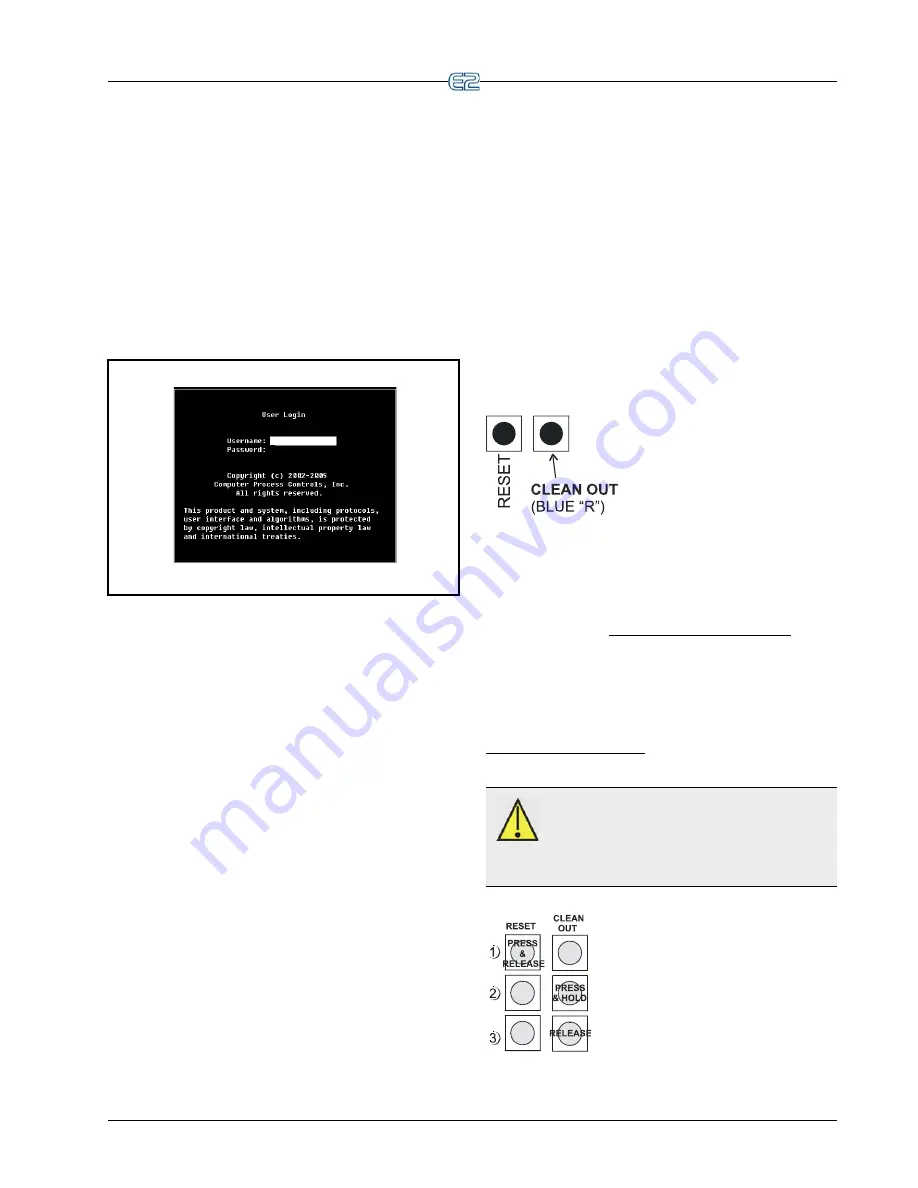
Logging On
Quick Start
•
1
1
Quick Start
This manual covers what to do when you are program-
ming an E2 for the first time.
The manual includes logging on, specifying informa-
tion about I/O boards and application types, and other top-
ics related to E2 programming and navigation. For more
information, refer to the complete E2 Manual P/N 026-
1614.
1.1
Logging On
Figure 1-1
- User Login Dialog Box
When the E2 is powered up for the first time, the first
screen displayed after initialization is the User Login
screen.
1.
Enter “USER” in the Username field.
2.
Press
.
3.
Enter “PASS” in the Password field.
4.
Press
.
Logging into and out of the E2 controller can be done
at any time by pressing the
key on the E2 keypad. If
you are currently logged out, pressing
will bring up
the User Login dialog box. If you are already logged in,
pressing
will immediately log you out and return
you to the E2 home screen.
1.2
Cleaning Out the
Controller
Cleaning out the E2 controller needs to be done if:
• If you are programming your E2 controller for the
first time.
• If all of the settings need to be cleared.
• If the program settings are unknown.
Open the E2 controller panel. There are two buttons
located midway down on the main board. These buttons
are used to perform various hardware functions. (For more
information about E2 hardware, refer to the E2 manual
P/N 026-1614
.)
•
Reset Button -
The button
labeled “RESET” on the main
board resets the controller. Press-
ing and holding this button for one
second will cause the E2 to reset
and retain all programmed applica-
tions, logs, and other data stored in memory.
•
Clean Out Button -
The button labeled CLEAN
OUT on the controller is used to perform a function
called
clean out
. Using this button in conjunction
with the Reset Button will cause a clean out, which
is a reset that
erases all data from memory
. The
E2 will re-boot after a clean out with all pro-
grammed applications, logs, and other data erased.
Clean outs are also commonly called Blue “R” resets,
named for the key presses required to clean out Retail
Solutions’ previous generation of controllers, REFLECS.
Performing a Clean Out
CAUTION: A clean out will erase all pro-
grammed parameters from memory. Do not
follow these instructions unless you are abso-
lutely sure you wish to remove all applications and logs
from memory.
1. Press and RELEASE the Reset
Button quickly. The screen will clear.
2. Press and Hold the Clean Out but-
ton.
3.When “CLEANOUT” appears in
large text across the screen,
RELEASE the Clean Out button.






















