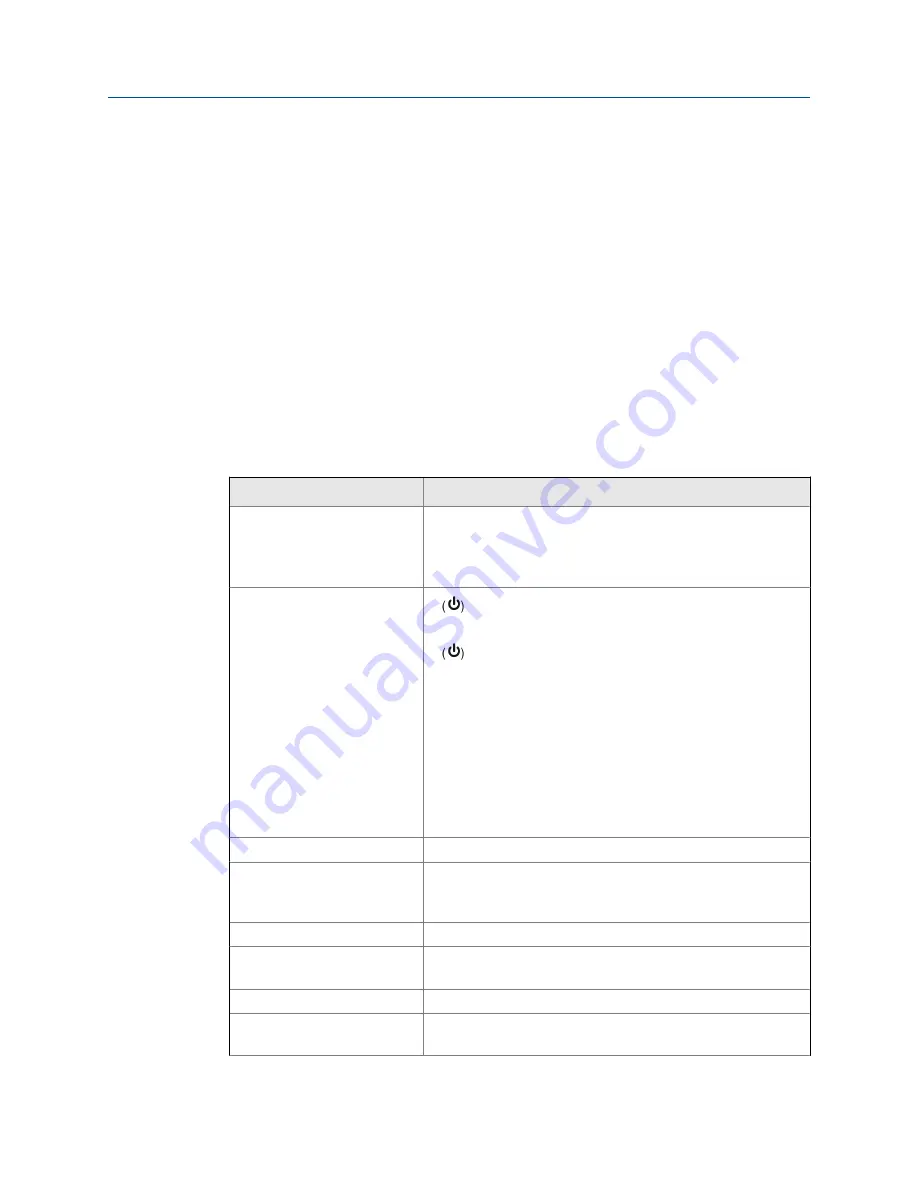
8
Maintenance
Topics covered in this chapter:
•
•
Quick user interface reference
•
8.1
Troubleshooting tips
The rugged design and the user-friendly interface of the meter should make it unusual for
the installer or operator to refer to this section of the manual. If the meter is not working as
expected, refer to the recommendations below.
Symptom
Check/Action
No display or faint display
Check power connection.
Press and hold Menu key for 5 seconds to check for Standby
mode. If “WAKEUP?” is displayed, press the Enter key to awaken
the meter from Standby mode.
Thru-glass buttons do not re-
spond
If
is displayed, hold Menu Through-glass button to leave
power save mode.
If
is flashing, wait 60 seconds to leave manual pushbutton
lockout mode.
If the cover was recently tightly secured, you may need to wait
up to 2 minutes for buttons to self-calibrate to the new cover po-
sition due to glass reflection.
Verify Through-glass Button switch on display module is in ON
position.
Sunlight can interfere with the sensors. It is recommended to
shield the window while operating the buttons by standing so as
to block direct sunlight.
Rate display unsteady
Increase low gate setting in Advanced menu.
Meter displays error message
during calibration (ERROR-
SPAn)
Verify minimum input span requirements
Meter flashes 99999
Check input signal is within scaled range of 99999.
Display stuck displaying MAXI-
MUM or MINIMUM
Press Enter (Unlock) to exit Max/Min display.
Display response is too slow
Check if gate settings can be lowered.
If the display locks up or the
meter does not respond
Perform hard reset by removing the display module or by remov-
ing external loop or DC power.
Maintenance
User manual
97
Summary of Contents for Daniel 1200 Series
Page 8: ......
Page 12: ...Contents iv LTM Internal Display ...
Page 14: ...Plan 2 LTM Internal Display ...
Page 33: ...Open collector output connections Figure 3 13 Product connections User manual 21 ...
Page 34: ...Product connections 22 LTM Internal Display ...
Page 35: ...Part II Install Install User manual 23 ...
Page 36: ...Install 24 LTM Internal Display ...
Page 38: ...Installation requirements and limitations 26 LTM Internal Display ...
Page 40: ...Operate 28 LTM Internal Display ...
Page 64: ...Setting the toggle time TIME Figure 5 20 Setup and programming 52 LTM Internal Display ...
Page 98: ...Product advanced features 86 LTM Internal Display ...
Page 106: ...Startup procedure 94 LTM Internal Display ...
Page 107: ...Part IV Maintain Maintain User manual 95 ...
Page 108: ...Maintain 96 LTM Internal Display ...
Page 113: ...Maintenance User manual 101 ...




















