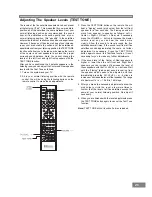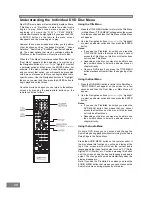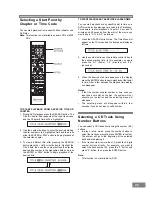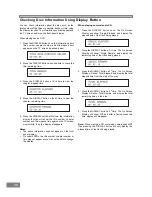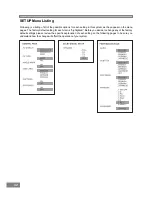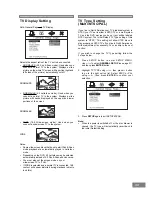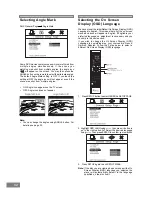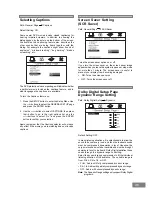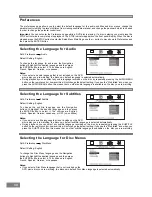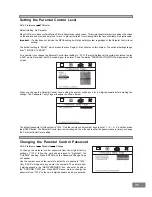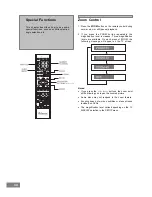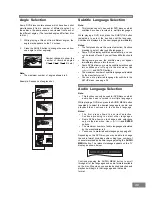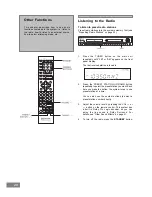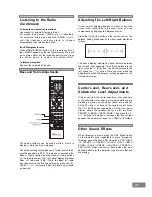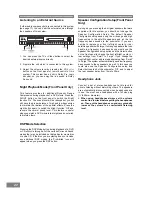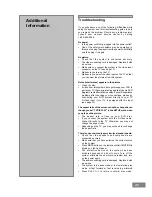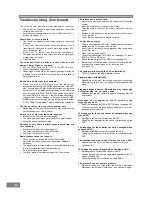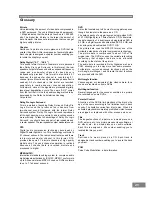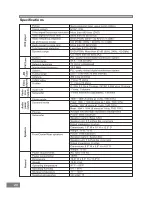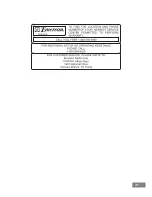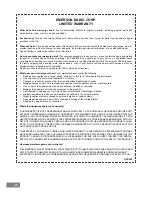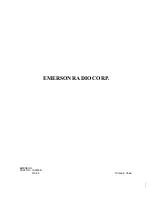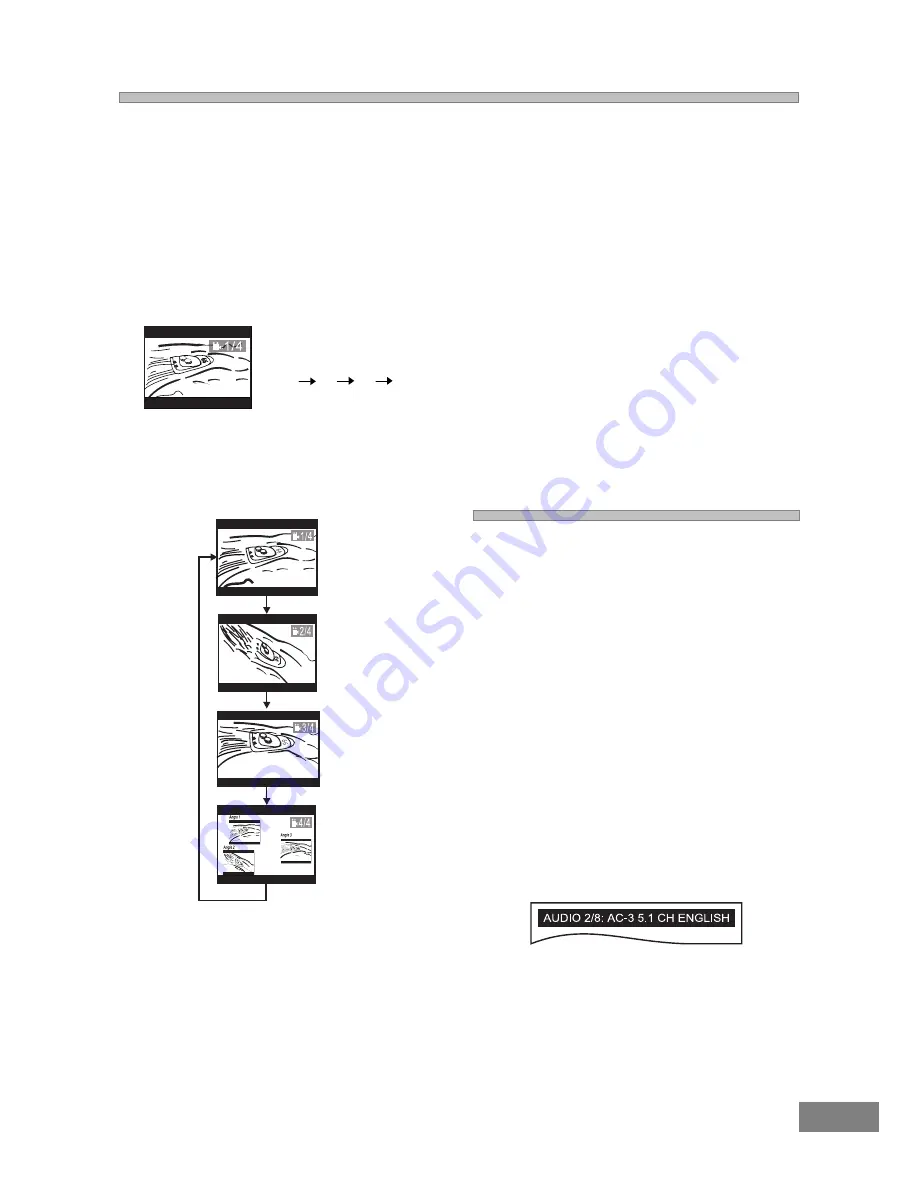
39
Subtitle Language Selection
Note:
This function can only be used for DVD discs on which
subtitles have been recorded in multiple languages.
While playing a DVD disc, press the SUBTITLE button
repeatedly to select the desired subtitle language.
Subtitles are displayed in the new language immediately.
Notes:
The first press shows the current selection. Continue
pressing to select other subtitle languages.
Some DVDs display subtitles automatically, and can
not be turned off even if you set the subtitle function to
off.
During some scenes, the subtitles may not appear
immediately after you turn them on.
Some DVDs allow you to make subtitle selections and
turn subtitles on or off only via the disc menu. Use
5
/
6
/
3
/
4
and ENTER buttons.
The maximum number of subtitle languages stipulated
by the manufacturer is 41.
You can set a preferred language for subtitle in the
SETUP menu, see page 36.
Audio Language Selection
Note:
This function can only be used for DVD discs on which
audio has been recorded in multiple languages.
While playing a DVD disc, press the AUDIO MENU button
repeatedly to select the desired language for audio, and
playback then continues in the desired language.
Notes:
The first press shows the current selection.
Continue pressing to select other languages.
Some DVDs allow you to change audio selections
only via the disc menu. Use
5
/
6
/
3
/
4
and
ENTER
buttons.
The maximum number of audio languages stipulated
by the manufacturer is 8.
You can set a preferred audio language, see page 36.
Depending on the DVD disc, you may be able to change
the audio format (including audio coding type, number of
channels recorded and audio language) using the
AUDIO
MENU
button. The relevant message appears on the TV
display as shown below.
Continue pressing the AUDIO MENU button to scroll
through all of the languages and audio formats available
on the disc. Stop when you see the desired selection and
playback will begin in that language and that audio
format.
Angle Selection
Some DVD discs contain scenes which have been shot
simultaneously from a number of different angles. For
these discs, the same scenes can viewed from each of
the different angles. (The recorded angles differ from disc
to disc.)
1. While playing a title shot from different angles, the
angle mark appears on the TV screen.
2. Press the ANGLE button to change the scenes from
one angle to other angles(s).
Number changes to show the
number of recorded angles
(1/4 2/4 3/4 4/4,etc.)
Note:
The maximum number of angles allowed is 9.
Example: Sequence of angles shot.
Summary of Contents for AV101
Page 47: ...46 Specifications ...
Page 48: ...47 ...
Page 50: ...49 EMERSON RADIO CORP EMERSON PART NO 16 2876B 310 02 Printed in China ...