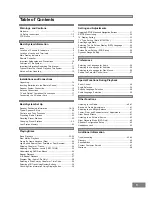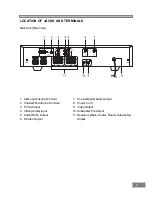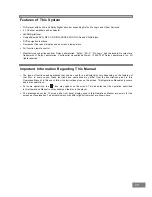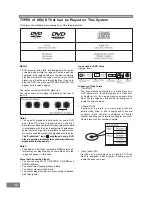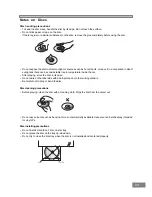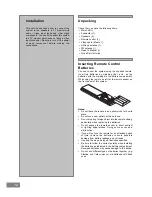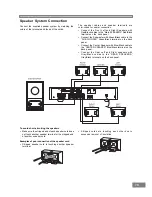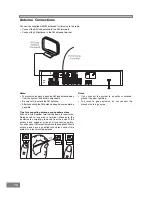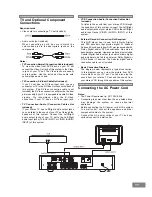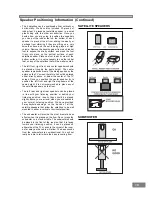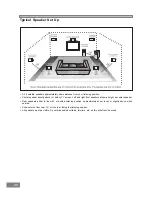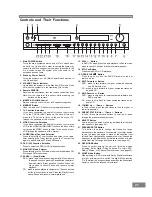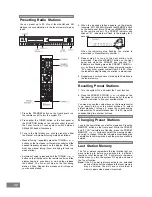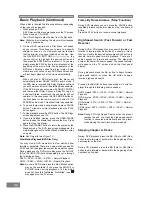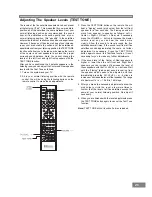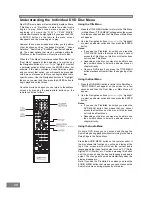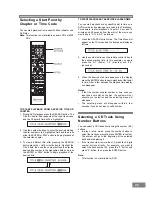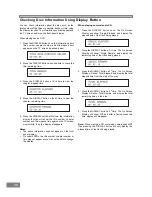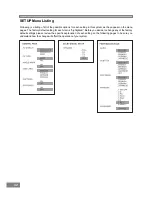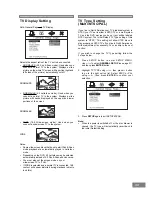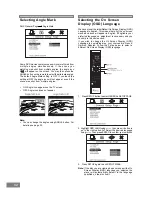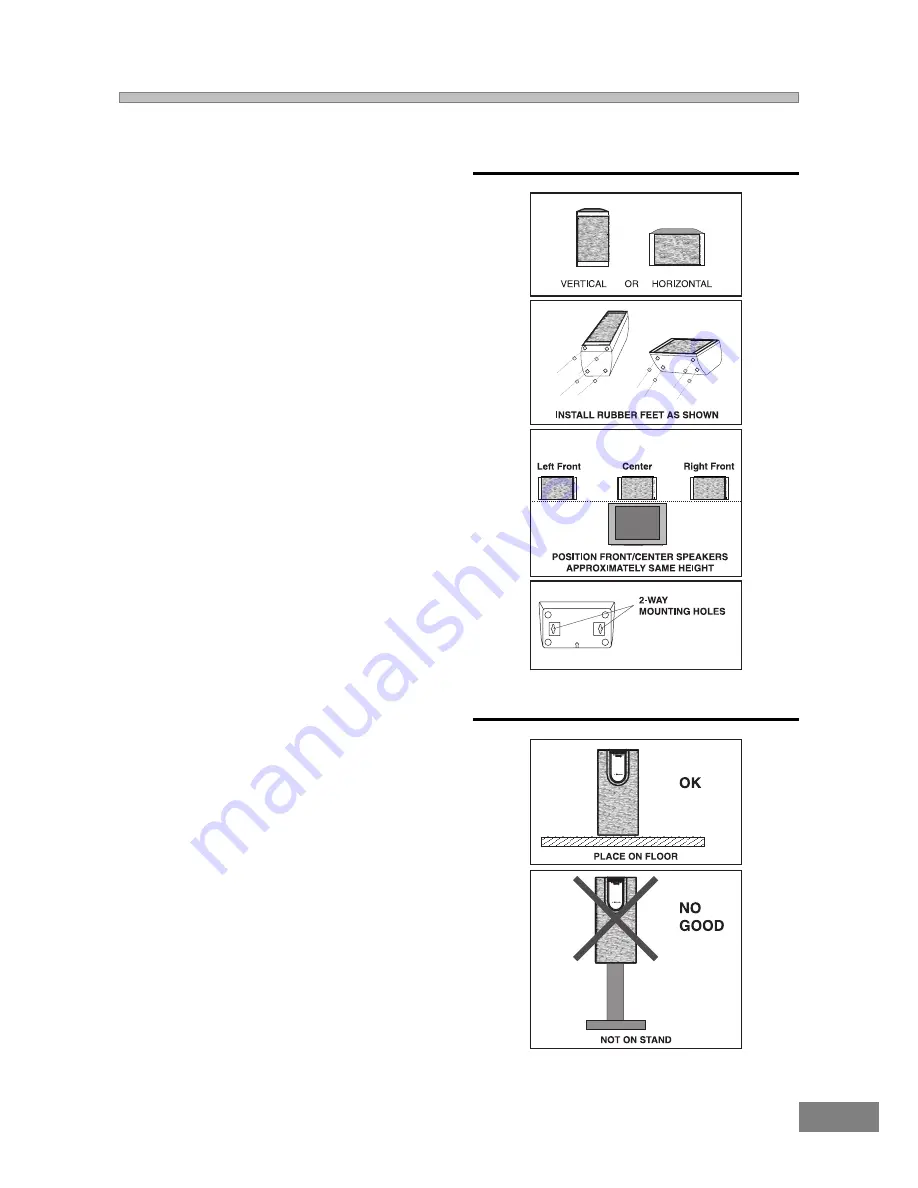
19
SATELLITE SPEAKERS
SUBWOOFER
Speaker Positioning Information (Continued)
The 5 satellites can be positioned either vertically or
horizontally. We have also included 20 pieces of
rubber feet, 4 pieces per satellite speaker, in a small
plastic bag with the other accessories. Once you
decide how you are going to position the speakers
you can put the rubber feet on the bottom of each
speaker to prevent them from sliding too easily or
perhaps from vibrating if they are sitting on a very
smooth surface and the set is being played at high
volume. Remove the backing paper from each rubber
foot to expose the sticky surface and press the foot
firmly into place on the bottom surface of each
satellite speaker. Place one foot in each corner of the
bottom surface. It is not necessary to use the rubber
feet on any of the satellites that will be wall mounted.
The left front, right front, and center speakers should
be placed at roughly the same height. The center
speaker reproduces most of the dialog spoken by the
actors on the TV screen, therefore it should be placed
either directly above or below the center of the TV
screen. Once you position the center speaker try to
position the left front and right front speakers at the
same height. It is not recommended to place any of
the satellite speakers on the floor.
The left rear and right rear speakers can be placed
in line with your listening position or behind your
listening position. Ideally they should be placed
slightly above your ear level when you are seated in
your normal listening position. We have provided
2-way keyhole openings on the backs of all the
satellite speakers that allow the satellites to be wall
mounted in either a vertical or horizontal position.
The subwoofer will provide the most dramatic bass
effects when it is placed on the floor. Do not place the
subwoofer on a stand or table. The subwoofer should
be placed in the front of the room so that it is facing
toward your listening position. It can be placed on
either side of the TV or even in the corner of the room,
as far away as the cable will allow. The bass sounds
from the subwoofer are non-directional. You will not
really be able to tell where the bass is coming from.
Summary of Contents for AV101
Page 47: ...46 Specifications ...
Page 48: ...47 ...
Page 50: ...49 EMERSON RADIO CORP EMERSON PART NO 16 2876B 310 02 Printed in China ...