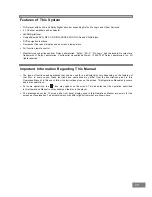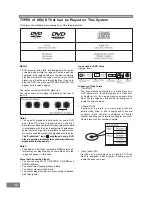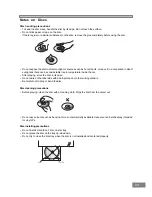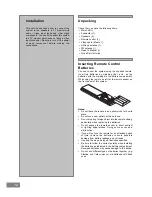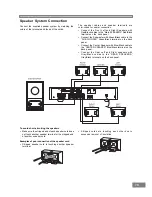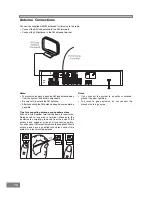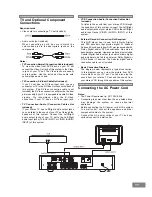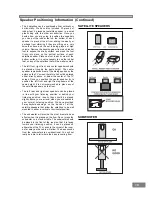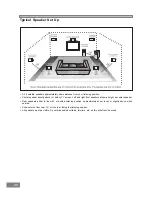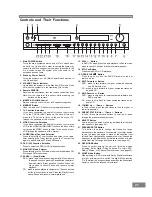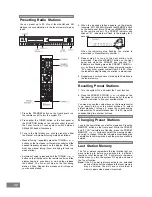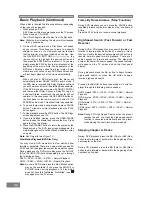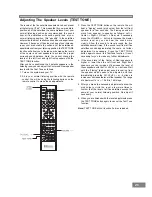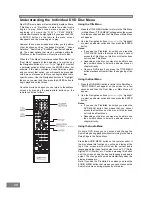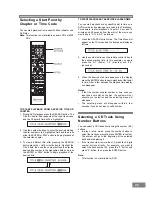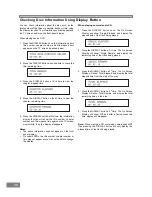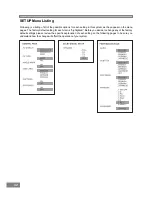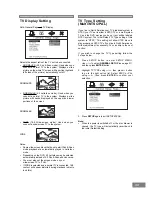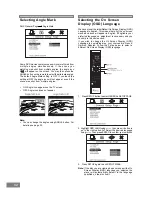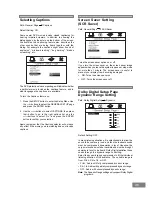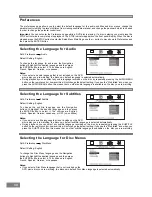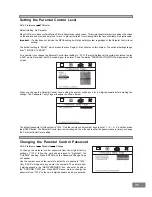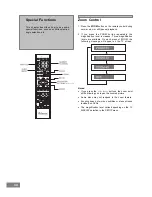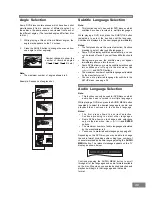24
Frame By Frame Advance (Step Function)
During DVD playback you can press the PAUSE button
repeatedly to advance the disc step by step, one frame at
a time.
Press the PLAY button to resume normal playback.
High-Speed Search (Fast Forward or Fast
Reverse)
During DVD or CD playback you may search forward or in
reverse to locate a specific portion of a chapter or track.
When you locate the desired portion press PLAY button to
resume normal speed forward playback. There are 4
search speeds for forward and reverse. The higher the
number, the faster the search speed. The speed indicator
will appear on the TV screen and on the front panel
display.
During playback press the
8
button to begin forward
high-speed search, or press the
7
button to begin
reverse high-speed search.
Pressing the
8
or
7
buttons repeatedly will cycle the
player through the following search speeds:
DVD Forward - FF2X
g
FF4X
g
FF6X
g
FF8X
g
Normal
Playback
DVD Reverse - FR2X
g
FR4X
g
FR6X
g
FR8X
g
Normal
Playback
CD Forward - FF1X
g
FF2X
g
FF3X
g
FF4X
g
Normal
Playback
CD Reverse - FR1X
g
FR2X
g
FR3X
g
FR4X
g
Normal
Playback
Note:
During CD High Speed Search when the player
reaches the end of a track the high speed search
function is canceled automatically and the player
starts playing the next track at normal speed.
Skipping Chapter or Tracks
During DVD playback press the
:
(Fwd) or
9
(Rev)
button to skip forward or backward to the beginning of the
next chapter on the disc.
During CD playback press the
:
(Fwd) or
9
(Rev)
button to skip forward or backward to the beginning of the
next track on the disc.
Basic Playback (Continued)
When a disc is inserted the following will occur depending
on the type of disc inserted.
When playing a DVD.
A DVD menu or title menu may appear on the TV screen.
When playing a CD or MP3.
The CD will begin to play the disc from the first track.
Note:
While the disc is loading, the player will not respond
to any commands.
5. On most DVD movie discs a Disc Menu will appea
on your screen. This allows you to jump to a specific
chapter or scene, or to view other special features
that the director may have included on the disc. Use
the NAVIGATION BUTTONS (
3
/
4
/
5
/
6
) on the
remote control to highlight the desired action and
then press the ENTER button to select it. Or you may
simply press the PLAY button to start playback at the
beginning of the movie. Note: The appearance of the
DVD Menu Screens varies from disc to disc. Some
older discs may not have any DVD Menu Screen and
will just begin playback of the movie automatically.
Note:
When you play A DVD movie disc, the player will
automatically select DOLBY DIGITAL audio mode. If
the DVD disc is recorded with Dolby Digital soundtrack
you will hear sound from all 5 satellites plus subwoofer.
If the DVD disc does not come with DOLBY DIGITAL
and comes either Dolby Surround, Dolby Pro Logic or
2 channel Stereo soundtrack, the subwoofer will not
operate. In this case press the DSP MODE button on
the front panel or the remote control to select 2 CH.
STEREO audio mode. This will activate the subwoofer.
6. To pause temporarily during playback press PAUSE
button. To resume normal playback press the PLAY
button again.
7. To stop playback press the STOP button. The DVD logo
screen appears on your TV.
8. If you are finished viewing, press the OPEN/CLOSE
button to open the drawer and remove the disc. Press
again to close the drawer.
9. Press the STANDBY button to return the system to the
Standby mode. The DVD logo screen disappears, the
main display goes off, and the Standby indicator comes
on again.
Note:
Dont forget to turn off your TV.
Slow Motion Playback (DVD Disc Only)
You may view a DVD movie disc in slow motion, either
forward or backward. There are 4 slow motion speeds 2X,
4X, 8X and 16X the higher the number, the slower the speed.
During playback of a DVD movie disc press the SLOW/F
(SF) or SLOW/R (SR) buttons repeatedly to cycle through
the following options.
SF2X
g
SF4X
g
SF8X
g
SF16X
g
Normal Playback
SR2X
g
SR4X
g
SR8X
g
SF16X
g
Normal Playback
Note:
On some DVD movie discs the Slow Motion option
may not be available. If you press the SLOW/F or
SLOW/R button during playback of a disc which
does not have this featurethe Prohibited Icon
u
may appear on the TV screen.
Summary of Contents for AV101
Page 47: ...46 Specifications ...
Page 48: ...47 ...
Page 50: ...49 EMERSON RADIO CORP EMERSON PART NO 16 2876B 310 02 Printed in China ...