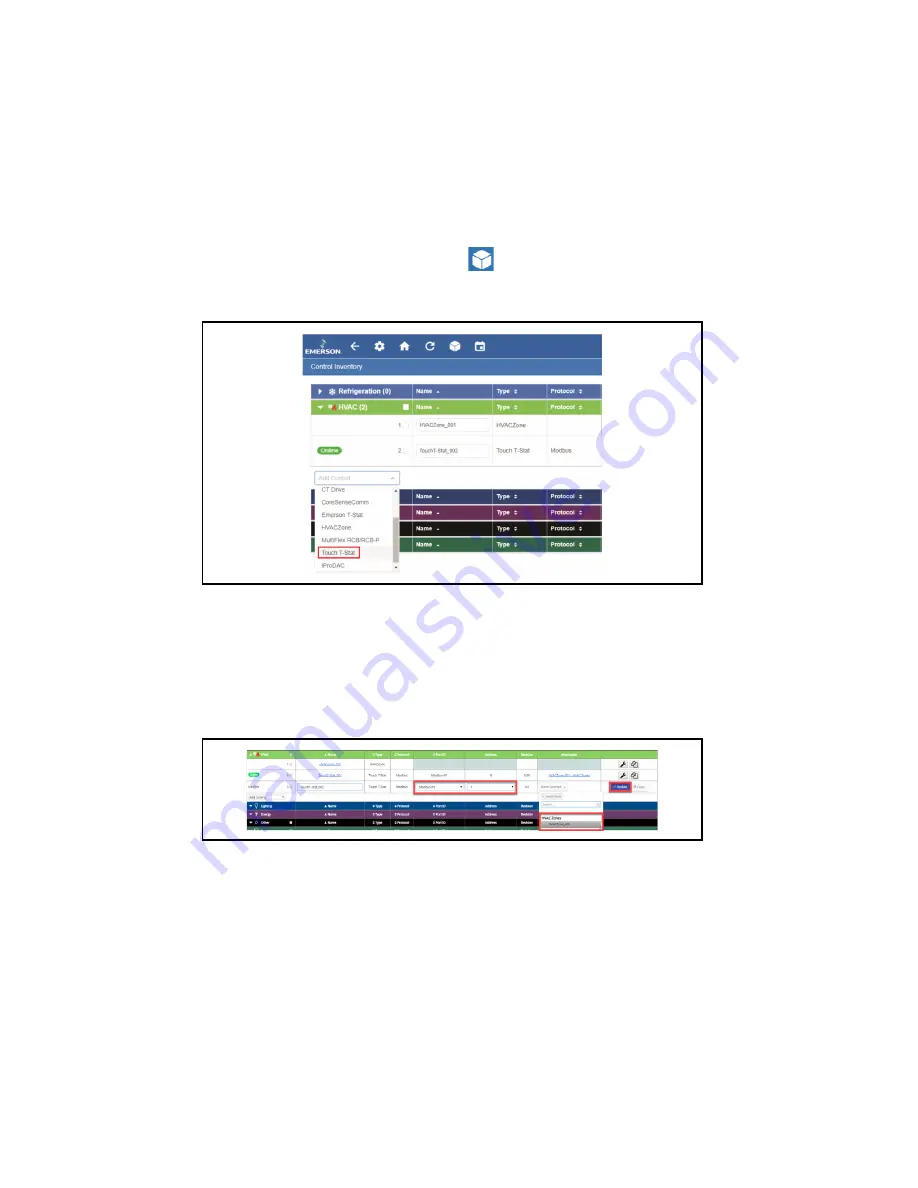
4.4.3. Adding the Touchscreen Thermostat Application in Site Supervisor
1.
Click the
Control Inventory
icon (the box)
2.
Expand the
HVAC
category and go to the
Add Control
drop-down list and select
Touch T-Stat
.
4.4.4. Installing and Commissioning the Touchscreen Thermostat
1.
Click the
Port ID
drop-down list to select Modbus assigned to the Com Port selected in
2.
Click the
Address
drop-down list to select the Modbus Address (default address is
1
).
3.
Click the
Association
drop-down list to select the
HVACZone
to associate with the
thermostat.
4.
Click
Update
to save settings.
Figure 4-10
- Add Controls
Figure 4-11
- Setting Up the Thermostat Update



















