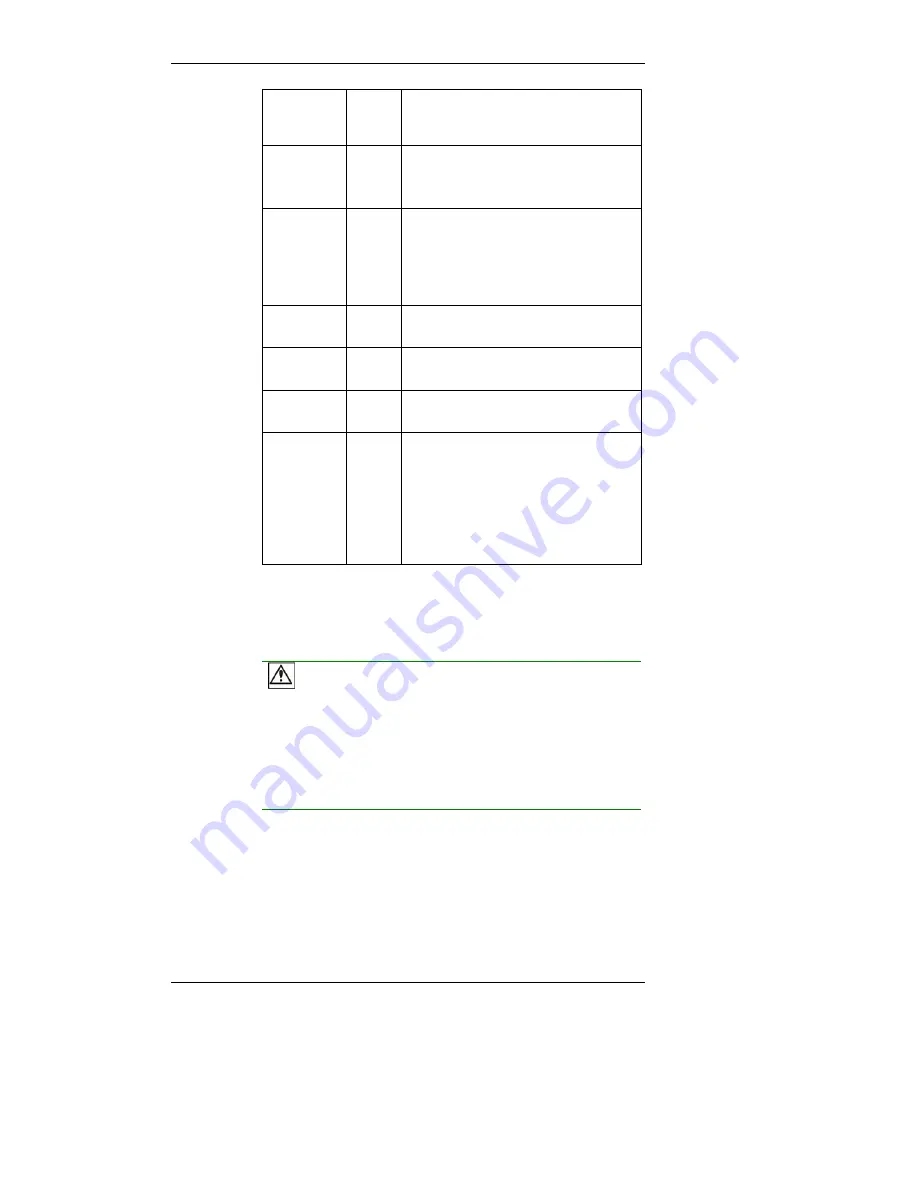
SecurStor 16i Installation and Hardware Reference Manual
3-4
Amber
indicates that a component failure
has occurred, or inappropriate RAID
configurations have caused system faults.
C_Dirty
Amber
ON
indicates that there are certain amounts
of cached data held in memory.
OFF
indicates that the cache is clean.
Temp.
Amber
ON
indicates that the detected
CPU/board/chassis temperature has exceeded
the higher temperature threshold.
OFF
indicates that the detected temperature
reading is within the preset safe range.
BBU Link
Green
ON
indicates the presence of a BBU backup
module.
Hst Bsy
Green
Rapidly Blinking
to indicate traffic on the
host bus.
Drv Bsy
Green
Rapidly Blinking
to indicate traffic on the
drive channels.
Restore
Default
Green
Lit Green
to indicate the RAID
configuration default has been successfully
restored. The LED state will be invalidated
after a few seconds.
Note that restoring default will not affect the
existing RAID configurations of disk drives.
Table 3-3: Controller LED Definitions
Restore NVRAM Defaults – a Push Button
CAUTION!
The Restore NVRAM Default push button is a function that carries some
risks. Firmware restoration will not destroy the existing logical drive
configurations; however, if the existing logical drives cannot be
adequately associated with host ID/LUNs after firmware default
restoration, data loss or inconsistencies might occur.
There is a non-latch type push button accessed through a round opening underneath
the Restore Default LED.
1.
Before pressing this button to restore firmware defaults, it is highly advised
to make a list of the existing ID/LUN mapping information. You will need
the list for restoring ID/LUN mapping after restoring defaults. Default
restoration will erase the ID/LUN mapping associations (e.g., which logical
drive is associated with which host ID/LUN), and it is necessary to restore
Summary of Contents for SecurStor 16i
Page 11: ...SecurStor 16i Installation and Hardware Reference Manual xi This page intentionally left blank...
Page 12: ......
Page 25: ...Chapter 1 Introduction 1 13 This page intentionally left blank...
Page 26: ......
Page 36: ......
Page 46: ......
Page 76: ......
Page 91: ...Appendix C Uninterruptible Power Supply C 5 This page is intentionally left blank...
















































