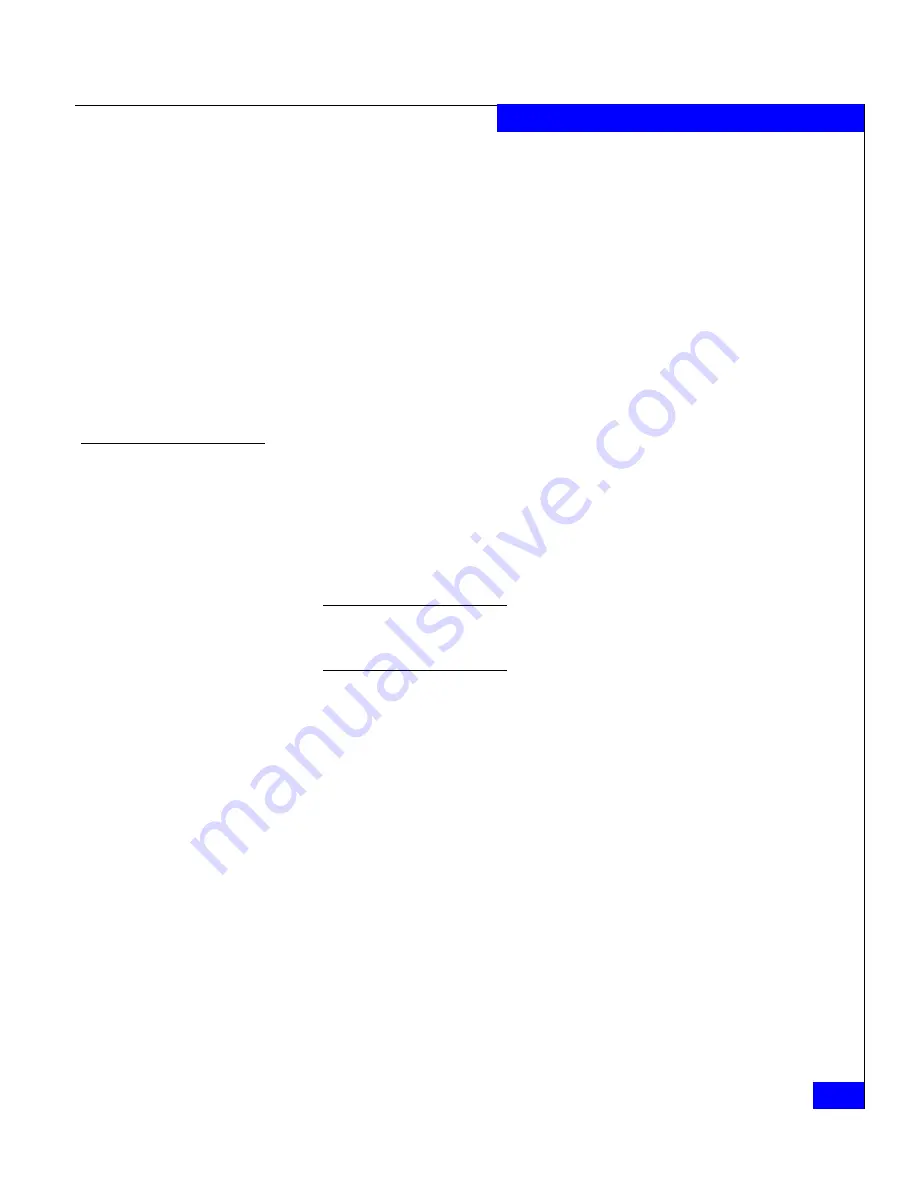
Installing the Navisphere Server Utility
A-21
Silent Installations and Removals
7. Click
Browse
to select the folder where the files should be
unpacked then click
Continue
.
The Navisphere Server Utility
Setup.exe
file and all supporting
files are unpacked to the specified folder.
8. Click
Cancel
when the InstallShield wizard opens and click
Yes
to
exit the setup.
9. Open a command line window, such as a DOS window.
10. Navigate to the directory where you unpacked the Server Utility
files (the Server Utility
Setup.exe
file and all supporting files).
You will run the
Setup.exe
file in the next section.
Creating a response file
1. Create a response file for the Server Utility by issuing the
command below. The response file will store the setup
configuration so that you can install the Server Utility on all
attached Windows servers using one command. Since no input is
required, this is referred to as a silent installation.
The command will launch an InstallShield Wizard. Pathnames or
filenames containing spaces must be in double quotation marks, for
example, "
C:\my dir\my file.cfg
".
Setup.exe -r -f1
fullpath\responsefilename
where
-r
Indicates that a response file will be created.
-f1
f
ullpath\responsefilename
Specifies the full pathname and filename of the target
response file (in this case the Server Utility).
2. If the response file is not already in a shared directory, move it to
a shared directory so that all attached Windows servers can
access the file.
















































