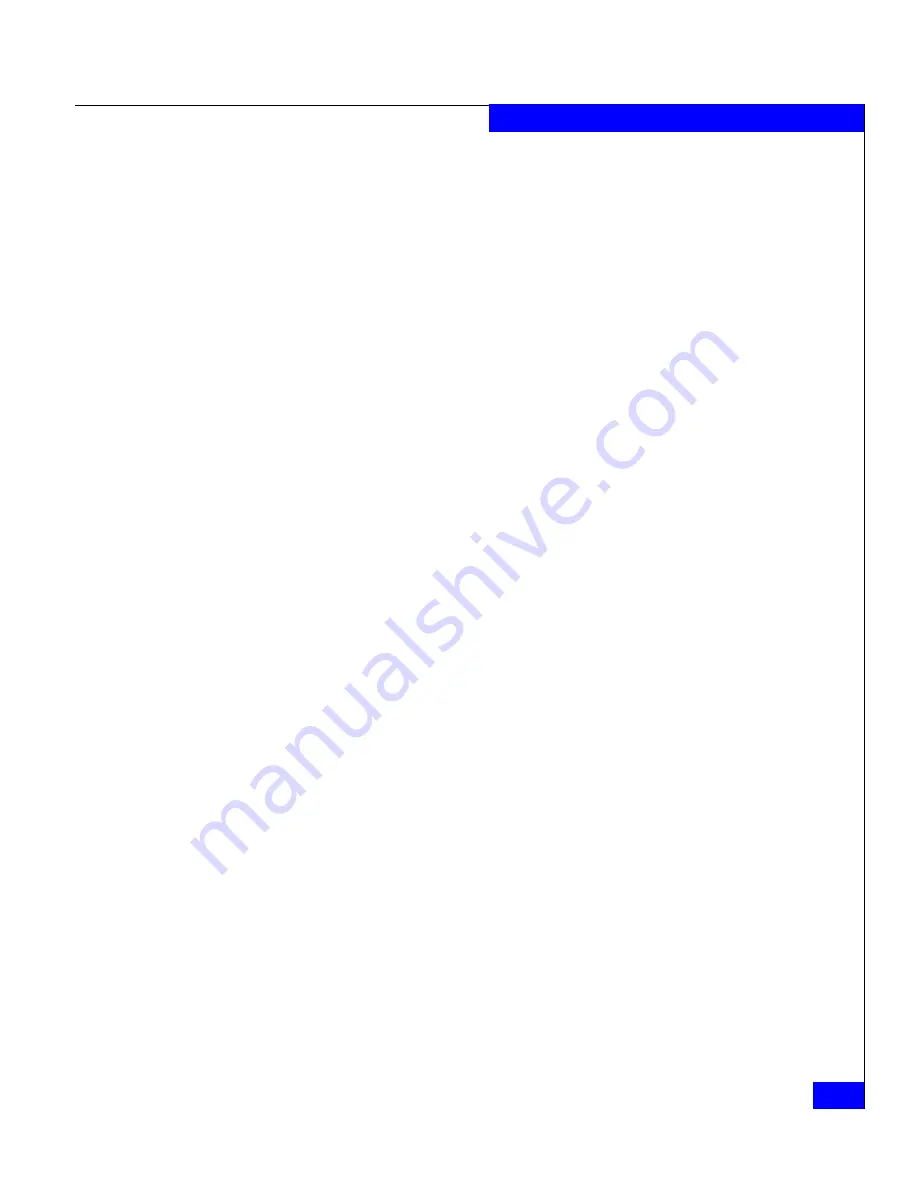
Installing the Admsnap Utility
4-7
Installing and Using the Admhost and Admsnap Utility
The server support menu opens.
If you do
not
see the server support menu, follow these steps to
open it:
a. From the Windows taskbar, select
Start > Run
b. In the
Run
dialog box, enter the following program name, and
then click
OK
:
drive
:
\CXSeries.exe
where
drive
is the letter for the CD drive.
4. From the main menu select
Install Products
on Server
.
The
INSTALL PRODUCTS
page opens.
5. Select
Admsnap Utility
and then select the Windows operating
system running on the server. The following three options are
available:
• Windows Server 2003
• Windows 2000
The
Navisphere Admsnap Setup
page opens.
6. Click
Next
to continue. The
License Agreement
dialog box opens.
7. Click
Yes
to accept the agreement. The
Setup
Customer
Information
dialog box appears.
8. If your name and company name are not displayed correctly, type
them and click
Next
. The
Choose Destination Location
dialog
box opens.
9. Click
Next
to choose the default destination folder or click
Browse
to select a different drive and/or destination folder.
Depending on your operating system, the default location is one
of the following:
• On Windows Server 2003 (32-bit) or Windows 2000 systems
drive
:
\Program Files\EMC\Navisphere Admsnap
• On Windows Server 2003 (64-bit) systems
drive
:
\Program Files (x86)\EMC\ Navisphere Admsnap
The
Select Program Folder
dialog box opens.






























