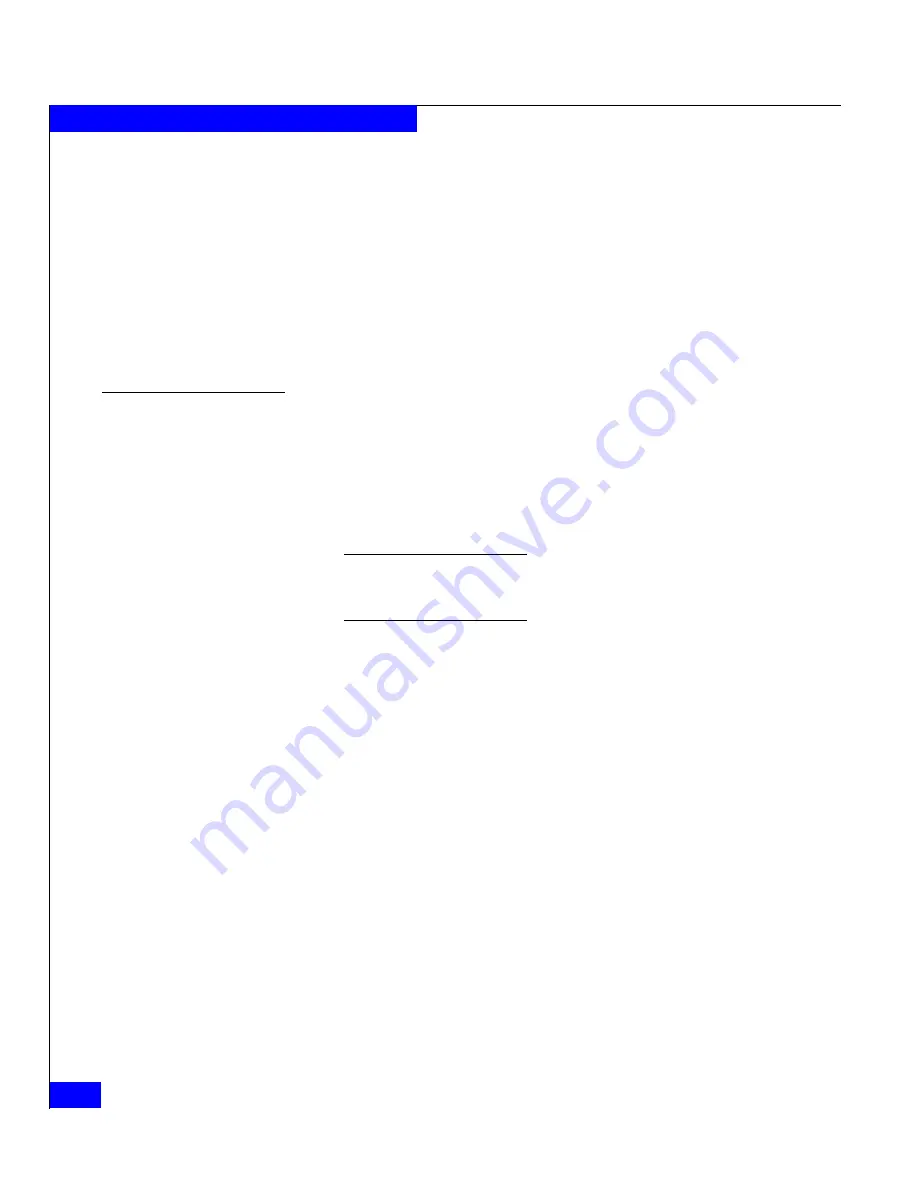
A-10
EMC CLARiiON Server Support Products for Windows Installation Guide
Silent Installations and Removals
The Navisphere Host Agent
Setup.exe
file and all supporting
files are unpacked to the specified folder.
8. Click
Cancel
when the InstallShield wizard opens and click
Yes
to
exit the setup.
9. Open a command line window, such as a DOS window.
10. Navigate to the directory where you unpacked the Host Agent
files (the Host Agent
Setup.exe
file and all supporting files). You
will run the
Setup.exe
file in the next section.
Creating a response file
1. Create a response file for the Host Agent by issuing the command
below. The response file will store the setup configuration so that
you can install the Host Agent on all attached Windows servers
using one command. Since no input is required, this is referred to
as a silent installation.
The command will launch an InstallShield Wizard. Pathnames or
filenames containing spaces must be in double quotation marks, for
example, "
C:\my dir\my file.cfg
".
Setup.exe -r -f1
fullpath\responsefilename
-userid
userid
-server
servername
|-cfgfile
"
fullpath and configuration file filename"
-override
where
-r
Indicates that a response file will be created.
-f1
f
ullpath\responsefilename
Specifies the full pathname and filename of the target
response file (in this case the Host Agent).
-userid
userid
Specifies a privileged user’s login name. The Navisphere
Agent configuration file will set the privileged user as
specified but leave other options with default values (see the
end of this section).
You must use this switch with the
-server
switch. You cannot
use this switch with the
-cfgfile
switch.
















































