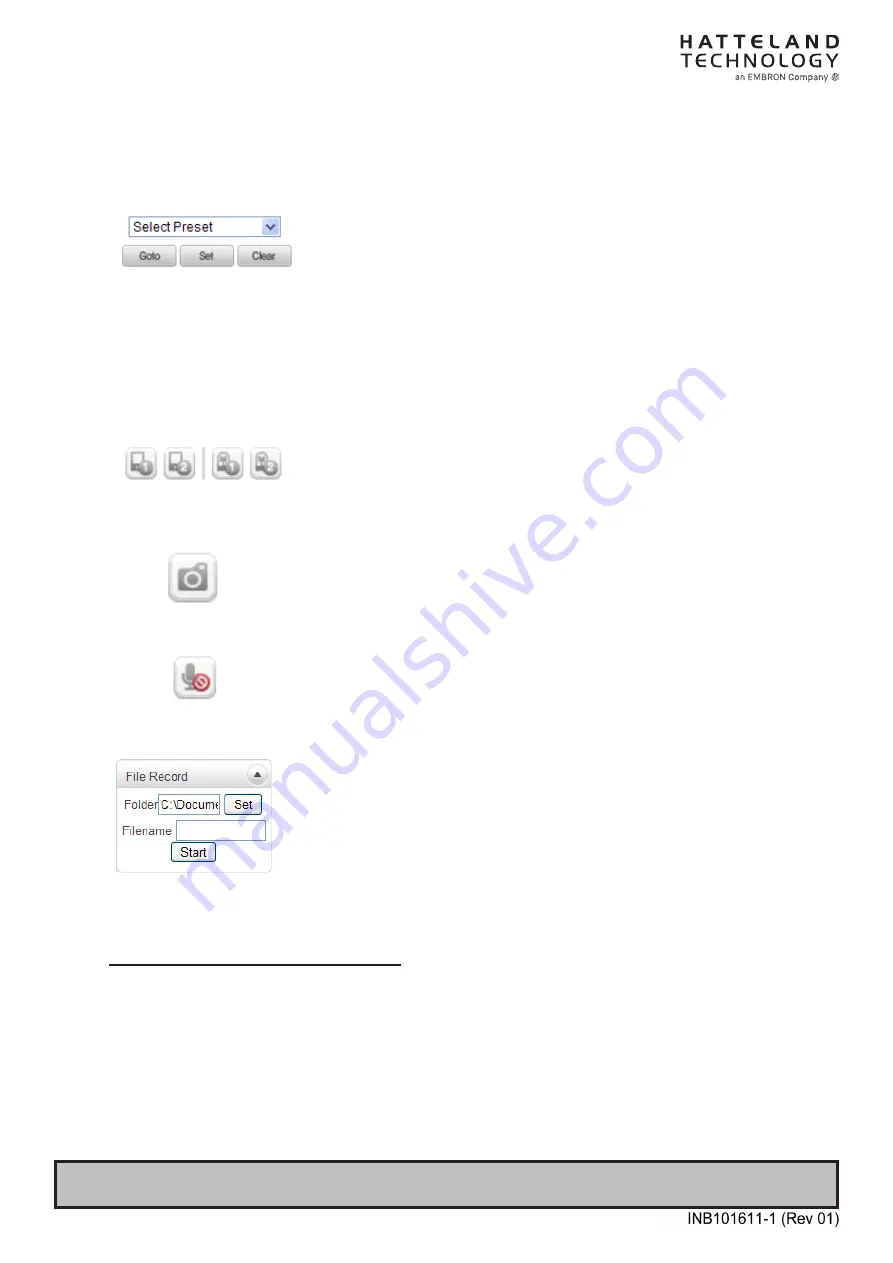
16
IND101057-27
3 Feb. 2021
Hatteland Technology AS | www.hattelandtechnology.com | Enterprise no: NO974533146
Page 16 of 66
◆
Select Preset
-
Set preset position and move to the specific preset position if
PTZ Camera is connected to Video Server via Serial Port Set
-
Goto:
Move to the selected preset entry if the preset entry is set.
-
Set:
Set the current position to the selected preset entry.
-
Clear:
Delete the selected preset entry.
◆
Sensor Input and Alarm Output
-
Display the status of the sensor in real time. When the sensor
of the video server is working, the sensor light turns red and
operate the alarm device by pressing the number icon. A
number icon indicates status of the alarm device.
◆
Snapshot
-
Capture video images and store them as BMP or JPEG files.
◆
Talk
-
Transfer audio from PC’s mic to the camera
◆
File Record
-
Recording to an AVI file on Live View page is available. AVI
files are generated in the specified folder or in a specified file
name on the PC where web browser is running.
1.
Press “
Set
” button to select a folder or create a new folder.
Enter the file name on a filename field.
2.
Press “
Start
” button to start recording.
3.
Press “
Stop
” button to stop recording.
4.
An AVI file named “
IP address_hh_mm_ss
” or “
File
name_IP address_hh_mm_ss
” will be generated in the
specified folder depending on where the path specified
folder or a prefix of the file
name.
Video Monitoring with Decoder System
Once camera’s IP address is set in the remote IP address section of the decoder, the
decoder system will connect to camera and start receiving the video images. Normally, a
monitor connected to the decoder will display video images






























