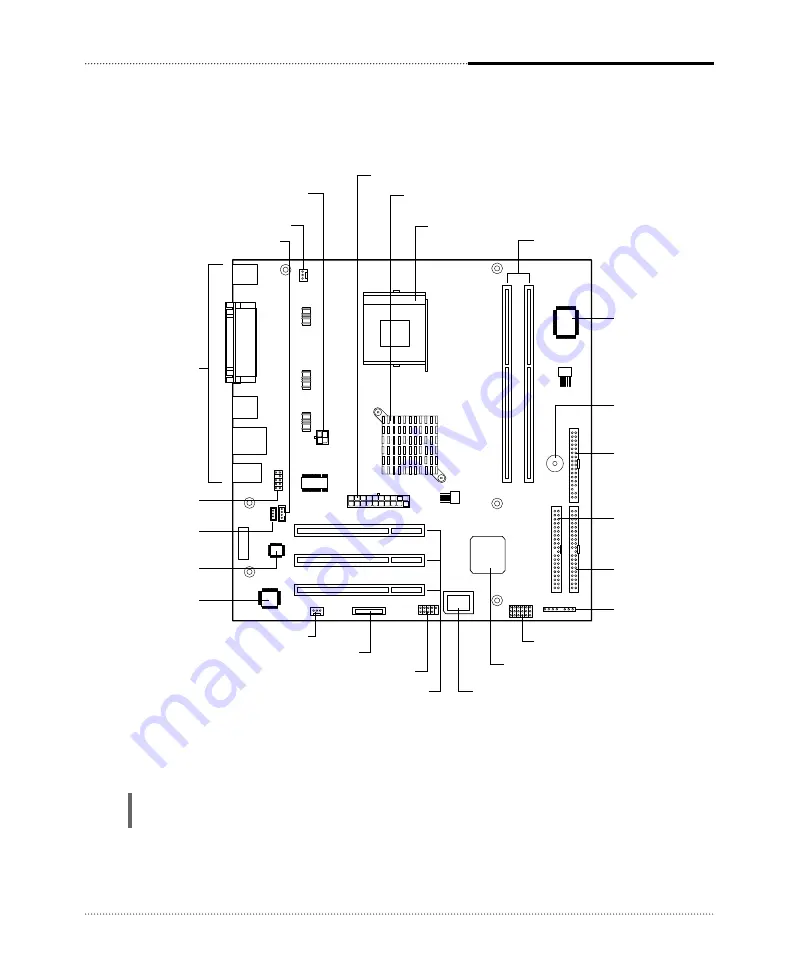
Back panel
I/O connectors
Front microphone and
headphone connector
CPU fan connector
Auxiliary 12V power
supply connector
Power supply connector
Video audio connector
CD audio connector
Intel 82845GV Graphics Memory
Controller Hub(GMCH)
mPGA478 socket
DIMM sockets
SMSC LPC47M192/
LPC47M997 super I/O
controller
Speaker
FDD connector
Secondary EIDE
connector
Primary EIDE
connector
Front panel connecter
Jumpers
Intel 82801DB I/O
controller Hub (ICH4)
FWH
(Firm Ware Hub)
PCI slots
Front USB connector
Battery
System fan connector
Realtek ALC202A
audio codec
Realtek RTL8101L
LAN controller
1-3
Motherboard Description
NOTE
The motherboard's components may vary and look slightly different.
Motherboard Overview
Summary of Contents for IM845GV
Page 2: ......










































