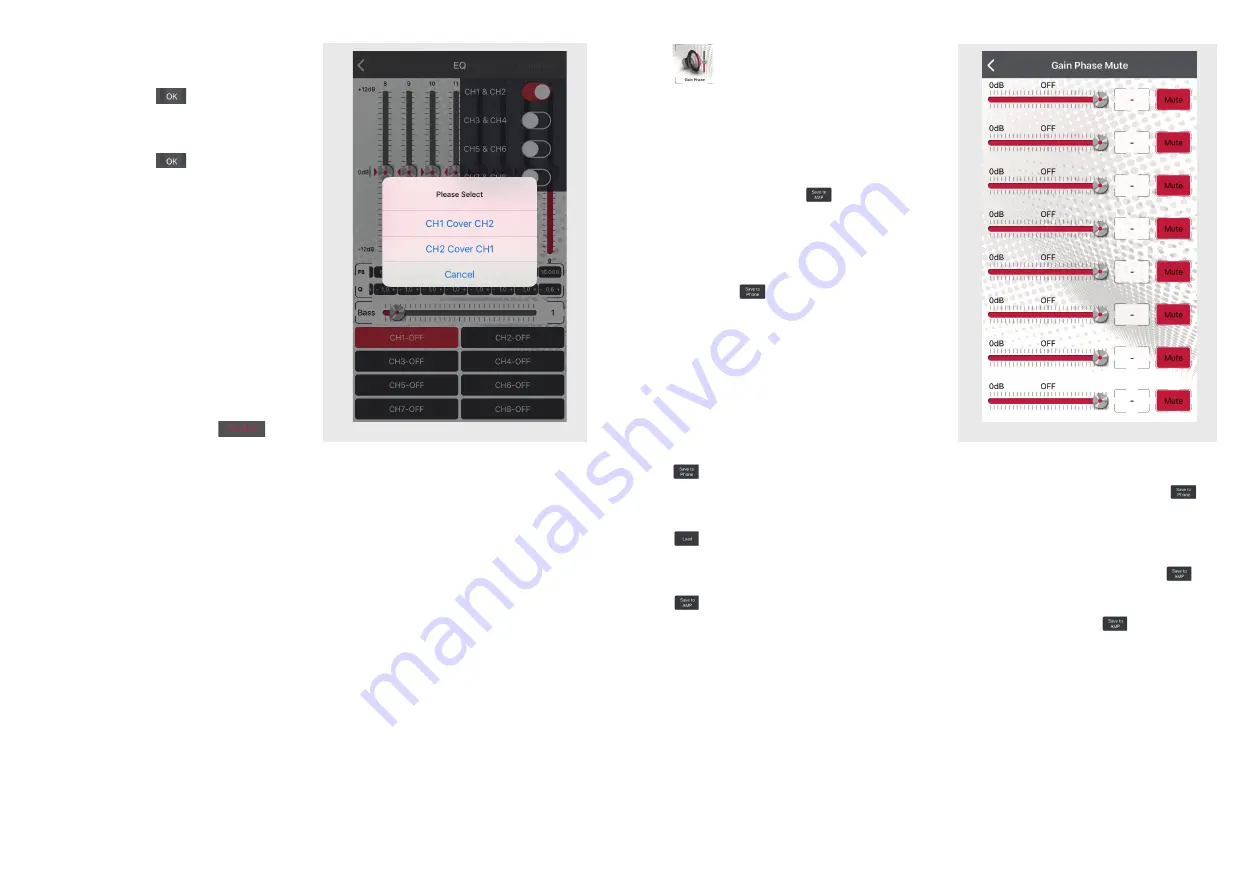
16
17
EQ Setting Combine
In the line "f0" tap on the band you want to
adjust. A pop-up window appears to enter
the value of the center frequency you want.
Confirm with "OK"
.
In the line "Q" tap on the band you want to
adjust. A pop-up window appears to enter
the value of the quality factor you want.
Confirm with "OK"
. Instead you can
also touch “-“ or “+” to adjust the Q factor in
0.1 steps.
The quality factor (Q factor) determines the
effect of the EQ filter (bandwidth) on the
frequency band around the chosen center
frequency f0.
Example1:
f0 = 1000 Hz
desired bandwidth of EQ filter = 1000 Hz
(i.e. 500 Hz – 1500 Hz) Q = 1
Example2:
f0 = 1000 Hz
desired bandwidth of EQ filter = 200 Hz
(i.e. 900 Hz – 1100 Hz) Q = 5
Q factors from 0.3 to 9.9 are possible.
If required, you can combine
each
pair of channels. Simply use the “Combine”
button in the upper right and chose the
respective channels.
If you just want to try out the presets and
then go back to your personal preferences,
exit without saving the app, and then
restart. The app will then load your saved
preferences from the amplifier.
Dynamic Bass
Located in the EQ menu, the “Bass” slider
is a very effective way to increase bass per-
formance without overloading the speakers.
Level at “0” = no Dynamic Bass function
active.
Level at “1” to “20” = the higher the
value the higher the bass increasing.
Simultaneously a strong subsonic filter
is enabled to protect the speakers from
deepest bass frequencies to avoid damage
to them.
Gain
Gain
In this menu you can make the following
settings for each individual channel (from
left to right): sound level, phase and mute.
When you have done the preferences,
go back to the main menu, and touch the
"Save to Amp" button
to transfer the
preferences to the amplifier. During the sav-
ing process do not switch off the amplifier
as this may lead to malfunction and/or dam-
age. You can also save the preferences on
your smartphone. To do this, press "Save
on Phone"
, and enter the desired
filename.
Save to Phone
You can save the settings on your smartphone. To do this, press "Save on Phone"
,
enter the desired filename, and confirm with "OK".
Load
Shows a list of files saved on the smartphone. Touch the desired setup to load. If you now
want to save the loaded setup permanently on the amp, press "Save to Amplifier"
.
Save to Amp
When you have done the settings, touch the "Save to Amplifier" button
and chose the
favorite to transfer the settings to the amplifier. During the saving process do not switch off
the amplifier as this may lead to malfunction and/or damage. If you want to use this setup
for future, just load the setup from the favorite list into the amp.



















