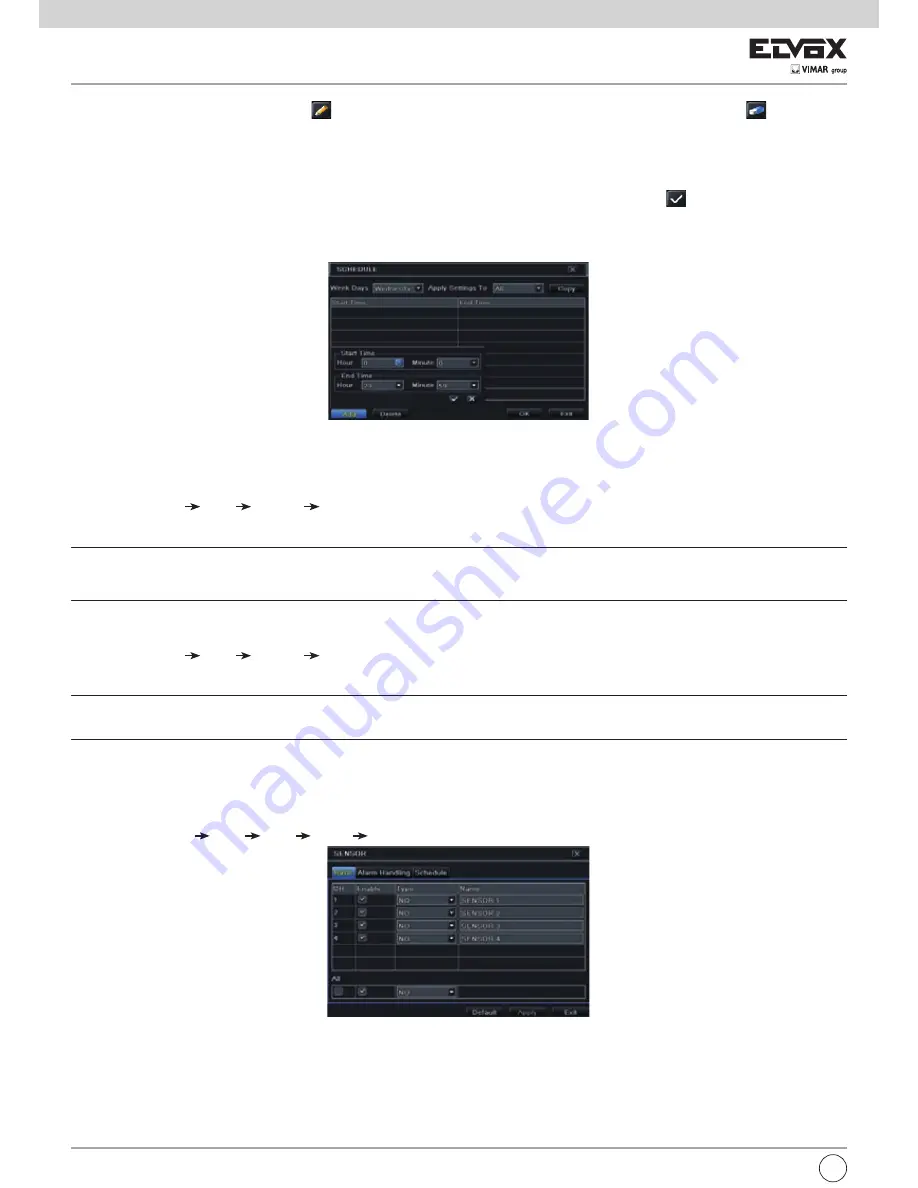
16
Fig. 5-15 Programmazione - Programmazione settimanale
5.4.2 Programmazione movimento
Questa scheda consente di impostare la programmazione della registrazione attivata dal movimento. La procedura di impostazione è la seguente:
- Andare a Main Menu Setup Schedule scheda Motion.
- La procedura di configurazione della registrazione attivata dal movimento è analoga a quella di configurazione della programmazione normale. Fare riferi
-
mento al paragrafo 5.4.1 Programmazione, per maggiori dettagli.
Nota:
la programmazione predefinita della registrazione attivata dal movimento è 24/7. Se si desidera utilizzare la registrazione attivata dal movimento, è
necessario abilitare l'allarme movimento e impostare la programmazione allarme movimento (per maggiori informazioni vedere il paragrafo 5.5.2 Allarme
movimento).
5.4.3 Programmazione sensore
Questa scheda consente di impostare la programmazione della registrazione attivata dal sensore. La procedura di impostazione è la seguente:
- Andare a Main Menu Setup Schedule interfaccia Sensor.
- La procedura di impostazione della registrazione attivata dal sensore è analoga a quella di configurazione della programmazione normale (per informazioni
vedere il paragrafo 5.4.1).
Nota:
la programmazione predefinita della registrazione attivata dal sensore è 24/7. Se si desidera utilizzare la registrazione attivata dal sensore, è necessario abili-
tare l'allarme sensore e impostare la programmazione allarme sensore (per maggiori informazioni vedere il paragrafo 5.5.1 Allarme sensore).
2. Selezionare il canale e fare clic sul pulsante
per aggiungere la programmazione per un giorno specifico. Fare clic sul pulsante
per eliminare la
programmazione selezionata.
Se si desidera applicare l'impostazione della programmazione di un canale ad altri o tutti i canali, selezionare il canale e fare clic sul pulsante "Copy"
(Copia).
È possibile impostare la programmazione settimanale facendo doppio clic nell'area della griglia. Verrà visualizzata la finestra di dialogo illustrata nella
5-15.
1 - Selezionare un giorno e fare clic sul pulsante "Add" (Aggiungi) per programmare l'ora di inizio e di fine. Fare clic su
per salvare.
2.- Selezionare altri giorni e aggiungere una programmazione oppure copiare le impostazioni da un programma esistente su altri utilizzando la voce "Apply
Settings To" (Applica impostazioni a).
5.5 Configurazione allarme
La configurazione dell'allarme comprende quattro sottomenu: sensore, movimento, altri allarmi e uscita allarme.
5.5.1 Allarme sensore
Il menu Sensor (Sensore) include tre sottomenu: base, gestione allarme e programmazione.
Per impostare l'allarme sensore, seguire questa procedura:
1 - Andare a Main Menu Setup Alarm
Sensor scheda Basic. Fare riferimento alla Fig. 5-16.
Fig. 5-16 Configurazione allarme - Sensore - Base
2 - Per attivare i canali selezionare la casella di controllo accanto al canale desiderato.
3 - Impostare il tipo di allarme in base al tipo di allarme attivato. Sono disponibili due opzioni: NO (Normalmente aperto) e NC (Normalmente chiuso).
4 - Fare clic sul pulsante "Apply" (Applica) per salvare le impostazioni.
5 - Andare alla scheda Alarm Handling (Gestione allarme). Fare riferimento alla Fig. 5-17. Selezionare il tempo di attesa, quindi fare clic sul pulsante "Setting"
(Impostazioni) per visualizzare la finestra di dialogo illustrata nella Fig. 5-18.
I














































