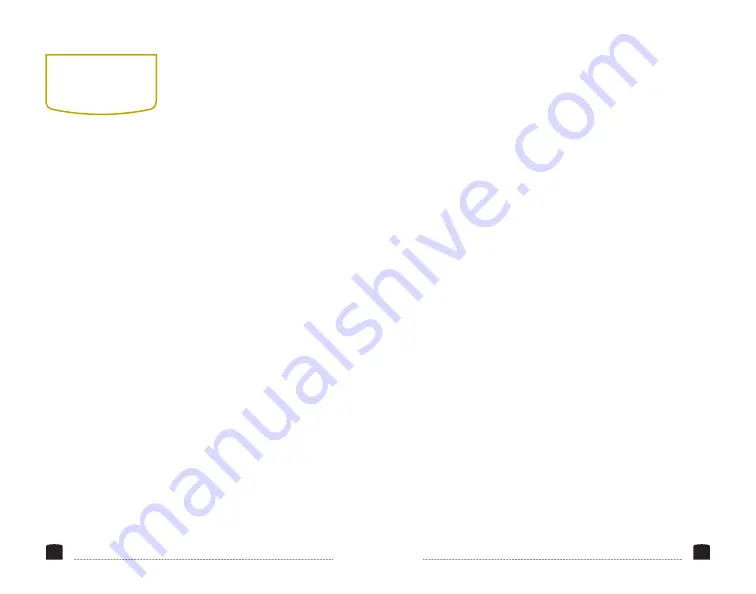
20
21
IMAGE FLIP
This setting flips the display
horizontally, vertically, or
both.
WAVE/VECTOR
Waveform displays a
graph showing localized
exposure levels in the image.
Wherever a particular color
appears onscreen, it will
appear in the corresponding
area of the waveform graph.
Waveform can be set to
show the Y, R, G, B, Cb, or
Cr signals. Vector displays
a vectorscope, which is
an overall color saturation
meter for all colors in the
image.
WAVEFORM TRANS
Choose whether to make the
background of the onscreen
graphs translucent.
WAVEFORM SIZE
Choose the size of the
onscreen graphs: small or
large.
LEVEL METER
Display the audio level
meter onscreen.
MANUFACTURER DEFAULT
Restore the FieldVision to
the factory default settings.
Turn the SAT knob to
highlight OK or Cancel, and
then press the BRI/MENU
knob to make a selection.
ISP
For factory use only—do
not select this. If you select
this, immediately reboot the
FieldVision.
CENTER MARKER
This setting displays a
marker in the center of the
screen.
SCREEN MARKERS
You can set the FieldVision
to display an onscreen box
as a safety frame marker
at a set percentage of the
screen size. You can set this
to 95%, 93%, 90%, 88%, 85%,
or 80%.
LANGUAGE
You can set the onscreen
language to English or
Chinese (
中文
).
PIP
Use PIP, or picture-in-picture
mode, to simultaneously
display two incoming video
signals. You can set the size
of the inset picture to small,
medium, and large; choose
PIP swap to switch the two
pictures; and move the inset
picture to different corners
of the screen.
SDI
Use this setting to turn the
connected 3G-SDI signal on
or off.
INPUT FORMAT OSD
Use this setting to set the
length of time the onscreen
menu is displayed. You can
choose 5, 10, or 15 seconds.
LOGO
Choose whether the Elvid
Fieldvision logo is displayed
when the monitor boots up.
FREEZE INPUT
Turning this setting on will
freeze the current onscreen
image.
ONsCreeN
MArKers



































