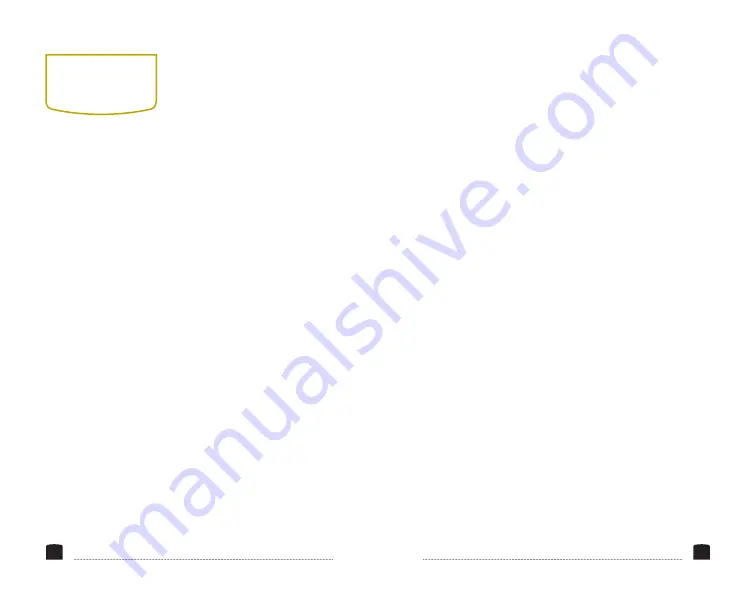
18
19
the incoming video signal
in its native resolution and
aspect ratio with 1:1 pixel
mapping. If the picture is
larger than the monitor’s
1280 × 800 resolution, the
center of the image will
appear onscreen.
CAMERA
Camera mode scales the
incoming video signal to fill
the screen. You can set it to
480p or 1080i.
H/V DELAY
This mode is recommended
only for broadcast
professionals. You can set
it to H&V Delay, V Delay,
and H Delay to display
the horizontal, vertical, or
combined view of the video
blanking signal.
UNDERSCAN
Underscan shrinks the
picture so you can see
the entire video image,
including the area that is
not broadcast-safe. You can
turn this mode on or off. The
default setting is off, which
displays only the broadcast-
safe image.
COLOR TEMPERATURE
You can select from the
presets 6500, 7500,
and 9300 K. You can
also configure your
own custom setting,
which is labeled User in
the Color Temperature
menu. Customizing the
color temperature is
recommended only for
advanced users.
CHECK FIELD
In Check Field mode, just
the selected color will
appear onscreen. You can
select mono, red, green, or
blue. In mono, a grayscale
image will appear onscreen.
Check Field mode is useful
for calibrating the monitor.
ASPECT RATIO
You can set the aspect ratio
for the onscreen image.
The three options are full
screen (16:10), 4:3, and 16:9.
Full screen will stretch the
image to fit the full size of
the FieldVision’s screen, and
4:3 and 16:9 will scale the
image to fit those specific
aspect ratios. The default
setting is full screen.
PIXEL-TO-PIXEL
Use Pixel-to-Pixel mode to
turn off scaling and display
VIDeO
seTTINGs



































