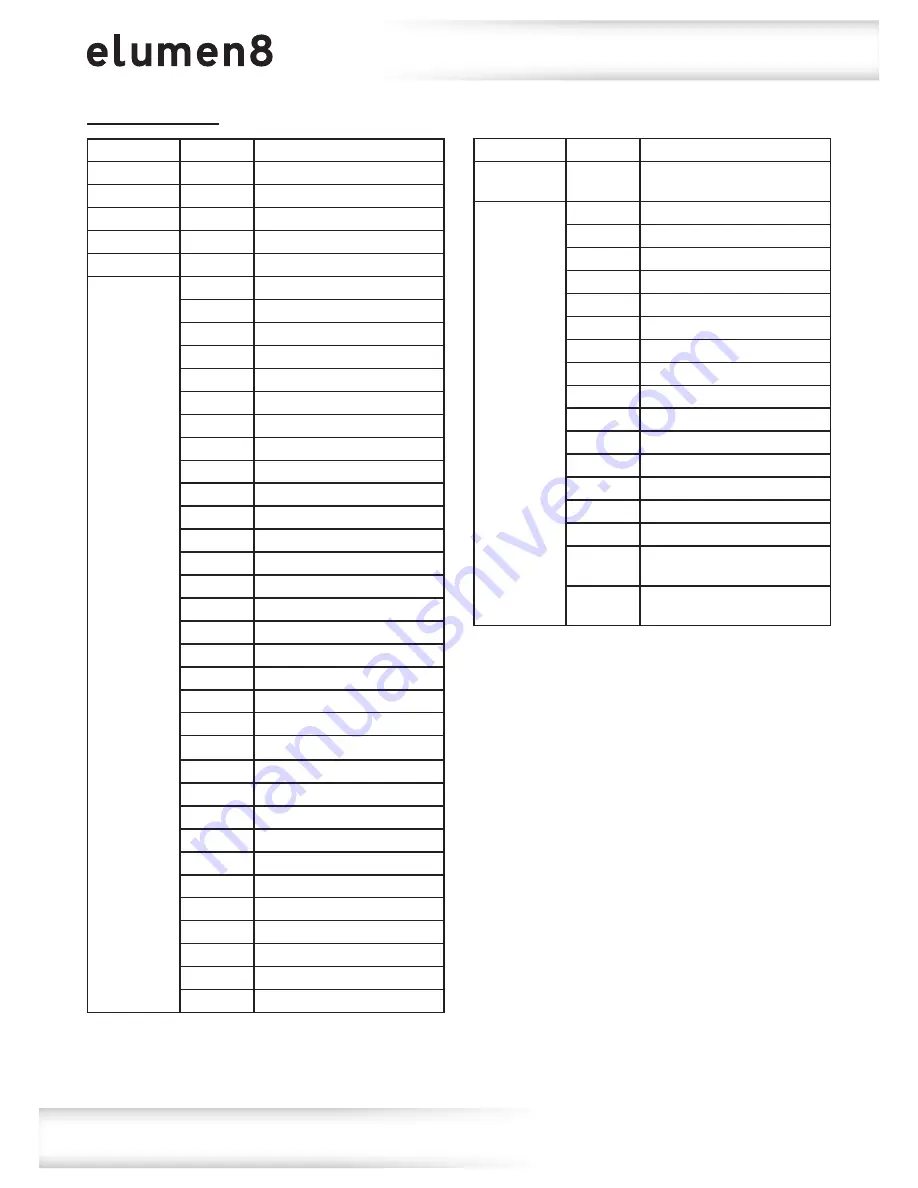
www.prolight.co.uk
9RE Beam
User Manual
26
18 channel mode:
Channel
Value
Function
CH1
000-255
Pan adjustment 0-630°
CH2
000-255
Pan fine
CH3
000-255
Tilt adjustment 0-270°
CH4
000-255
Tilt fine
CH5
000-255
Pan/tilt speed (fast-slow)
CH6
000-007
No function
008-015
Pan/Tilt Macro 1
016-023
Pan/Tilt Macro 2
024-031
Pan/Tilt Macro 3
032-039
Pan/Tilt Macro 4
040-047
Pan/Tilt Macro 5
048-055
Pan/Tilt Macro 6
056-063
Pan/Tilt Macro 7
064-071
Pan/Tilt Macro 8
072-079
Pan/Tilt Macro 9
080-087
Pan/Tilt Macro 10
088-095
Pan/Tilt Macro 11
096-103
Pan/Tilt Macro 12
104-111
Pan/Tilt Macro 13
112-119
Pan/Tilt Macro 14
120-127
Pan/Tilt Macro 15
128-135
Pan/Tilt Macro 16
136-143
Pan/Tilt Macro 17
144-151
Pan/Tilt Macro 18
152-159
Pan/Tilt Macro 19
160-167
Pan/Tilt Macro 20
168-175
Pan/Tilt Macro 21
176-183
Pan/Tilt Macro 22
184-191
Pan/Tilt Macro 23
192-199
Pan/Tilt Macro 24
200-207
Pan/Tilt Macro 25
208-215
Pan/Tilt Macro 26
216-223
Pan/Tilt Macro 27
224-231
Pan/Tilt Macro 28
232-239
Pan/Tilt Macro 29
240-247
Pan/Tilt Macro 30
248-255
Pan/Tilt Macro 31
Channel
Value
Function
CH7
000-255
Pan/Tilt Macro Speed
(fast-slow)
CH8
000-007
Open
008-015
Red
016-023
Yellow
024-031
Cyan
032-039
Pastel Blue
040-047
Green
048-055
Baby Blue
056-063
Pastel Pink
064-071
Magenta
072-079
Lime Green
080-087
Pastel Green
088-095
Pastel Yellow
096-103
Blue
104-111
5000K
112-127
3200K
128-190
Colour wheel CW
rotation (fast-slow)
191-255
Colour wheel CCW
rotation (slow-fast)
Operating instructions







































