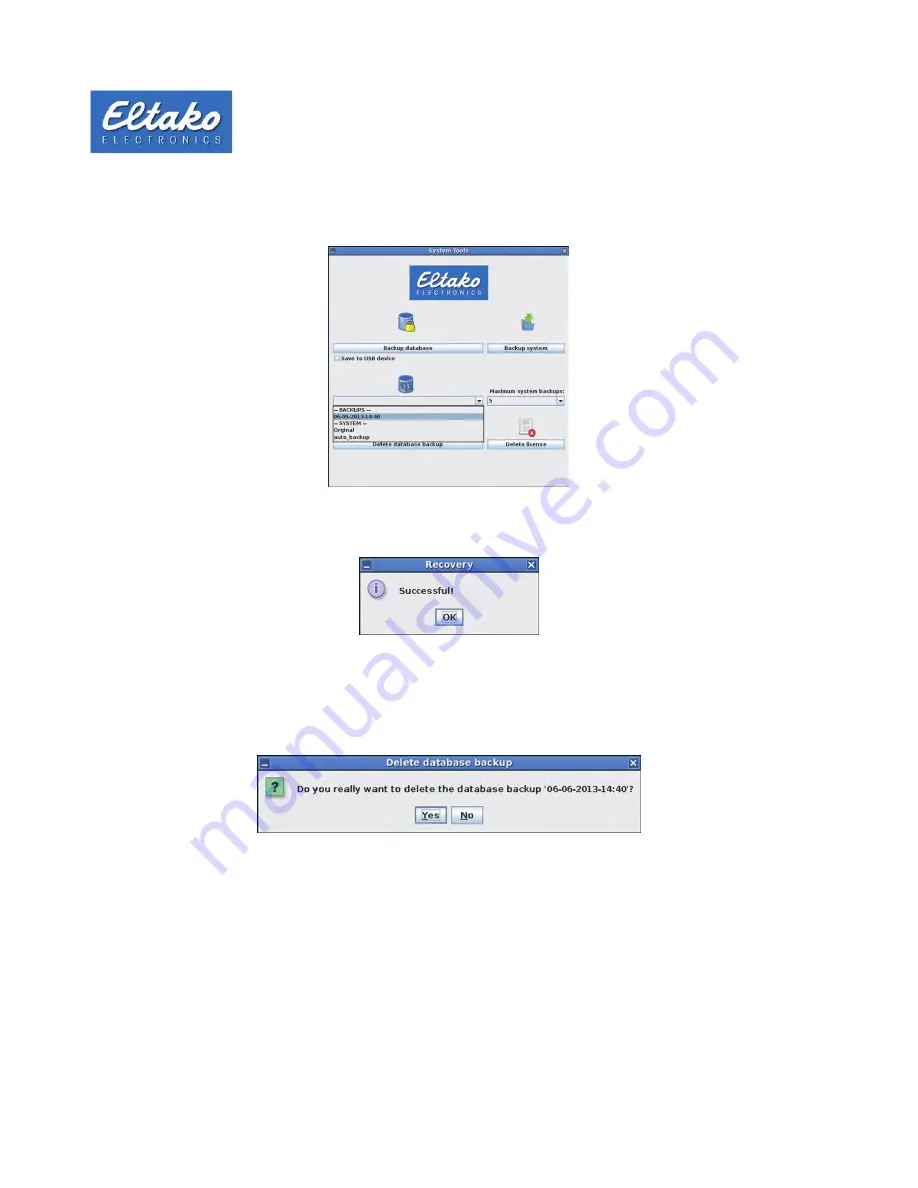
Quick start guide Eltako GFVS-Touch
20
If you want to restore an older database, select the database you want from the drop-down box. Alternatively, a
database of the delivery status of Eltako GFVS-Touch can be selected.
Figure 33: Restore database
Once you have selected a database, press the button „Restore database“.
Figure 34: Successful recovery
The successful recovery of the database is confirmed with a dialog. Click on „OK“.
To delete a created backup of the database, select from the drop-down menu the appropriate database, then press
„delete backup database“ with a click on the button.
Figure 35: Delete backup
In the following dialog you are asked if you want to delete the database. Confirm with „Yes“ to delete the selected
database or choose „No“ to cancel the operation.

























