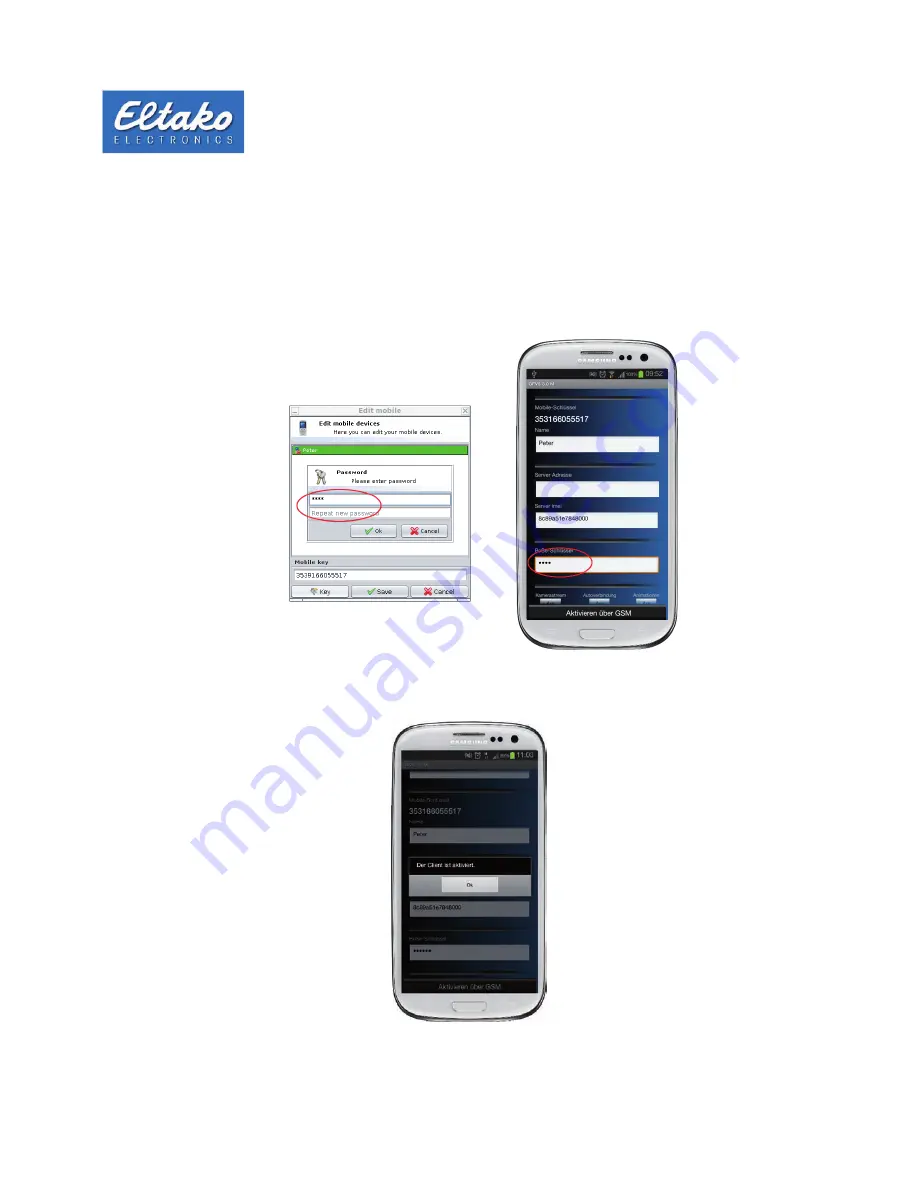
Quick start guide Eltako GFVS-Touch
17
Press the menu button of the smartphone or tablet to select the connection type. If you are in the same network
(e.g. at home), use „Activate via LAN“. Otherwise use „Activate via GSM“.
Click the „Key“ button in the Eltako GFVS 3.0 software to open a new dialog box to enter your password.
You may enter any password and there are no restrictions.
Then also enter this password in the „Key“ box of the app.
Figure 26: Entering password or key
Then press „Activate via GSM“ or „Activate via LAN“ and the following message appears:
Figure 27: Mobile Client is activated




























