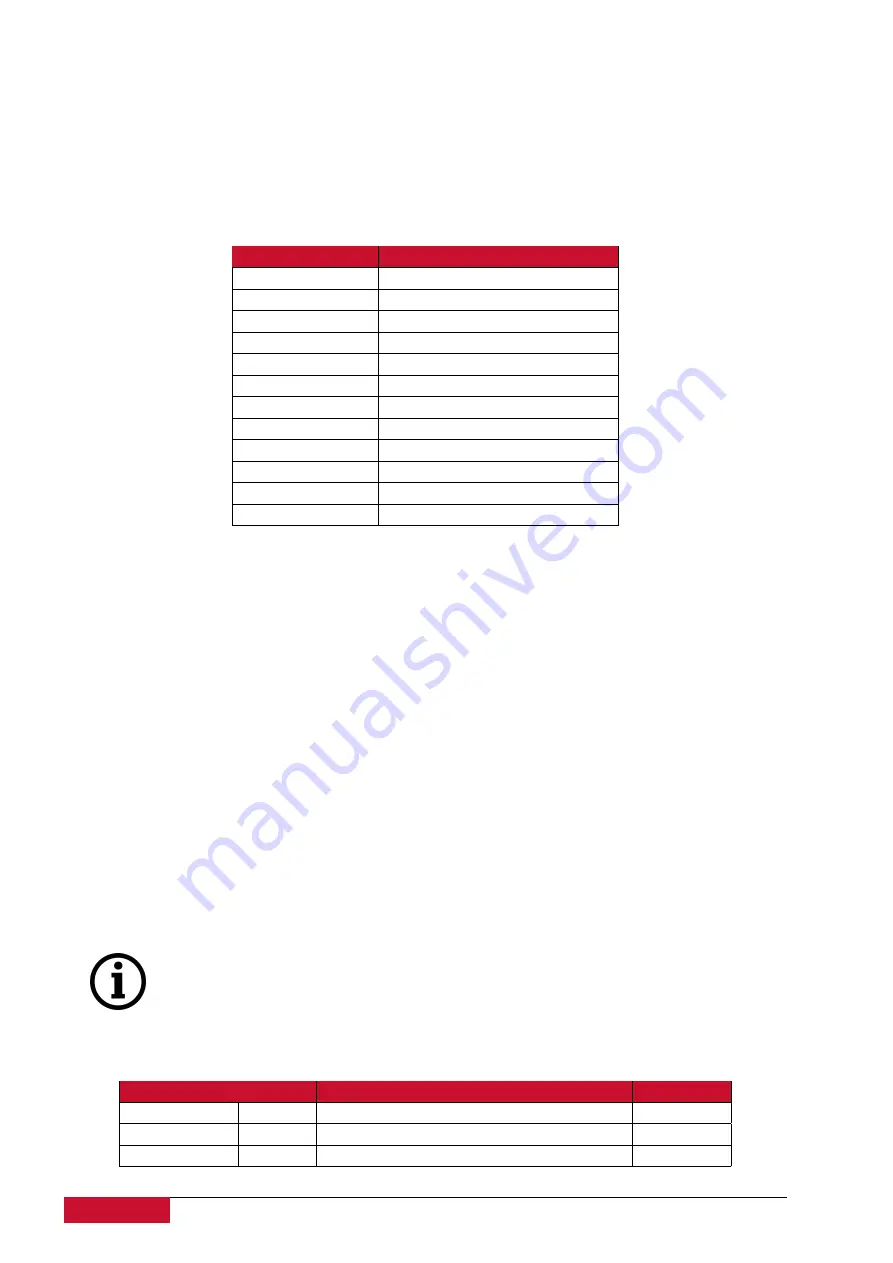
13.1.2 Debugging a Modbus Master application
If configuration for Modbus Master is set up, handler for protocol will start automatically.
If
configuration is missing or contains errors, protocol will not start. It is done intentionally to decrease
unnecessary memory usage.
Table 16: Modbus Master command line debugging options
Option
Description
h [ –help ]
Display help information
V [ –version ]
Show version
d<debug level>
Set debugging level
c [ –config ]
Config path
r [ –raw ]
Show raw telegram data
f [ –frame ]
Show frame data
s [ –serial ]
Show serial port data
–tcp
Show tcp packets
–ascii
Show ASCII messages
–rtu
Show RTU messages
e [ –redis ]
Show redis debug information
R [ –readyfile ]
Ready notification file
If Modbus Master does not work properly (e.g.
no communication between devices, data is
corrupted, etc.), a user can launch a debug session from command line interface and find out why
link is not functioning properly. To launch a debugging session, a user should stop modbusmaster
process and run modbusmaster command with respective flags as in Table 16.
13.2 Modbus Slave
WCC Lite can act as one (or several) of slave devices in a communication line. This can be used
to transmit data to SCADA systems or other RTU devices. It can reply to a messages from Modbus
Master with matching device and register addresses.
13.2.1 Configuring datapoints
To use Modbus Slave in WCC Lite, it has to be configured via an Excel configuration.
This
configuration contains two Excel sheets where parameters have to be filled in
Devices
(Table 17)
and
Signals
(Table 18).
If TCP/IP is used as a trasmission medium, only devices with IPs predefined in
host
column are allowed to connect. All other connections are rejected
Table 17: Modbus Slave parameters for
Devices
tab
Parameter
Type
Description
Mandatory
name
string
Userfriendly name for a device
description
string
Description of a device
device_alias
string
Alphanumeric string to identify a device
Yes
100
















































