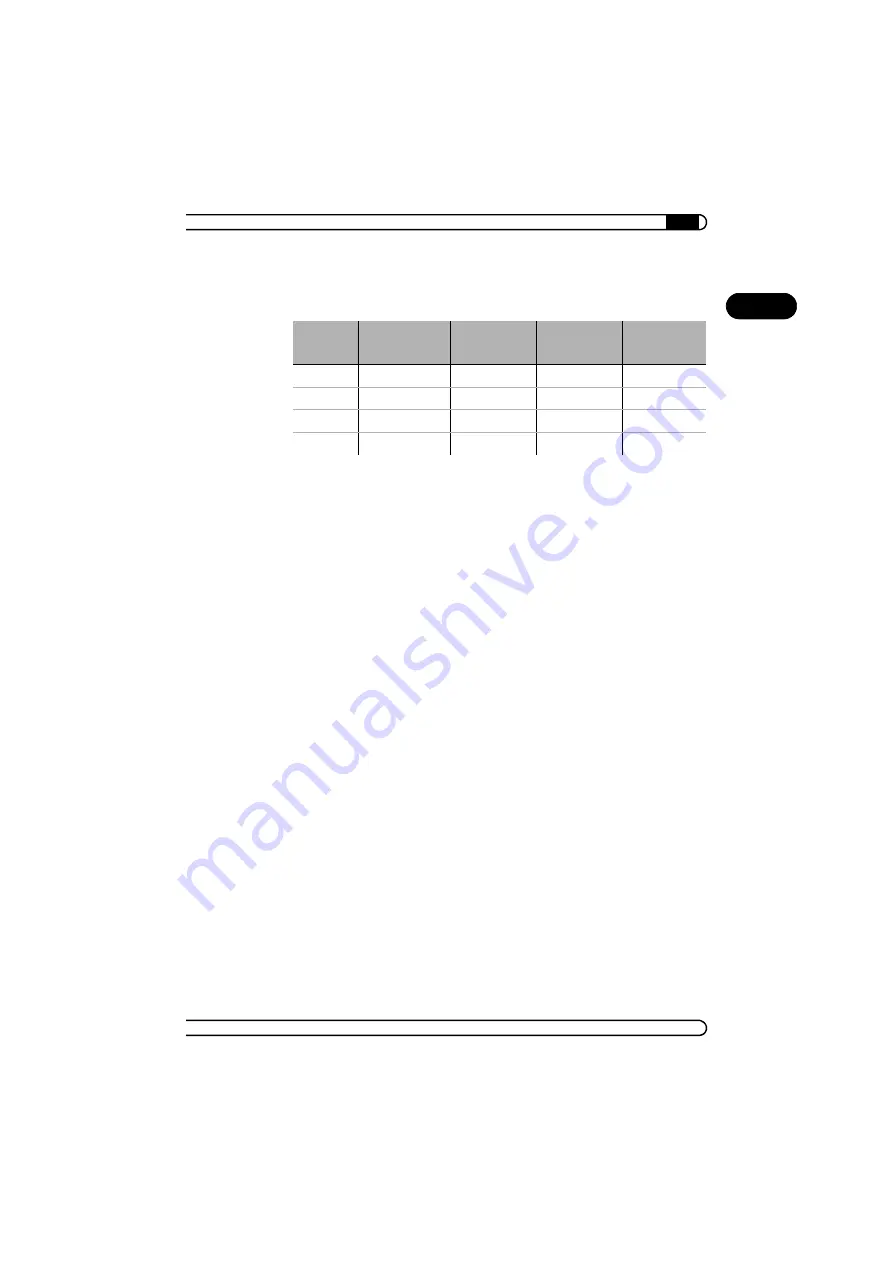
|
After installing the drivers
11
|
ELSA GLADIAC 5II
|
EN
depends on the capabilities of your monitor. The table below is a guide to the
resolutions you might select:
2.3
Changing the resolution
You set the resolution of your graphics board in the Control Panel under
Windows.
2.3.1
Settings for Windows 95 and Windows 98/Me
Once you have specified the graphics board model and the monitor data, the
program will automatically detect which settings are possible and which are
not. This means, for instance, that it is impossible for you to select an
incorrect refresh rate which might damage your monitor.
햲
Click on
Start
, then select
Settings
왘
Control Panel
.
햳
You will find the
Display
icon in the Control Panel. When you start this
program, you are shown a dialog box where you can modify the display
settings.
햴
Click here on the 'Settings' tab.
2.3.2
Windows 2000
The settings for the graphics driver are included in the Control Panel under
Windows 2000. Use the command sequence
Start
왘
Settings
왘
Control Panel
to call the dialog window where you should find the icon for
Display
. Double
click on this symbol to open the window with its various tabs.
햲
Click on the 'Settings' tab.
Monitor
size
Typical
image size
Minimum
resolution
Maximum
resolution
Ergonomic
resolution
17"
15,5"–16,0"
800 x 600
1024 x 768
1024 x 768
19"
17,5"–18,1"
1024 x 768
1280 x 1024
1152 x 864
20"/21"
19,0"–20,0"
1024 x 768
1600 x 1200
1280 x 1024
24"
21,0"–22,0"
1600 x 1000
1920 x 1200
1600 x 1000












































