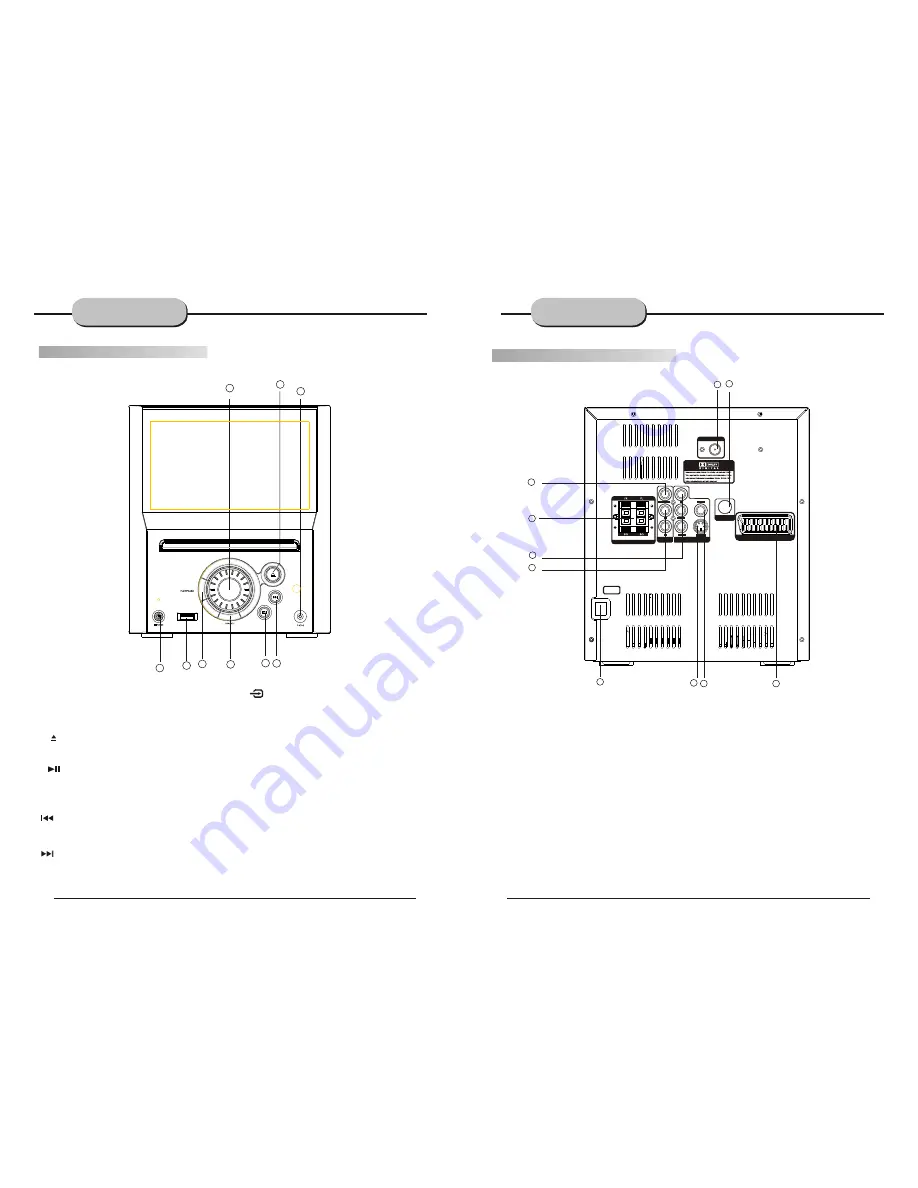
1
2
3
4
5
6
7
8
9
FRONT AND
BACK PANELS
Back Panel Functions
8. FM ANTENNA
Use to connect the provided indoor FM
loop antenna.
10. 100-240V~ 50/60H
Z
This unit comes with an AC power cord. Be
sure its prongs are dry before plugging it into an
electrical outlet. Take caution not to overextend
the cord or walk on it.
7.
SCART OUT
Front Panel Functions
6.
NEXT
While in the DVD status, you may press this
button for next track. .
2. VOLUME
Use this button to control the unit's volume. It
controls all channels simultaneously.
3. OPEN/CLOSE
Use this button to open and close the disc tray
while in DVD mode.
5.
PREV
While in the DVD status, you may press this
button for previous track.
1.PHONE
outlet, check to make sure all of the connections
have been properly completed. When they have
to power the unit.
of electricity may cause interference with other
Before plugging the power cord into the AC
been, carefully plug power cord into outlet.
Press the POWER button on the front panel
When the unit is initially powered, a brief surge
electronic equipment on the same circuit. If this
occurs, connect the unit to an outlet on a
different circuit.
7.
INPUT SIGNAL SOURCE
Use this button to select the proper input signal
source. (Note: The selected input will correspond to
the selected input terminal on the rear panel.)
9. USB CONNECT
Use only USB Flash Ram.
8. POWER
FRONT AND
BACK PANELS
PLAY /
Use this button to begin play function while in
DVD mode.
Use this button to pause play function while in
DVD mode.
PAUSE
4.
-5-
-4-
2. DOWNMIX 2-CHANNEL OUTPUT
Use to connect output for 2-channel analog
audio.
.
5. S-VIDEO OUTPUT
1. FRONT/MAIN
Use to connect the four terminals of the left
and right front or main speakers.
3. COAXIAL DIGITAL AUDIO OUTPUT
6.
CVBS OUTPUT
4. Component Videos Output
(Y,Cb/Pb,Cr/Pr)
10
7
5
6
4
8
ANTENNA
FM
SPEAKERS IMPEDANCE
SCART
CVBS
Cb/Pb
Cr/Pr
S-VIDEO
COAXIAL
R
L
Y
100-240V~
50/60H
Z
AUDIO
VIDEO OUTPUT
ANTENNA
ATV/DTV ANT
1
2
3
9
9.ATV/DTV ANT
www.elonex.com
www.elonex.com
Summary of Contents for LNX Cube3
Page 1: ......





































