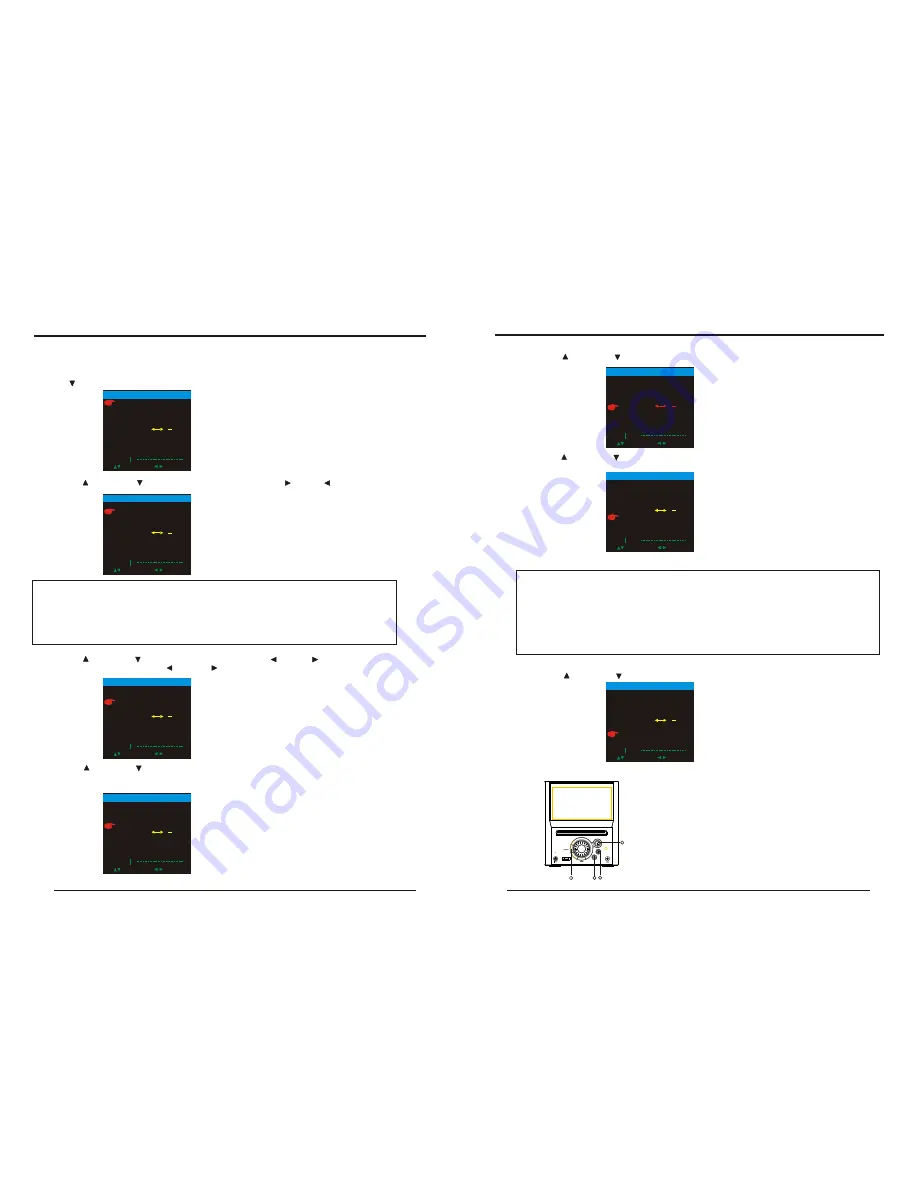
1
2
3
4
ATV PART
Advanced Features
ATV PART
Advanced Features
40
41
1.DOWN
2.LEFT/ CH-
3.
4.SETUP
LEFT/ CH+
www.elonex.com
www.elonex.com
1.Press source button to select ATV MODE
2.Press SETUP to display options as follows.
A. Press DOWN button to select Auto search, Press Right button to start Search.
B. Press UP and DOWN button to select Manul Search, Press Right or Left button to start
Manual Search.
C. Press UP and DOWN button to select Fine Tune, Press Left and Right button to Fine
Tune the Frequency .NOTE: Press Left and Right once then the Frequency desending 50K
or increase 50K.
D. Press UP and DOWN button to select
Channel
to display the current Channel number and
Channel Frequency. Press Left or Right button to decrease or increase 1 channel and display this
channel s number and Frequency.
NOTE:
1.Auto Search Start from Program NO.0
2.When receive signal under Manual Search, the indication frequency stop means the
optimum position for signal storage. If channel under weak signal is received. The channel
storage will automatically identify it as no signal.
3.when Auto Search or Manual Search, you can press SETUP button to stop
Auto search or Manual Search.
,
E. Press UP and DOWN button to select Video Standard to display the TV system PAL.
F. Press UP and DOWN button to select Audio Standard to display the Audio system
I, DK, BG.
G. Press UP and DOWN button to section SKIP to skip the channel.
NOTE:
1.Notes on Sound system:6.0M stands for I, 6.5M stands for DK and 5.5M is BG,
please set the Sound system at local one.
2.Color system(all color system are auto setup)
A.While sound system is I, color system is PAL-I.
B.While sound system is DK, color system is PAL-DK.
C.While sound system is BG, color system si PAL-BG.
3.In case with picture while sound or with noise, please check the sound
system for correct setup first.
3. Panel keys Functions the panel keys have the Functions as below at the ATV state.
AUTO SEARCH
MANUAL SEARCH
FINE
POSITION
4
S-SYS L
SKIP OFF
UHF 585.25MHz
SELECT ADJUST
SWAP 0
TV MENU
AUTO SEARCH
MANUAL SEARCH
FINE
POSITION
4
S-SYS L
SKIP OFF
UHF 585.25MHz
SELECT ADJUST
SWAP 0
TV MENU
AUTO SEARCH
MANUAL SEARCH
FINE
POSITION
4
S-SYS L
SKIP OFF
UHF 585.25MHz
SELECT ADJUST
SWAP 0
TV MENU
AUTO SEARCH
MANUAL SEARCH
FINE
POSITION
4
S-SYS L
SKIP OFF
UHF 585.25MHz
SELECT ADJUST
SWAP 0
TV MENU
AUTO SEARCH
MANUAL SEARCH
FINE
POSITION
4
S-SYS L
SKIP OFF
UHF 585.25MHz
SELECT ADJUST
SWAP 0
TV MENU
AUTO SEARCH
MANUAL SEARCH
FINE
POSITION
4
S-SYS L
SKIP OFF
UHF 585.25MHz
SELECT ADJUST
SWAP 0
TV MENU
AUTO SEARCH
MANUAL SEARCH
FINE
POSITION
4
S-SYS L
SKIP OFF
UHF 585.25MHz
SELECT ADJUST
SWAP 0
TV MENU
Summary of Contents for LNX Cube3
Page 1: ......

















