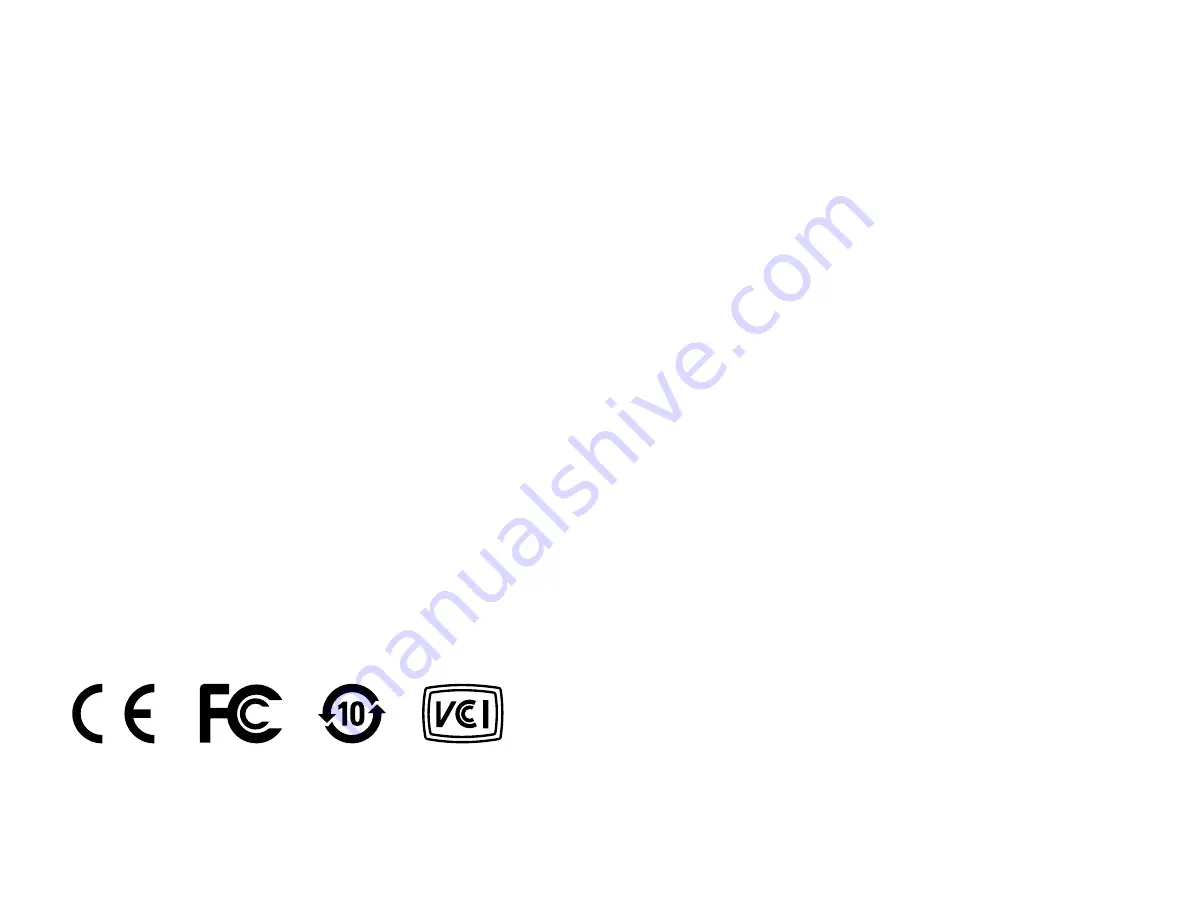
UM600503 Rev B, page 13 of 18
User Manual – Temperature Sensor Pro
installed and used according to this manual the equipment may cause interference with radio and television
communications. There is, however, no guarantee that interference will not occur in any particular installation due
to site-specific factors.
1. In order to meet emission and immunity requirements, the user must observe the following:
a. Use only the provided I/O cables to connect this digital device with any computer.
b. To ensure compliance, use only the provided manufacturer’s approved line cord.
c. The user is cautioned that changes or modifications to the equipment not expressly approved by the party responsible for compliance could void
the user’s authority to operate the equipment.
2. If this equipment appears to cause interference with radio or television reception, or any other device:
a. Verify as an emission source by turning the equipment off and on. If you determine that this equipment is causing the interference,
try to correct the interference by using one or more of the following measures:
i. Move the digital device away from the affected receiver.
ii. Reposition (turn) the digital device with respect to the affected receiver.
iii. Reorient the affected receiver’s antenna.
iv. Plug the digital device into a different AC outlet so the digital device and the receiver are on different branch circuits.
v. Disconnect and remove any I/O cables that the digital device does not use.
(Unterminated I/O cables are a potential source of high RF emission levels.)
vi. Plug the digital device into only a grounded outlet receptacle. Do not use AC adapter plugs.
(Removing or cutting the line cord ground may increase RF
emission levels and may also present a lethal shock hazard to the user.)
If you need additional help, consult your dealer, manufacturer, or an experienced radio or television technician.
Agency Certifications
The following certifications and marks have been issued or declared for this peripheral:




































