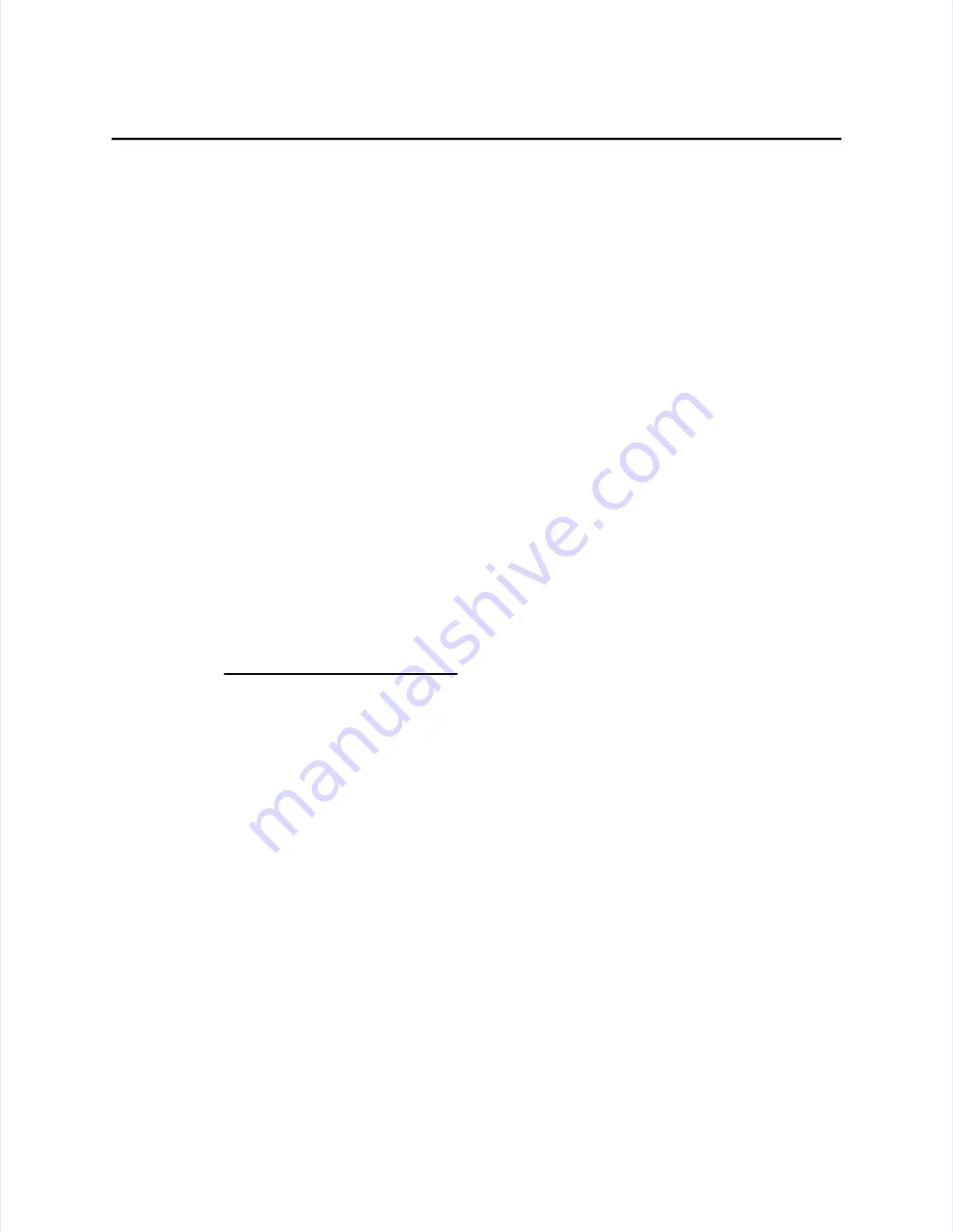
54
54
Appendi
Appendix A - Troubl
x A - Troubleshooting
eshooting Guide
Guide
••
Intermittent touch data.
Intermittent touch data.
If the system is reporting touch data at a slow or
If the system is reporting touch data at a slow or
varying rate, the problem may be caused by a low signal strength or excessive
varying rate, the problem may be caused by a low signal strength or excessive
noise in the system. Generation of touch data when the touchscreen is not
noise in the system. Generation of touch data when the touchscreen is not
touched is most likely caused by excessive system noise. See the sections
touched is most likely caused by excessive system noise. See the sections
Routing
Routing the Touch
the Touchscreen C
screen Cables
ables
and
and
Sealing
Sealing
, page 45 and 47, respectively.
, page 45 and 47, respectively.
Use of SAWDUMP (a DOS utility included with most Elo driver software and
Use of SAWDUMP (a DOS utility included with most Elo driver software and
available on CompuServe or the Elo BBS), may help to identify these
available on CompuServe or the Elo BBS), may help to identify these
problems. Contact Elo Technical Support for more information.
problems. Contact Elo Technical Support for more information.
••
Linearity.
Linearity.
As the IntelliTouch system is inherently stable and drift-free,
As the IntelliTouch system is inherently stable and drift-free,
apparent linearity problems are usually due to calibration errors or display
apparent linearity problems are usually due to calibration errors or display
drift. See
drift. See
Calibration Problems
Calibration Problems
, page 53.
, page 53.
The remainder of this appendix deals with component-level troubleshooting of
The remainder of this appendix deals with component-level troubleshooting of
controllers, power supplies, the touchscreen, and cables.
controllers, power supplies, the touchscreen, and cables.
Serial Controller
Serial Controller
The E281-2310 operates at 9600 baud, 8 data bits, 1 stop bit, and no parity. See
The E281-2310 operates at 9600 baud, 8 data bits, 1 stop bit, and no parity. See
Appendix B for controller jumper settings.
Appendix B for controller jumper settings.
Using the COMDUMP Utility
Using the COMDUMP Utility
COMDUMP is a DOS utility included with most Elo driver software and
COMDUMP is a DOS utility included with most Elo driver software and
available on CompuServe or the Elo BBS. Use COMDUMP to verify basic
available on CompuServe or the Elo BBS. Use COMDUMP to verify basic
controller functionality and to determine whether or not data is reaching the serial
controller functionality and to determine whether or not data is reaching the serial
port. COMDUMP can be run without a touchscreen driver loaded. Type
port. COMDUMP can be run without a touchscreen driver loaded. Type
"COMDUMP <n>" where <n> is the number of the COM port. Detailed
"COMDUMP <n>" where <n> is the number of the COM port. Detailed
instructions can be found in the
instructions can be found in the
COMDUMP
COMDUMP
section of the
section of the
DOS and
DOS and Window
Windowss
Driver G
Driver Guide
uide
. (If you have the ELODEV driver loaded, also see
. (If you have the ELODEV driver loaded, also see
Using the
Using the
TOUCHES Utility
TOUCHES Utility
on the next page.)
on the next page.)
If you are not running under DOS, boot your PC from a DOS diskette before
If you are not running under DOS, boot your PC from a DOS diskette before
running COMDUMP. If you cannot run DOS, use an ASCII terminal or a
running COMDUMP. If you cannot run DOS, use an ASCII terminal or a
communications program in local mode to get the same type of analysis provided
communications program in local mode to get the same type of analysis provided
by COMDUMP. Another option is to temporarily connect the touchscreen to a PC
by COMDUMP. Another option is to temporarily connect the touchscreen to a PC
with DOS and run COMDUMP.
with DOS and run COMDUMP.
If the hardware is functioning properly, untranslated (raw) coordinates will be
If the hardware is functioning properly, untranslated (raw) coordinates will be
returned at a constant rate only when the touchscreen is touched. If no data is
returned at a constant rate only when the touchscreen is touched. If no data is
transmitted on touch, or if data is transmitted when the touchscreen is not touched
transmitted on touch, or if data is transmitted when the touchscreen is not touched
(either continuously or intermittently), you have a hardware problem.
(either continuously or intermittently), you have a hardware problem.
If the LED is accessible, and indicates that data is being transmitted, confirm the
If the LED is accessible, and indicates that data is being transmitted, confirm the
communication parameters, then try another serial port, possibly on another
communication parameters, then try another serial port, possibly on another
computer. Also see
computer. Also see
RS-232
RS-232
Connections, page 56.
Connections, page 56.
Summary of Contents for IntelliTouch Ultra
Page 1: ...IntelliTouch IntelliTouch Ultra Ultra Product Manual Product Manual Revision 3 2 Revision 3 2...
Page 5: ...iv iv...
Page 11: ...x x...
Page 17: ...6 6 Chapter 1 Introduction Chapter 1 Introduction...
Page 35: ...24 24 Chapter 3 Touch Monitor Installation Chapter 3 Touch Monitor Installation...
Page 61: ...50 50 Chapter 4 Component Installation Chapter 4 Component Installation...






























