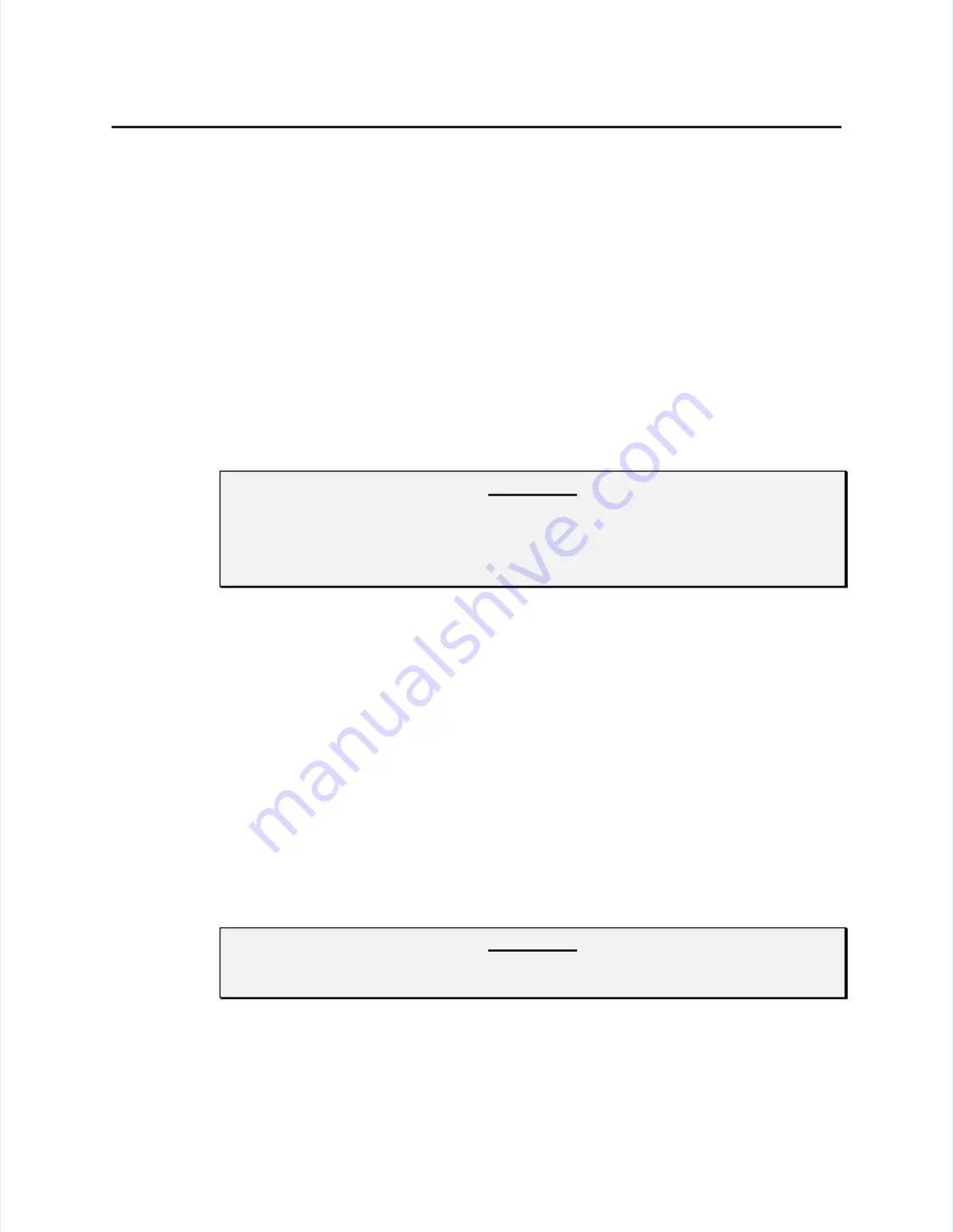
42
42
Chapter 4 - Component Installation
Chapter 4 - Component Installation
••
The serial cable is permanently connected to the controller and features an
The serial cable is permanently connected to the controller and features an
armored, moisture-resistant sleeve where the cable enters the controller
armored, moisture-resistant sleeve where the cable enters the controller
enclosure.
enclosure.
••
An external serial controller offers the added flexibility of using a keyboard
An external serial controller offers the added flexibility of using a keyboard
tap or wall-mount power supply if using an internal power source is
tap or wall-mount power supply if using an internal power source is
inconvenient or impractical. This feature places fewer constraints on the
inconvenient or impractical. This feature places fewer constraints on the
design and location of kiosks and other applications.
design and location of kiosks and other applications.
Follow these steps to install this controller:
Follow these steps to install this controller:
1.
1.
You must first determine how you will supply power to the controller. The
You must first determine how you will supply power to the controller. The
E281-2310MX controller re5 Vdc regulated power (
E281-2310MX controller re5 Vdc regulated power (
±
±
0.25 Vdc)
0.25 Vdc)
with 140 mA typical. Average power dissipation is 0.7 W.
with 140 mA typical. Average power dissipation is 0.7 W.
CAUTION
CAUTION
Before ma
Before making any a
king any attempt to po
ttempt to power the co
wer the controller fro
ntroller from any mon
m any monitor powe
itor power
r
source, you should confirm the installation with your monitor supplier. Failure to
source, you should confirm the installation with your monitor supplier. Failure to
observe this caution may destroy the monitor or seriously impair monitor
observe this caution may destroy the monitor or seriously impair monitor
perform
performance.
ance.
••
Provided you first confirm the installation with your monitor supplier
Provided you first confirm the installation with your monitor supplier
, you
, you
may attach a direct power cable to a +5 Vdc source inside the display or
may attach a direct power cable to a +5 Vdc source inside the display or
tap unregulated monitor power in the +9 Vdc to +30 Vdc range using the
tap unregulated monitor power in the +9 Vdc to +30 Vdc range using the
Elo DC-to-DC converter (P/N 002500). Typical converter power
Elo DC-to-DC converter (P/N 002500). Typical converter power
consumption is approximately 1 W. Remember that each integration
consumption is approximately 1 W. Remember that each integration
situation is unique; you must carefully evaluate available power rails and
situation is unique; you must carefully evaluate available power rails and
consider how drawing additional power from the display will affect
consider how drawing additional power from the display will affect
monitor performance.
monitor performance.
If you have a su5 Vdc power source, attach the direct power cable
If you have a su5 Vdc power source, attach the direct power cable
to the source, red to + 5 Vdc and black to common.
to the source, red to + 5 Vdc and black to common.
You must attach the
You must attach the
green ground cable to a suitable chassis ground for noise immunity and
green ground cable to a suitable chassis ground for noise immunity and
safety considerations
safety considerations
. Also ensure that the cable is long enough to reach
. Also ensure that the cable is long enough to reach
the back of the monitor and the controller.
the back of the monitor and the controller.
CAUTION
CAUTION
Observe polarity when connecting the power leads to the power supply. Reversing
Observe polarity when connecting the power leads to the power supply. Reversing
polarity
polarity may dama
may damage the co
ge the controller.
ntroller.
Summary of Contents for IntelliTouch Ultra
Page 1: ...IntelliTouch IntelliTouch Ultra Ultra Product Manual Product Manual Revision 3 2 Revision 3 2...
Page 5: ...iv iv...
Page 11: ...x x...
Page 17: ...6 6 Chapter 1 Introduction Chapter 1 Introduction...
Page 35: ...24 24 Chapter 3 Touch Monitor Installation Chapter 3 Touch Monitor Installation...
Page 61: ...50 50 Chapter 4 Component Installation Chapter 4 Component Installation...






























