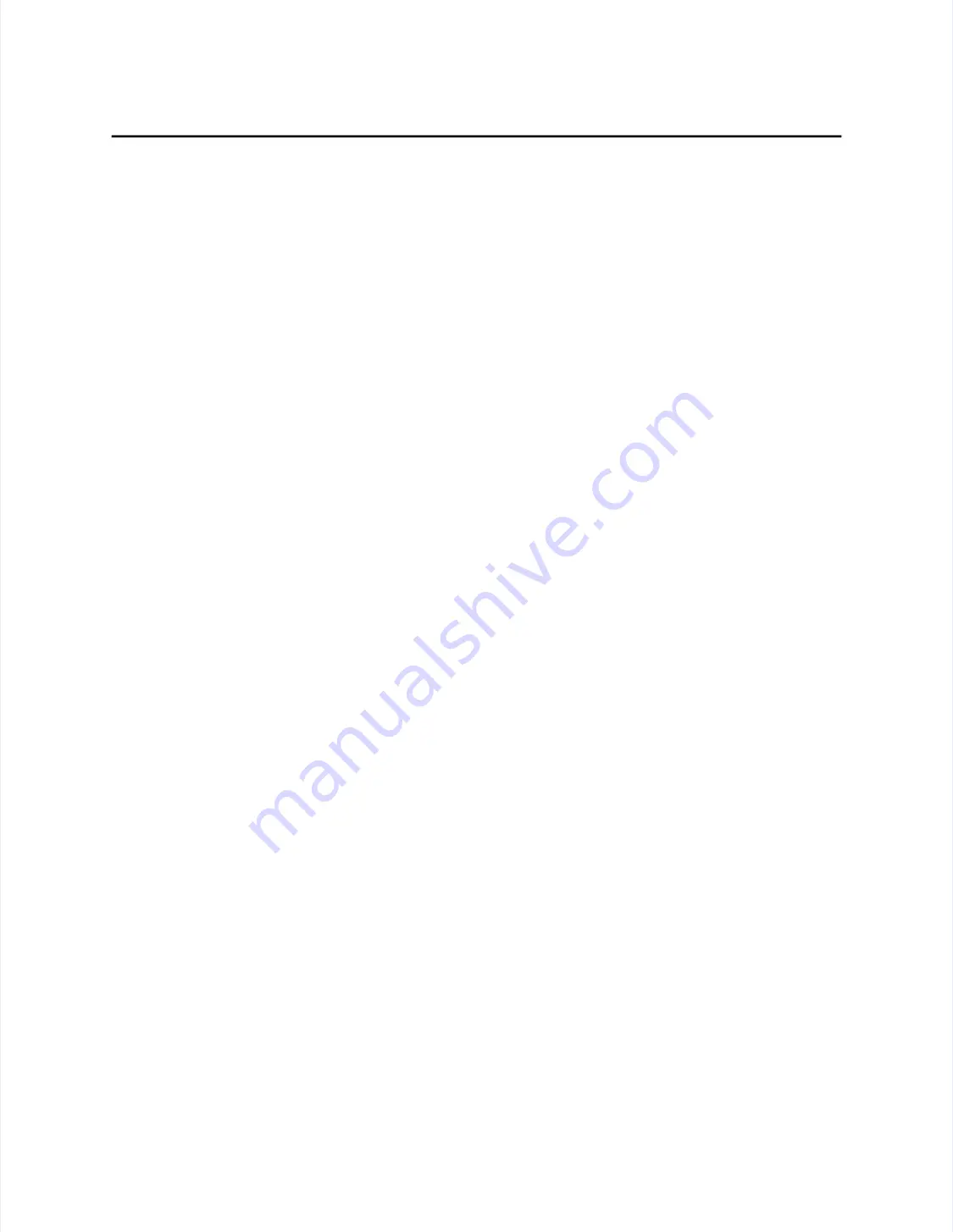
52
52
Appendi
Appendix A - Troubl
x A - Troubleshooting
eshooting Guide
Guide
••
Hardware problems may be caused by the touchscreen, controller, cabling,
Hardware problems may be caused by the touchscreen, controller, cabling,
power supply, or by the integration of the touchscreen components in the
power supply, or by the integration of the touchscreen components in the
display. This appendix describes techniques for isolating the problem,
display. This appendix describes techniques for isolating the problem,
including power-on diagnostics, status LED verification, and component
including power-on diagnostics, status LED verification, and component
swapping.
swapping.
D
D
ISPLAY
ISPLAY
P
P
ROBLEMS
ROBLEMS
If you are experiencing display problems (such as no video, no horizontal or
If you are experiencing display problems (such as no video, no horizontal or
vertical synchronization, raster non-linearities, etc.), remember that the video
vertical synchronization, raster non-linearities, etc.), remember that the video
function of the display and the Elo touchscreen installed on the display are
function of the display and the Elo touchscreen installed on the display are
separate systems. Therefore, problems with the display should be treated as
separate systems. Therefore, problems with the display should be treated as
display problems, not touchscreen problems. Diagnostic procedures and possible
display problems, not touchscreen problems. Diagnostic procedures and possible
corrections for display problems should be performed using the troubleshooting
corrections for display problems should be performed using the troubleshooting
procedures outlined in your display manual.
procedures outlined in your display manual.
The IntelliTouch Ultra touchscreen is powered from its controller. Usually the
The IntelliTouch Ultra touchscreen is powered from its controller. Usually the
display and touchscreen controller have separate power supplies and operate
display and touchscreen controller have separate power supplies and operate
independently. Thus it is possible for the touchscreen to interact with the
independently. Thus it is possible for the touchscreen to interact with the
computer even if the display is powered off. Internal serial controllers may be
computer even if the display is powered off. Internal serial controllers may be
powered by a supply that is separate from the display's power supply, but
powered by a supply that is separate from the display's power supply, but
controlled through the display's power switch. In this case, even if display
controlled through the display's power switch. In this case, even if display
problems exist, the touchscreen system will probably function if the display power
problems exist, the touchscreen system will probably function if the display power
switch is on.
switch is on.
S
S
OFTWARE
OFTWARE
T
T
ROUBLESHOOTING
ROUBLESHOOTING
Before beginning software troubleshooting, verify that the touchscreen hardware
Before beginning software troubleshooting, verify that the touchscreen hardware
is working by running the COMDUMP program for serial controllers (see
is working by running the COMDUMP program for serial controllers (see
page 54) or the BUSSTAT program for PC-Bus controllers (see page 58). If you
page 54) or the BUSSTAT program for PC-Bus controllers (see page 58). If you
have an ADB controller, see page 59. If the touchscreen is operating, then the
have an ADB controller, see page 59. If the touchscreen is operating, then the
problem may be with the driver software, the application software, or a conflict
problem may be with the driver software, the application software, or a conflict
with other hardware or software. (The problem may also be due to incorrect
with other hardware or software. (The problem may also be due to incorrect
touchscreen calibration, described on page 53.)
touchscreen calibration, described on page 53.)
The general technique for troubleshooting software problems is to identify at what
The general technique for troubleshooting software problems is to identify at what
layer of software and associated hardware the problem exists. For example, if you
layer of software and associated hardware the problem exists. For example, if you
have a Windows application, there are several layers of software and drivers. The
have a Windows application, there are several layers of software and drivers. The
problem could be with your application, Windows, MonitorMouse for Windows,
problem could be with your application, Windows, MonitorMouse for Windows,
MonitorMouse for DOS, the ELODEV driver, a conflict with another device, or
MonitorMouse for DOS, the ELODEV driver, a conflict with another device, or
the touchscreen hardware. The best approach to software troubleshooting is to
the touchscreen hardware. The best approach to software troubleshooting is to
remove the layers of software one by one, testing each layer until the problem is
remove the layers of software one by one, testing each layer until the problem is
isolated. Also try removing other hardware and software that may be conflicting
isolated. Also try removing other hardware and software that may be conflicting
with the touchscreen hardware and driver software.
with the touchscreen hardware and driver software.
Summary of Contents for IntelliTouch Ultra
Page 1: ...IntelliTouch IntelliTouch Ultra Ultra Product Manual Product Manual Revision 3 2 Revision 3 2...
Page 5: ...iv iv...
Page 11: ...x x...
Page 17: ...6 6 Chapter 1 Introduction Chapter 1 Introduction...
Page 35: ...24 24 Chapter 3 Touch Monitor Installation Chapter 3 Touch Monitor Installation...
Page 61: ...50 50 Chapter 4 Component Installation Chapter 4 Component Installation...






























