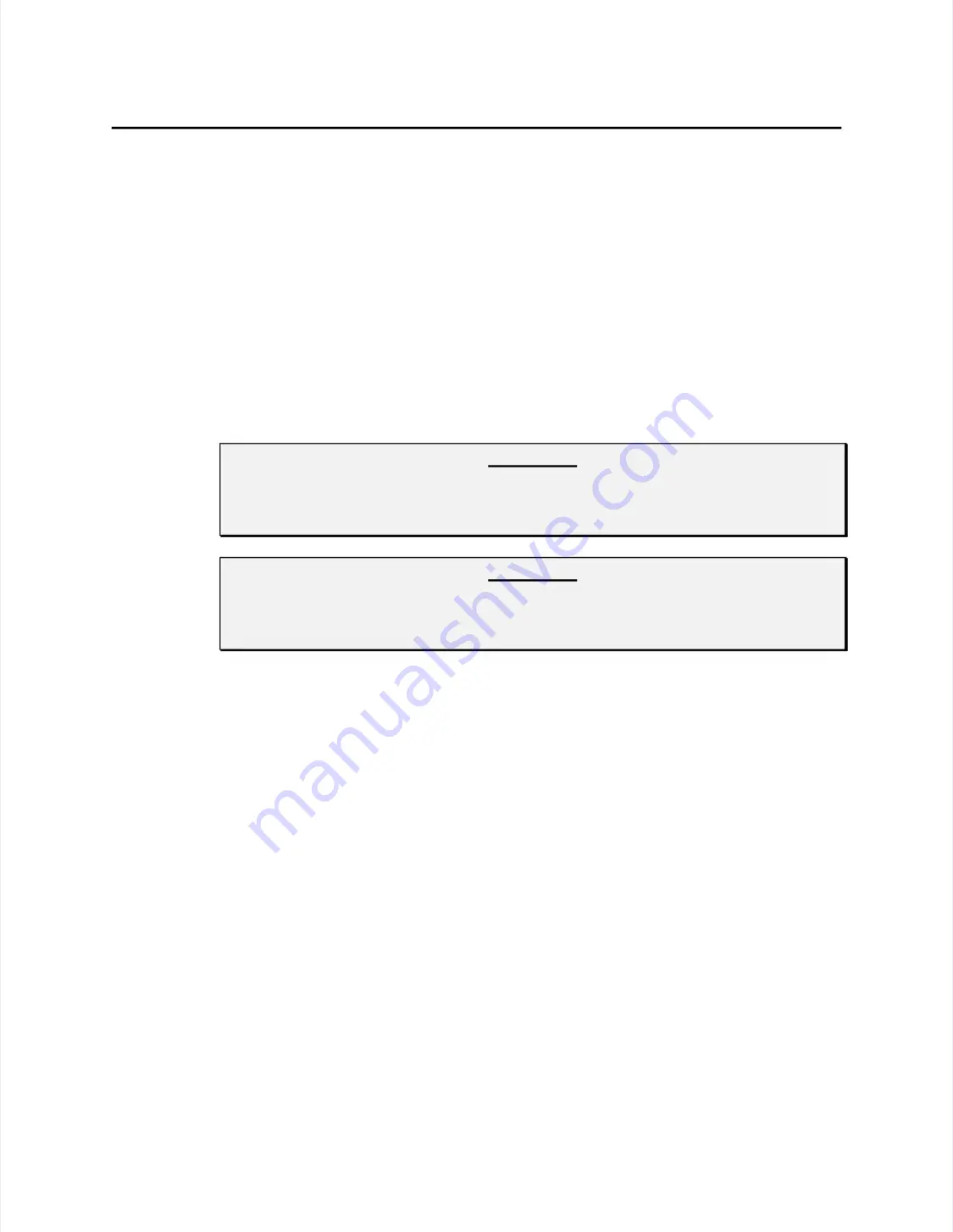
Controller Interface Options
Controller Interface Options
43
43
••
Another method of providing power to the controller is to install a power
Another method of providing power to the controller is to install a power
supply (P/N 004100-204-K1), which requires a 100-240 Vac input.
supply (P/N 004100-204-K1), which requires a 100-240 Vac input.
Connect a power cable harness to P4 on the controller, a 2x5 header with
Connect a power cable harness to P4 on the controller, a 2x5 header with
pins on 0.100-inch (2.54 mm) centers. Use a ribbon cable with an IDC
pins on 0.100-inch (2.54 mm) centers. Use a ribbon cable with an IDC
connector or crimp-to-wire pin receptacles. An acceptable plug can be
connector or crimp-to-wire pin receptacles. An acceptable plug can be
selected from Molex series 70450, Amp AMPMODU Mod. IV product
selected from Molex series 70450, Amp AMPMODU Mod. IV product
line, or Berg mini-latch housing with Mini-PV pins. Connect a power
line, or Berg mini-latch housing with Mini-PV pins. Connect a power
supply to the harness and then to AC.
supply to the harness and then to AC.
••
If none of the above options are practical, you must use either an optional
If none of the above options are practical, you must use either an optional
keyboard power tap (P/N 012265 or 012266) or wall-mount power supply
keyboard power tap (P/N 012265 or 012266) or wall-mount power supply
(P/N 004100-209) to f5 Vdc power to the E281-2310 controller.
(P/N 004100-209) to f5 Vdc power to the E281-2310 controller.
CAUTION
CAUTION
Before us
Before using a keybo
ing a keyboard power
ard power tap, be sure
tap, be sure sufficient p
sufficient power is ava
ower is available for t
ilable for the
he
touchscreen controller or damage may occur to the computer. See Appendix C for
touchscreen controller or damage may occur to the computer. See Appendix C for
power req
power requirement
uirements.
s.
If a keyboard tap is impractical, or if you like the convenience of a wall-
If a keyboard tap is impractical, or if you like the convenience of a wall-
mount power supply, use the P/N 004100-209 item in the United States.
mount power supply, use the P/N 004100-209 item in the United States.
Overseas customers should check with Elo for availability of the
Overseas customers should check with Elo for availability of the
P/N 004100-210 international power supply.
P/N 004100-210 international power supply.
2.
2.
After you decide on a controller power source, use the 2310MX installation
After you decide on a controller power source, use the 2310MX installation
template to help you decide where to mount the controller on the rear of the
template to help you decide where to mount the controller on the rear of the
display case. After choosing a location, use masking tape to hold the template
display case. After choosing a location, use masking tape to hold the template
in the desired spot and drill a 1-inch diameter hole for cabling exiting the
in the desired spot and drill a 1-inch diameter hole for cabling exiting the
display and drill two holes for screws that will be mounted in the display case.
display and drill two holes for screws that will be mounted in the display case.
3.
3.
After you drill the holes, route the touchscreen cable (and power cable if using
After you drill the holes, route the touchscreen cable (and power cable if using
an internally located power source) through the 1-inch diameter hole in the
an internally located power source) through the 1-inch diameter hole in the
display case. Insert the touchscreen cable into the keyed receptacle in the rear
display case. Insert the touchscreen cable into the keyed receptacle in the rear
of the controller box. You will hear a “click” when the cable connector is
of the controller box. You will hear a “click” when the cable connector is
properly connected to the controller. Pull any excess cabling back into the
properly connected to the controller. Pull any excess cabling back into the
display case and attach the E281-2310MX controller to the display case.
display case and attach the E281-2310MX controller to the display case.
4.
4.
Wrap excess cabling with tie wraps as required, and proceed to
Wrap excess cabling with tie wraps as required, and proceed to
Routing the
Routing the
Touchscreen Cables
Touchscreen Cables
on page 45.
on page 45.
CAUTION
CAUTION
Before co
Before connecting a
nnecting a keyboard
keyboard power tap t
power tap to the contro
o the controller, be sur
ller, be sure that powe
e that power to
r to
the CPU is OFF. Connecting a keyboard power tap to a powered CPU may
the CPU is OFF. Connecting a keyboard power tap to a powered CPU may
seriously damage the CPU or the controller.
seriously damage the CPU or the controller.
Summary of Contents for IntelliTouch Ultra
Page 1: ...IntelliTouch IntelliTouch Ultra Ultra Product Manual Product Manual Revision 3 2 Revision 3 2...
Page 5: ...iv iv...
Page 11: ...x x...
Page 17: ...6 6 Chapter 1 Introduction Chapter 1 Introduction...
Page 35: ...24 24 Chapter 3 Touch Monitor Installation Chapter 3 Touch Monitor Installation...
Page 61: ...50 50 Chapter 4 Component Installation Chapter 4 Component Installation...






























