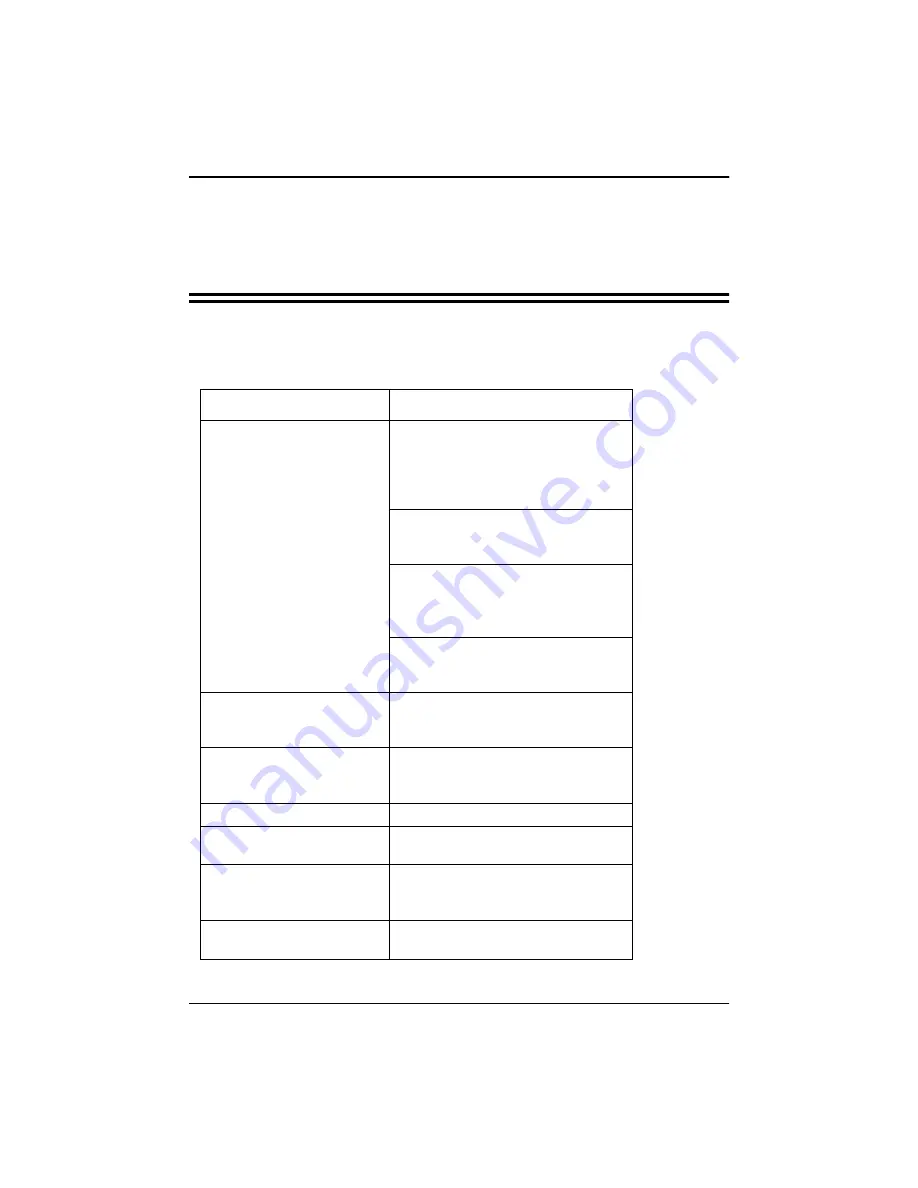
Elo LCD Touchmonitor User Guide - 27
Appendix A
Troubleshooting
Problem:
Suggestion:
No picture
Your touchmonitor may not be getting
power. Make certain that your power-
strip is plugged into the wall socket and
that the PC and touchmonitor are plugged
in and powered on.
Test power supply by trying different
cables, a different wall outlet or plug
another appliance into the outlet.
Make certain the video cable is properly
connected and that it is not damaged.
Check for bent pins on the cable connec-
tors.
Ensure that your computer and video card
are properly configured. (Consult video
card documentation.)
Picture appears to be ghosting
Make certain there is a good connection
between the touchmonitor and the com-
puter.
Picture is not centered
Read about adjusting your touchmonitor
picture (see Chapter 3) and make the
appropriate adjustments.
Picture is “jittery”
Reset your phase setting (see Chapter 3).
Picture appears “washed out”
Re-adjust your brightness and contrast
settings (see Chapter 3).
Picture not present or severely
distorted
Verify your video display adapter settings
are formatted for the correct resolution
and vertical refresh rates (see Chapter 3).
Touch doesn’t work
Check to make sure cable is securely
attached at both ends.
Summary of Contents for ETL121K/P-6PWA-1
Page 2: ......
Page 4: ...Elo LCD Touchmonitor User Guide ii...
Page 10: ...Chapter 1 Introduction Elo LCD Touchmonitor User Guide 8...
Page 16: ...Chapter 2 Installation Elo LCD Touchmonitor User Guide 14...
Page 38: ...Appendix D Touchmonitor Safety Elo LCD Touchmonitor User Guide 36...
Page 43: ...Elo LCD Touchmonitor User Guide 41 12 1 LCD Touchmonitor ETL121K XPWA 1...
Page 45: ...Elo LCD Touchmonitor User Guide 43 15 LCD Touchmonitor ETL150K XPWA 1...
Page 46: ...Appendix E Technical Specifications Elo LCD Touchmonitor User Guide 44...








































