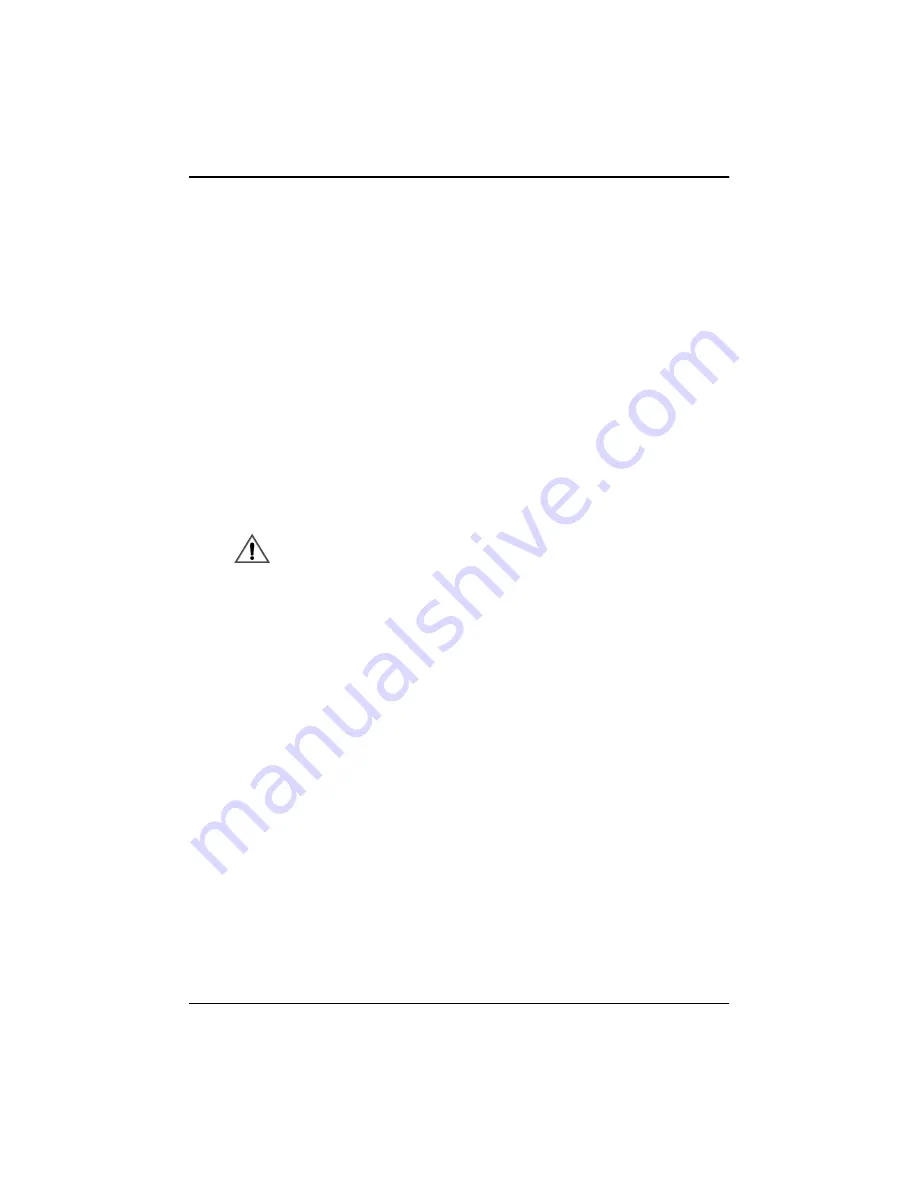
Adjustments
Elo LCD Touchmonitor User Guide - 19
To adjust the contrast:
1. Highlight the Contrast menu option and press the SEL button. A
Contrast gauge will display. The gauge will indicate a numeric
value which will change as you increase or decrease the con-
trast.
2. By using the UP and DN buttons adjust the contrast.
3. When you have the contrast at the desired level, press the SEL
button.
4. To exit the menu highlight the Exit menu option and press the
SEL button.
Color Balance
The color balance function allows you to adjust the RGB (red, green,
blue) colors in order to obtain desirable color temperature.
Color balance is a factory setting and seldom requires adjustment.
To adjust the color balance:
1. Highlight the Color Balance menu option and press the SEL
button. Another menu will display with the following menu
items:
❑
Contrast Red
❑
Contrast Green
❑
Contrast Blue
❑
Exit
2. Highlight the color contrast menu option you want to adjust and
press the SEL button. When you select any of the contrast
options a contrast gauge will display.
3. By using the UP and DN buttons adjust the color contrast level.
4. When you have the contrast at the desired level, press the SEL
button.
5. To exit the menu, highlight the Exit menu option and press the
SEL button.
Summary of Contents for ETL121K/P-6PWA-1
Page 2: ......
Page 4: ...Elo LCD Touchmonitor User Guide ii...
Page 10: ...Chapter 1 Introduction Elo LCD Touchmonitor User Guide 8...
Page 16: ...Chapter 2 Installation Elo LCD Touchmonitor User Guide 14...
Page 38: ...Appendix D Touchmonitor Safety Elo LCD Touchmonitor User Guide 36...
Page 43: ...Elo LCD Touchmonitor User Guide 41 12 1 LCD Touchmonitor ETL121K XPWA 1...
Page 45: ...Elo LCD Touchmonitor User Guide 43 15 LCD Touchmonitor ETL150K XPWA 1...
Page 46: ...Appendix E Technical Specifications Elo LCD Touchmonitor User Guide 44...






























