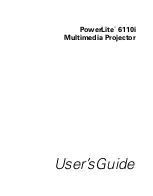UM600456 Rev. B, page 21 of 29
User Manual
–
3263L/4363L Series IDS
Section 5: Technical Support
If you are experiencing trouble with your touch display, refer to the following suggestions.
If the problem persists, please contact your local dealer or contact Elo Touch Solutions Customer Service.
Solutions to Common Problems
Problem
Suggested Troubleshooting
The touch display does not respond when turning on the system Check that the DC power adaptor is properly connected
Monitor display is dim
Use the OSD to increase the brightness
Use the OSD to increase the contrast
Monitor display is blank
If the Power Status LED is blinking, the monitor or Computer Module may be in SLEEP mode
Press any key / move the mouse / touch the touchscreen to see if the image reappears
Check that the signal source device is turned on
Check that that there are no loose cable connections
Monitor displays an “Out of Range” message
Adjust your computer’s resolution/timing mode to be within the allowable timing ranges
specified for your touch display (see website for specifications)
Monitor display image looks strange
Adjust your computer’s resolution/timing mode to be within the allowable timing ranges
specified for your touch display (see website for specifications)
Use the Auto Adjust function in the OSD
Touch functionality doesn’t work
Verify your PC has the latest Elo drivers installed
Perform the calibration routine provided with the latest Elo drivers
The OSD buttons or power button does not respond when
pressed
Check to see if the OSD lock or power lock functions are enabled
Technical Assistance
See this user manual’s last page for worldwide technical support phone numbers.
Technical Specifications
visit
for technical specifications for this device
Online Self-Help
visit
www.elotouch.com/go/websupport
for online self-help
Technical Support
visit
www.elotouch.com/go/contactsupport
for technical support