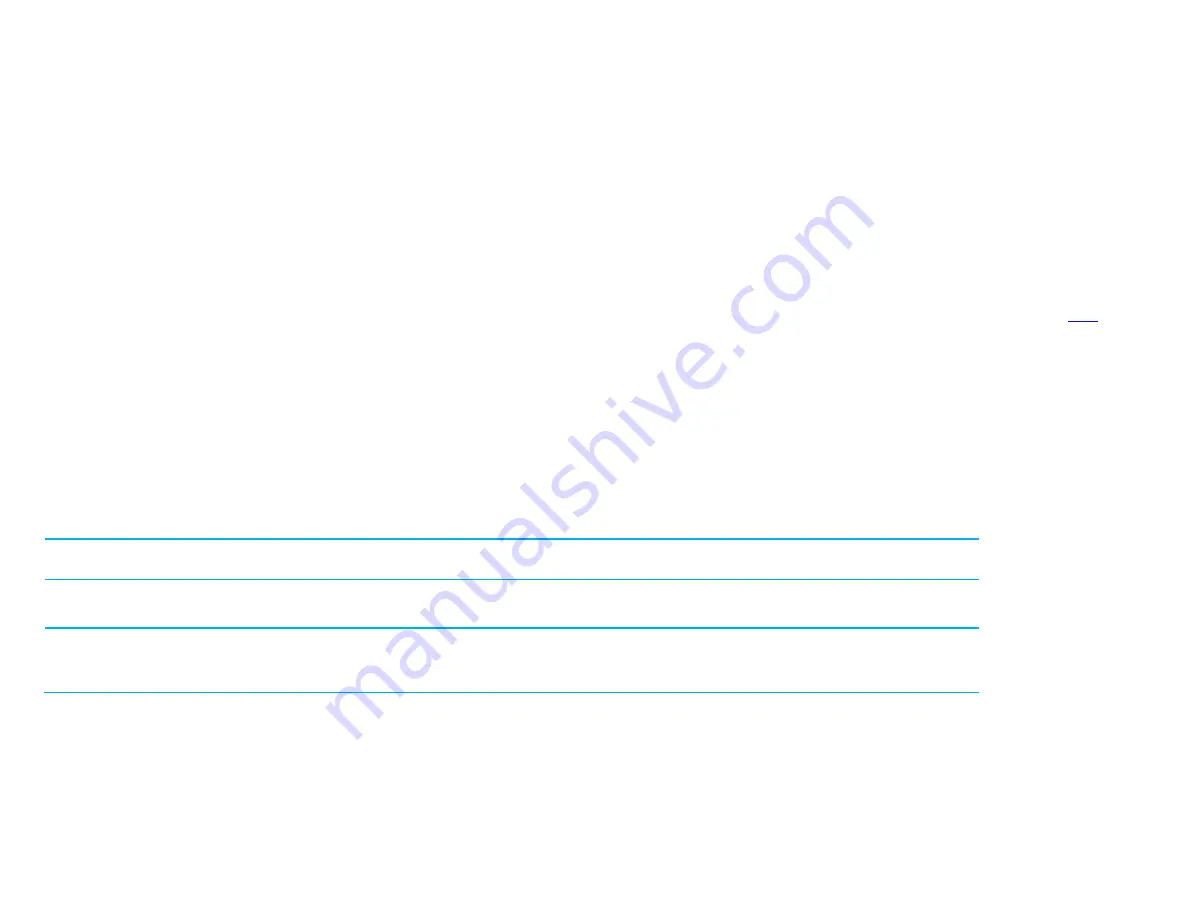
UM600456 Rev. B, page 17 of 29
User Manual
–
3263L/4363L Series IDS
OSD and Power Lockouts
Press and hold the “Menu” and “down” buttons for two seconds to enable/disable the OSD Locking feature. When
the OSD Locking is enabled, pressing any of the Menu, Up, Down, or Select keys will have no effect on the system.
Press and hold the “Menu” and “up” buttons for two seconds to enable/disable the Power Locking feature. When the
Power Locking is enabled, pressing the power switch will have no effect on the system.
Controlling the IDS Display remotely
The IDS Display allows remote access from a host application. This is done using either the VESA Display Data Channel Command Interface (DDC/CI) or the
Multiple Display Control command sets. Users can communicate with the monitor through either of these protocols. The host application can send a variety of
different commands which will be executed on the IDS Display. For detailed information regarding the command set, refer to the application note available
Real Time Clock Function
For touch displays with the RTC function installed,
the “Miscellaneous” section of the OSD menu will have RTC
settings. Here you can use the OSD buttons to allow adjustment of the additional display parameters:
Parameter
Available Adjustment
Daylight Savings Time
Allows time to be changed by one hour to accommodate for daylight savings time change.
Default: Off
Time Setting
Allows time to be set in the 24-hour format of HH:MM:SS. The date can be set in the format of MM-DD-YYYY.
Default: On
Schedule
Enable/disable scheduling to automatically turn on/off the touch display. The on/off time can be set in a 24-hour format of
HH:MM.
You can schedule which days the touch display will turn on/off by selecting each day with the OSD remote.
If prompted to set current time, the RTC schedule will be automatically be enabled to turn off at 1:00:00AM and turn
on at 7:00:00AM. This option can be turned off manually in the OSD menu under RTC settings.



























