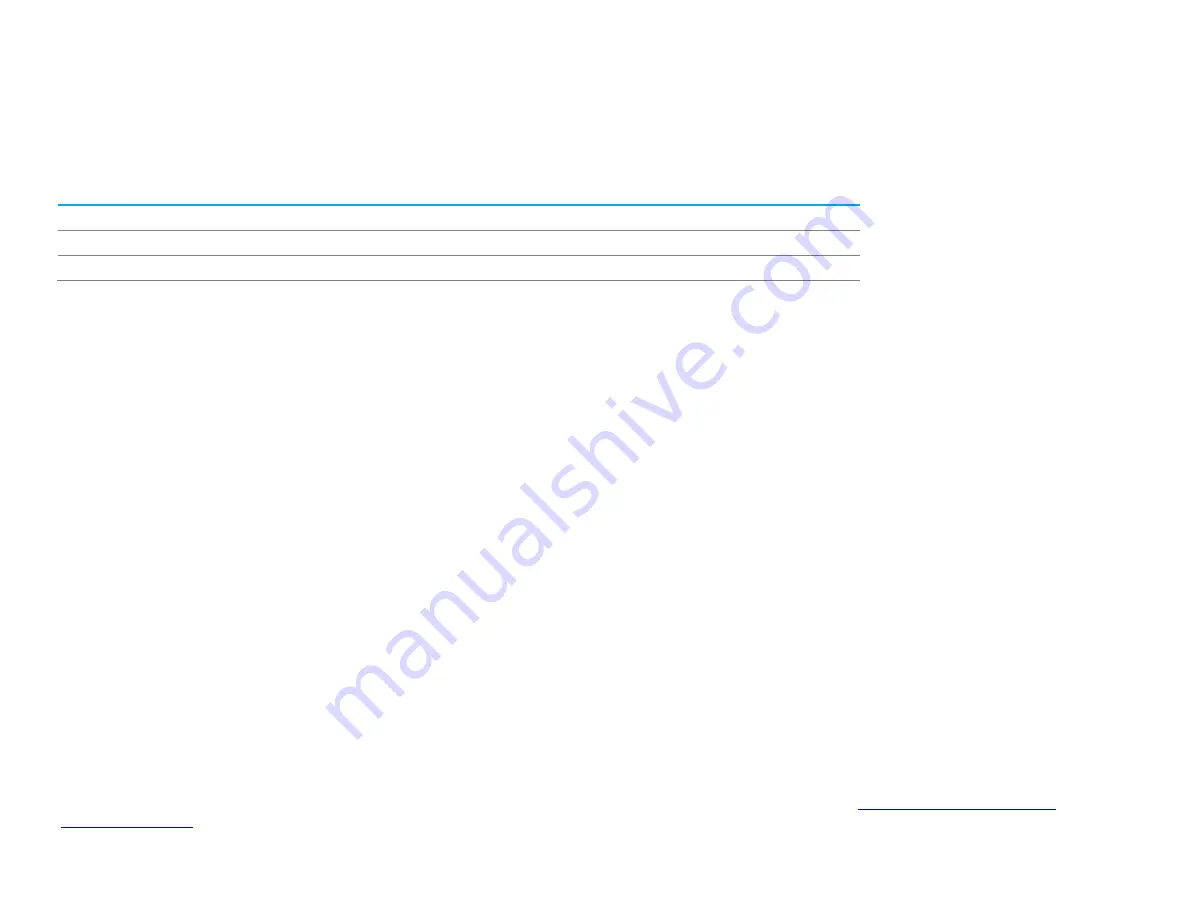
UM600456 Rev. B, page 13 of 29
User Manual
–
3263L/4363L Series IDS
Section 4: Operation
Power
To turn the touch display on or off, press the touch display power button on the OSD controller once.
The Power Status LED on the OSD controller functions according to the following table:
Touch Display /Computer Module Status
LED Status
OFF
OFF
SLEEP
PULSING
ON
ON
The system consumes low power when in SLEEP and OFF modes. For detailed power consumption specifications, refer to technical specifications on the Elo
website at www.elotouch.com.
Touching the screen will bring the attached host PC out of SLEEP mode (similar to mouse moving or pressing a keyboard key).
To improve reliability and reduce wasteful power consumption, disconnect the AC power cable from the monitor when long periods of disuse are planned.
Touch
40 simultaneous touches are supported. Your touch display is factory-calibrated and does not require manual calibration (unless the input video is not fully scaled
to the native resolution, or the touch experience needs to be calibrated to a specific user).
TouchPro Technology
When connected to Windows 7 or 8 computers, the touch display can report 40 simultaneous touches. When connected to Windows XP computers, the touch
display reports single touches.
No additional drivers are required for this technology to work with Windows 7, 8 and 10. It uses Windows inbox HID drivers.
Refer to Section 2, Section “Installing the Touch Technology Software Drivers” to find instructions to download the latest touch drivers for Windows XP.
Gesture Support
TouchPro technology enables several gestures that support single and multiple contacts. Refer to the Microsoft Website
on the various gestures that are supported in Windows 7, Windows 8.1 and Windows 10.














































