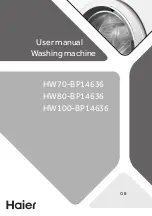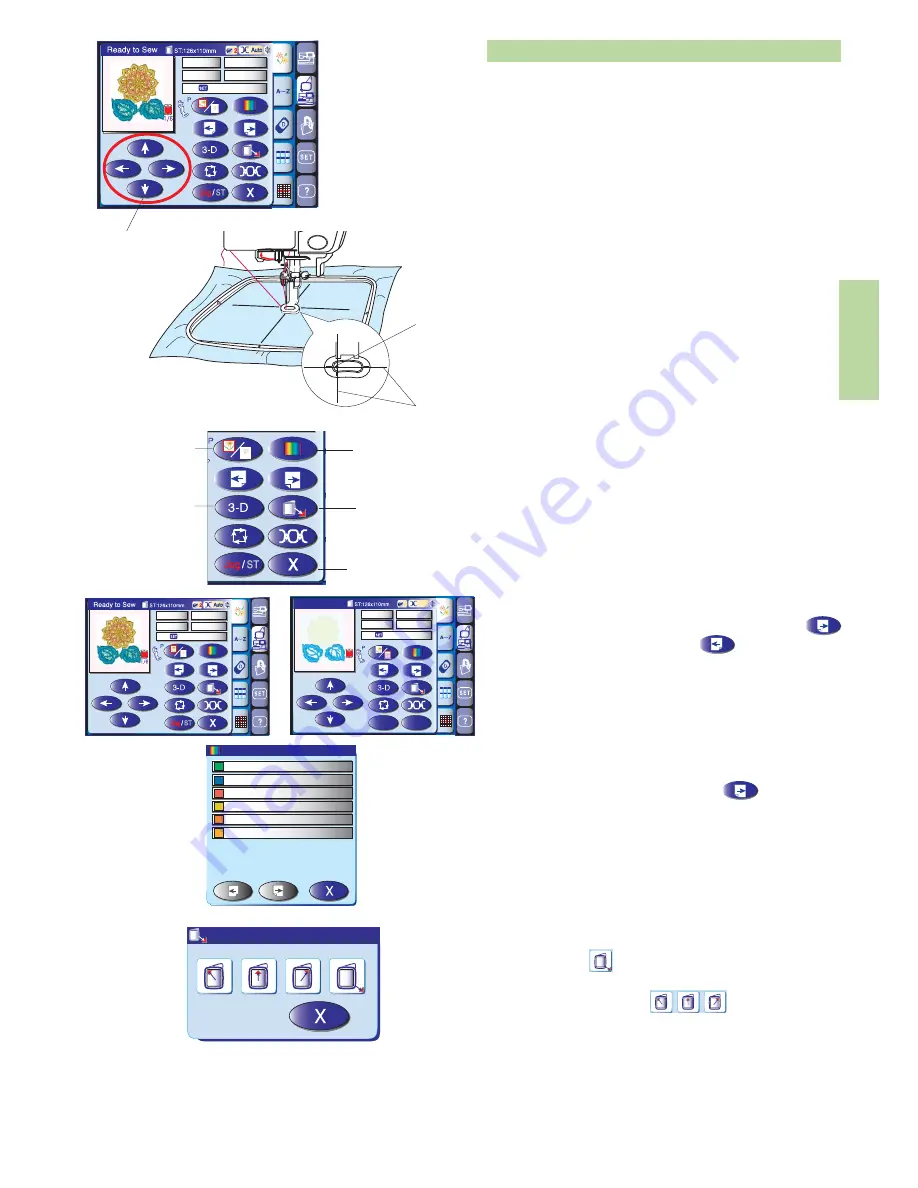
71
2
3
Built-in Designs
Press the Built-in Design Tab.
Press the pattern selection key to select the desired
pattern.
The embroidery screen will appear.
Adjust the hoop position with the jog keys so that the
needle drop position comes right above the center of
the reference lines on the fabric.
1 Jog keys
2 Needle drop position
3 Centerlines
1
Peppermint 2390
18 min
6 Colors
7,013 ST
70x79mm
600 spm
1
Exit key
Press this key to return to the pattern selection window.
2
Stitch preview key
Press this key to show the stitched image of the
selected design
3
Color/section key
Press this key to show the complete image of the
selected design or partial image of each color sections.
To view the next color section, press the next page
key. Press the previous page key to view the
previous color section.
The machine will automatically stop sewing (and trim
the threads if the auto thread cutting is activated) when
one part of the embroidery design is finished.
Change the thread and start sewing again.
Sewing the specific color/section by skipping
You can sew only the specific color sections of the
design by pressing the next page key until the
desired section is displayed.
2
3
1
1
Peppermint 2390
18 min
6 Colors
7,013 ST
70x79mm
600 spm
Jog
Jog
/
ST
ST
X
1
17 min
6 Colors
7,013 ST
70x79mm
Ready to Sew
Auto
Auto
2
Ozone 2533
2/6
600 spm
01 : Peppermint 2390
02 : Ozone 2533
03 : Melon 2294
04 : Marine Gold 2596
05 : Honeydew 2327
06 : Mustard 2331
1
4
4
Color list key
Press this key to display a list of thread colors employed
in the selected design.
5
Hoop standby/exit key
Press this key to open a menu of choice for moving the
hoop. Press the key to move the carriage back to
the home position and turn to the ordinary sewing
mode, or press one of the keys to move the
carriage to a standby position.
5